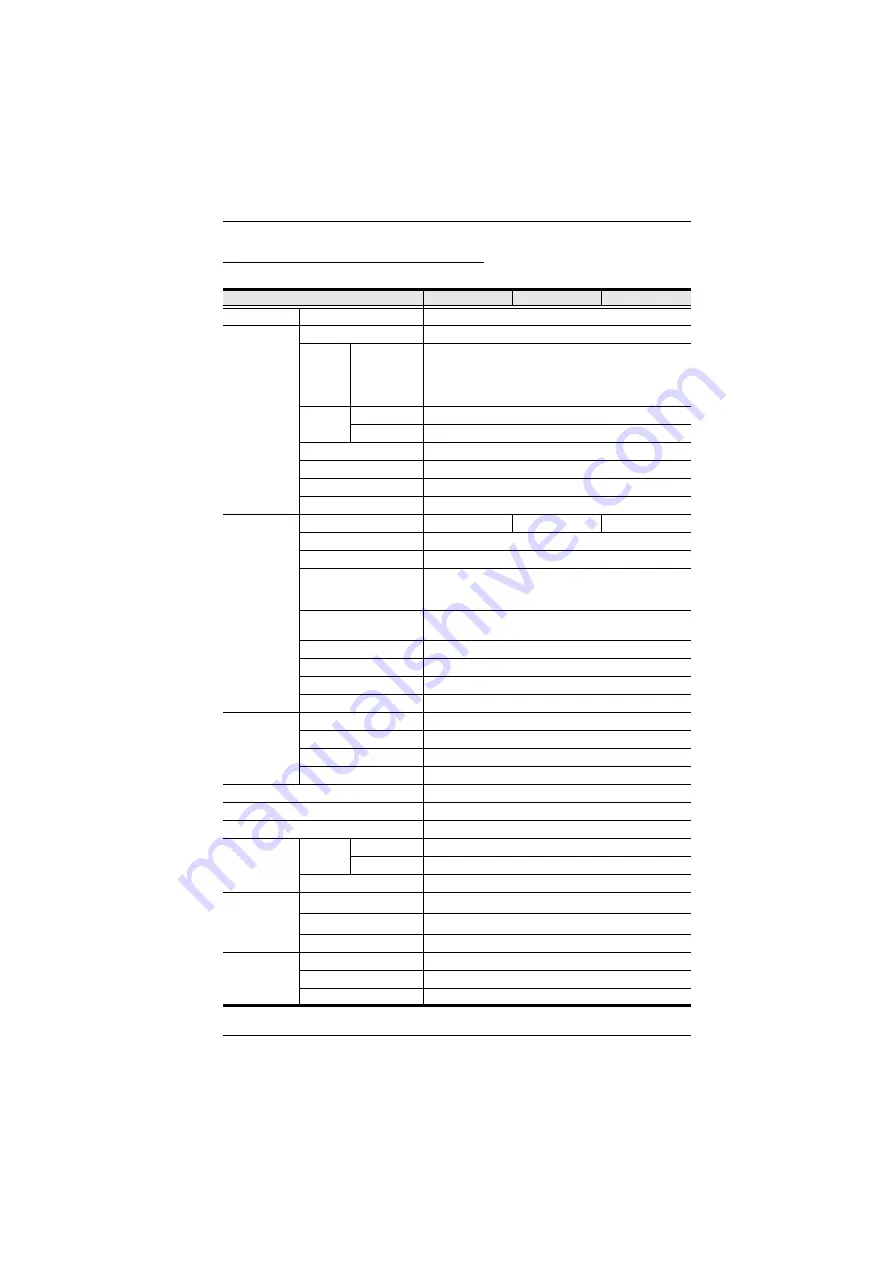
Appendix
105
PE7324rG / PE8324rG / PE9324rG
Function
PE7324rG
PE8324rG
PE9324rG
Power Outlets Direct
24
Connectors
Power Cord
1 x IEC 60309 32A
Power
Outlets
IEC
Total: 21 x IEC 320 C13 + 3 x IEC 320 C19
Bank 1-1, Outlet 1–8: 7 x C13 + 1 x C19.
Bank 1-2, Outlet 9–16: 7 x C13 + 1 x C19
Bank 2, Outlet 17–24: 7 x C13 + 1 x C19
Daisy
Chain
In / Console
1 x RJ-45 Female (Silver)
Out
1 x RJ-45 Female (Silver)
Sensor
4 x RJ-11 Female (Black)
LAN
1 x RJ-45 Female (Silver) + LEDs (Orange/Green)
Modem
1 x RJ-45 Female (Silver)
Digital Output
1 x Terminal Block
LEDs
Outlet Status
NA
24 (Orange)
16 (Orange)
Outlet / Station ID
2-digit 7-segment (Orange)
Outlet / Station ID
2 (Green)
Current / Volt / P.D. /
Sensor1–Sensor4 /
FW Upgrade
3-digit 7-segment (Orange)
Current / Volt / P.D. /
Sensor1–Sensor4
7 (Green)
Power
1 (Green)
Online
1 (Green)
Link
1 (Green)
10/100 Mbps
1 (Orange / Green)
Switches
LED Display Select
1 x Pushbutton
Outlet / Station ID Select
2 x Pushbutton
Reset
1 x Semi-recessed Pushbutton
Power
2 x 16A UL489 Breaker
Nominal Input Power
100–240V~; 50–60Hz; 32A (Max.)
Nominal Input/Output Voltage
100–240 VAC
Power Capacity
7.4kW
Nominal
Output Power
Per Port
IEC 320 C19
100–240V~; 50–60Hz; 15A (Max.)
IEC 320 C13
100–240V~; 50–60Hz; 10A (Max.)
Total
100–240V~; 50–60Hz; 30A (Max.)
Environment
Operating Temperature
0–40
o
C
Storage Temperature
-20–60
o
C
Humidity
0–80% RH Non-condensing
Physical
Properties
Housing
Metal
Weight
6.5 kg
Dimensions (L x W x H)
177.50 x 6.60 x 4.40 cm
Summary of Contents for PE7216r
Page 32: ...eco PDU PE Series User Manual 22 This Page Intentionally Left Blank ...
Page 40: ...eco PDU PE Series User Manual 30 This Page Intentionally Left Blank ...
Page 92: ...eco PDU PE Series User Manual 82 This Page Intentionally Left Blank ...
Page 96: ...eco PDU PE Series User Manual 86 This Page Intentionally Left Blank ...

















