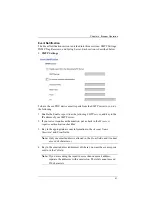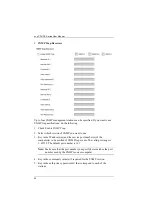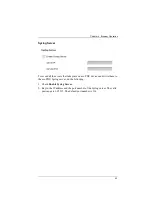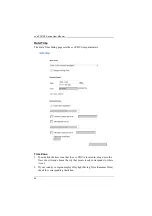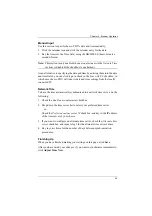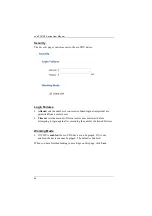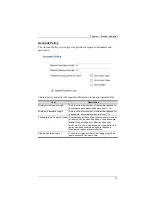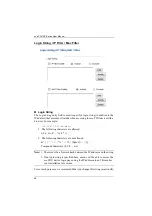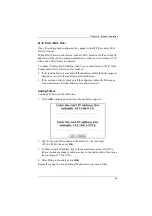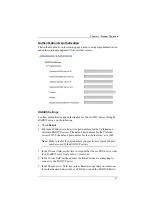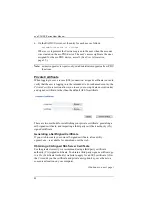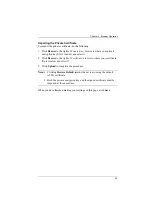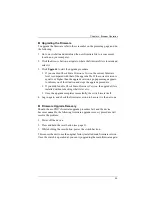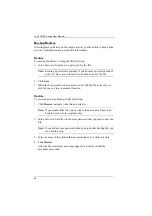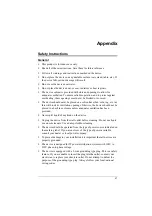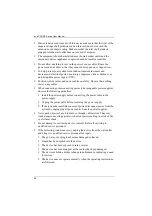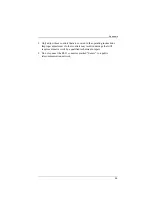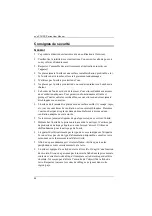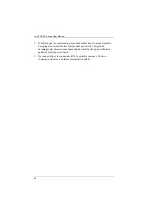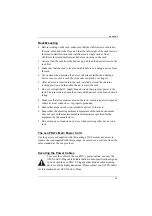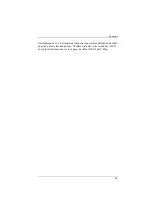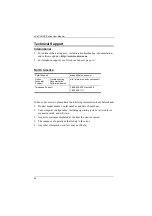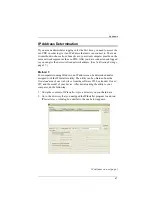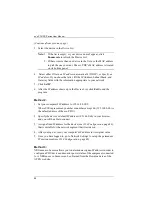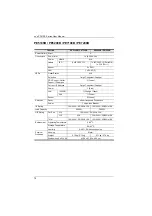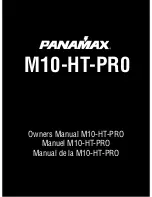Chapter 4. Browser Operation
55
Upgrading the Firmware
To upgrade the firmware refer to the screenshot on the preceding page, and do
the following:
1. Go to our website and download the new firmware file to a convenient
location on your computer.
2. Click the
Browse
button; navigate to where the firmware file is located and
select it.
3. Click
Upgrade
to start the upgrade procedure.
If you enabled
Check Main Firmware Version
the current firmware
level is compared with that of the upgrade file. If the current version is
equal to or higher than the upgrade version, a popup message appears,
to inform you of the situation and stops the upgrade procedure.
If you didn't enable
Check Main Firmware Version
, the upgrade file is
installed without checking what its level is.
Once the upgrade completes successfully, the switch resets itself.
4. Log in again, and check the firmware version to be sure it is the new one.
Firmware Upgrade Recovery
Should the eco PDU’s firmware upgrade procedure fail, and the device
becomes unusable, the following firmware upgrade recovery procedure will
resolve the problem:
1. Power off the device.
2. Press and hold the reset button (see page 9).
3. While holding the reset button, power the switch back on.
This causes the unit to use the original factory installed main firmware version.
Once the switch is operational, you can try upgrading the main firmware again.