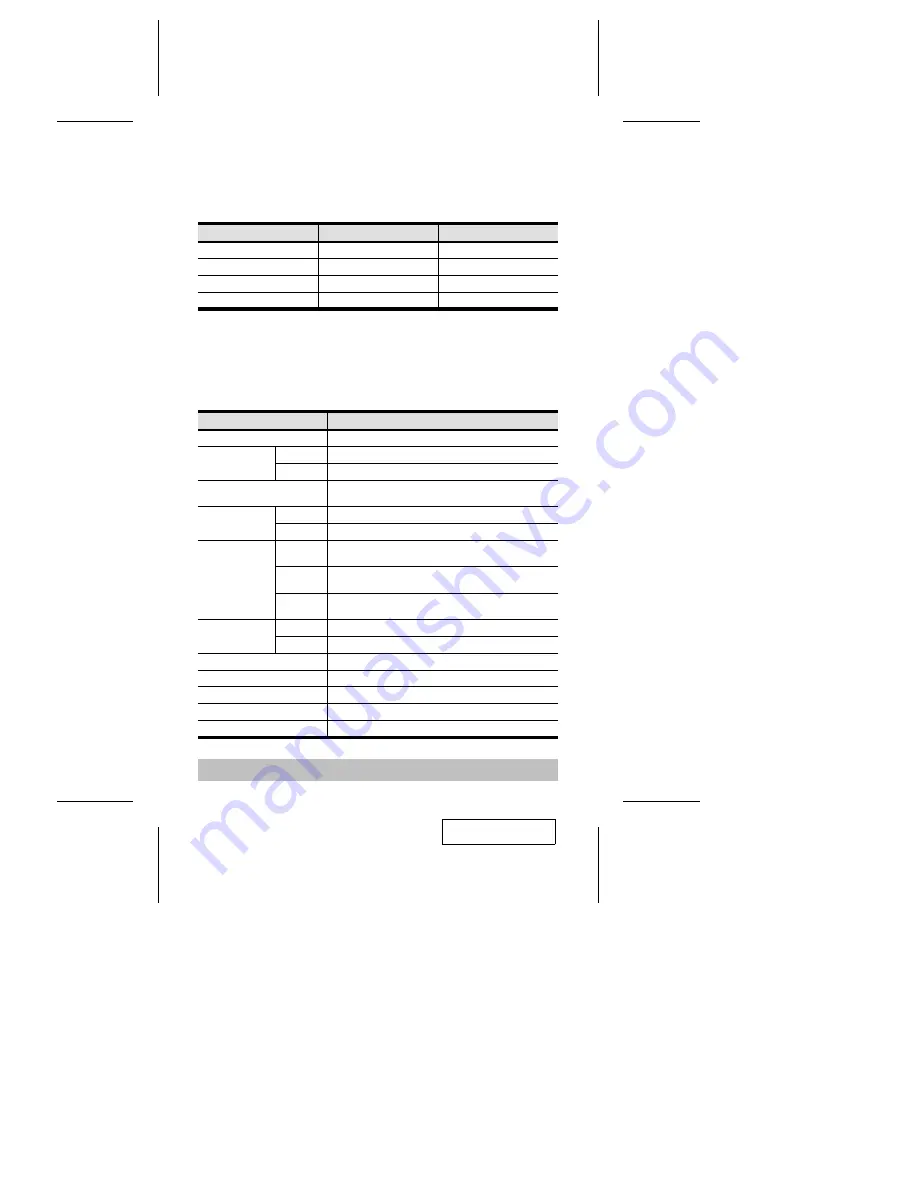
DIP Switch Settings
Note: The default position for all settings is ON.
Scan Time - Switch 1 & 2:
Seconds
Switch1
Switch2
5
On
On
10
Off
On
20
On
Off
40
Off
Off
Hotkey Select - Switch 3 / Last/Next Mode Select - Switch 4:
See the Hotkey Summary Table on page 12.
Specifications
Function
Specification
Power Consumption
800 mW
PC Connections
Direct
4
Max
64 (Via Daisy Chain)
Port Selection
Push Button Switches; Hot Keys; Foot Switch
(Optional)
LEDs
On Line
4 Orange
Selected
4 Green
Connectors
Keyboard
1 x 6 pin mini-DIN female (PS/2 style) - Console
4 x 6 pin mini-DIN female (PS/2 style) - CPU Ports
Mouse
1 x 6 pin mini-DIN female (PS/2 style) - Console
4 x 6 pin mini-DIN female (PS/2 style) - CPU Ports
Video
1 x HDB-15 female (std. VGA/SVGA) - Console
4 x HDB-15 male (std. VGA/SVGA) - CPU Ports
Conversion
Keyboard
PS/2 and PC/AT
Mouse
PS/2 and Serial
Scan Interval
5, 10, 20, 40 Seconds
Resolution
1920 x 1440; DDC, DDC2, DDC2B
Housing
Metal
Weight
1500 g
Dimensions
(L x W x H) 223 x 155 x 54 mm
- 13 -
2001 - 01 -03


































