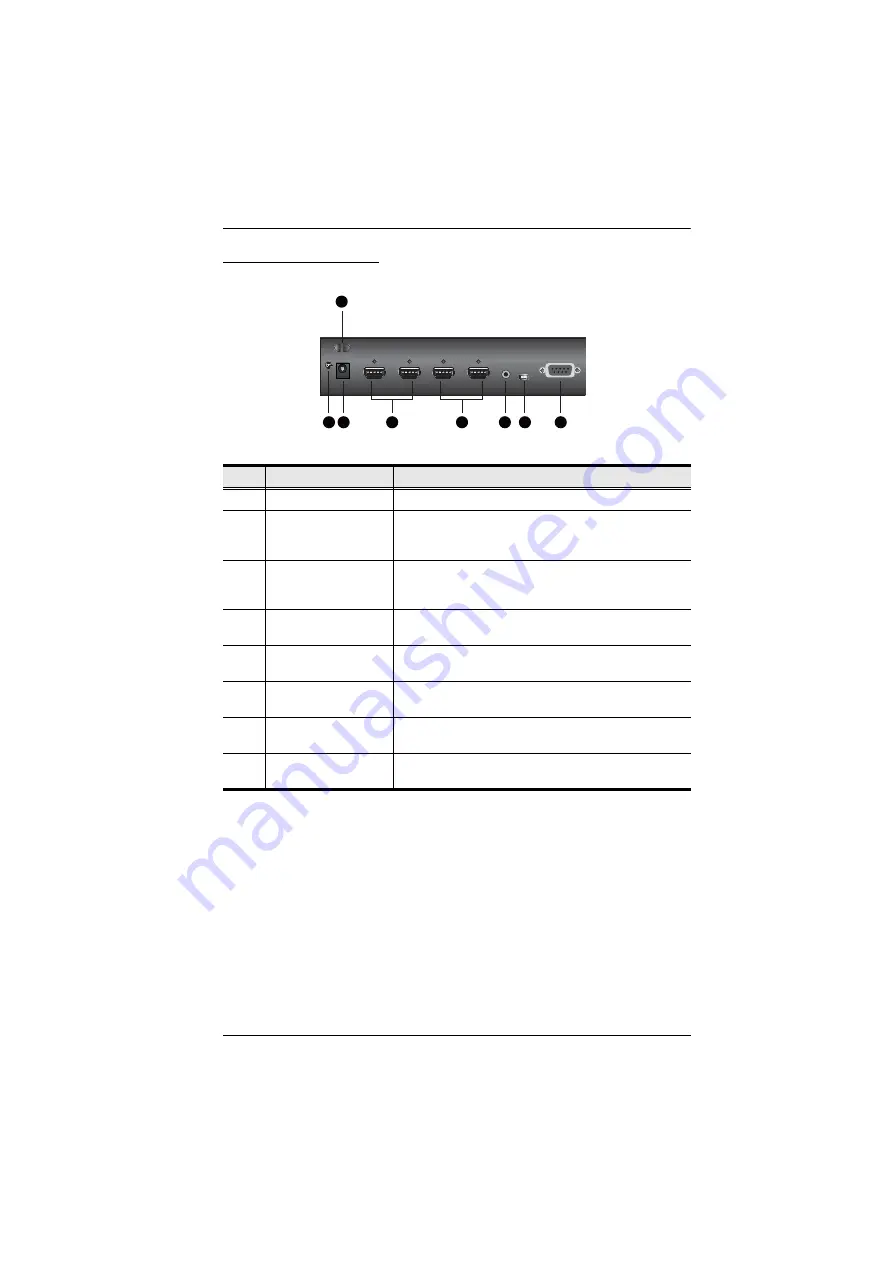
Chapter 1. Introduction
5
VM0202H Rear View
No.
Component
Description
1
Cable Tie Slot
Receives a cable tie to hold the power cable in place.
2
Grounding Terminal
The grounding wire attaches here. Grounds the
VM0202H to prevent damages from power surge or
static electricity.
3
Power Jack
The power adapter cable from an AC source plugs in
here. Receives a power adapter to supply power to the
VM0202H.
4
HDMI Output Ports
The cables from your HDMI display devices plug into
these ports.
5
HDMI Input Ports
The cables from your HDMI source devices plug into
these ports.
6
External IR Receiver
Port
Connect the IR Receiver unit included with your
product via this 3.5 mm Mini Stereo Jack.
7
Micro USB Port
Use this port to upgrade the Firmware. See
8
RS-232 Serial Port
Connect a computer or high-end system controller via
this serial port.
5
2 3
4
6
7
8
1














































