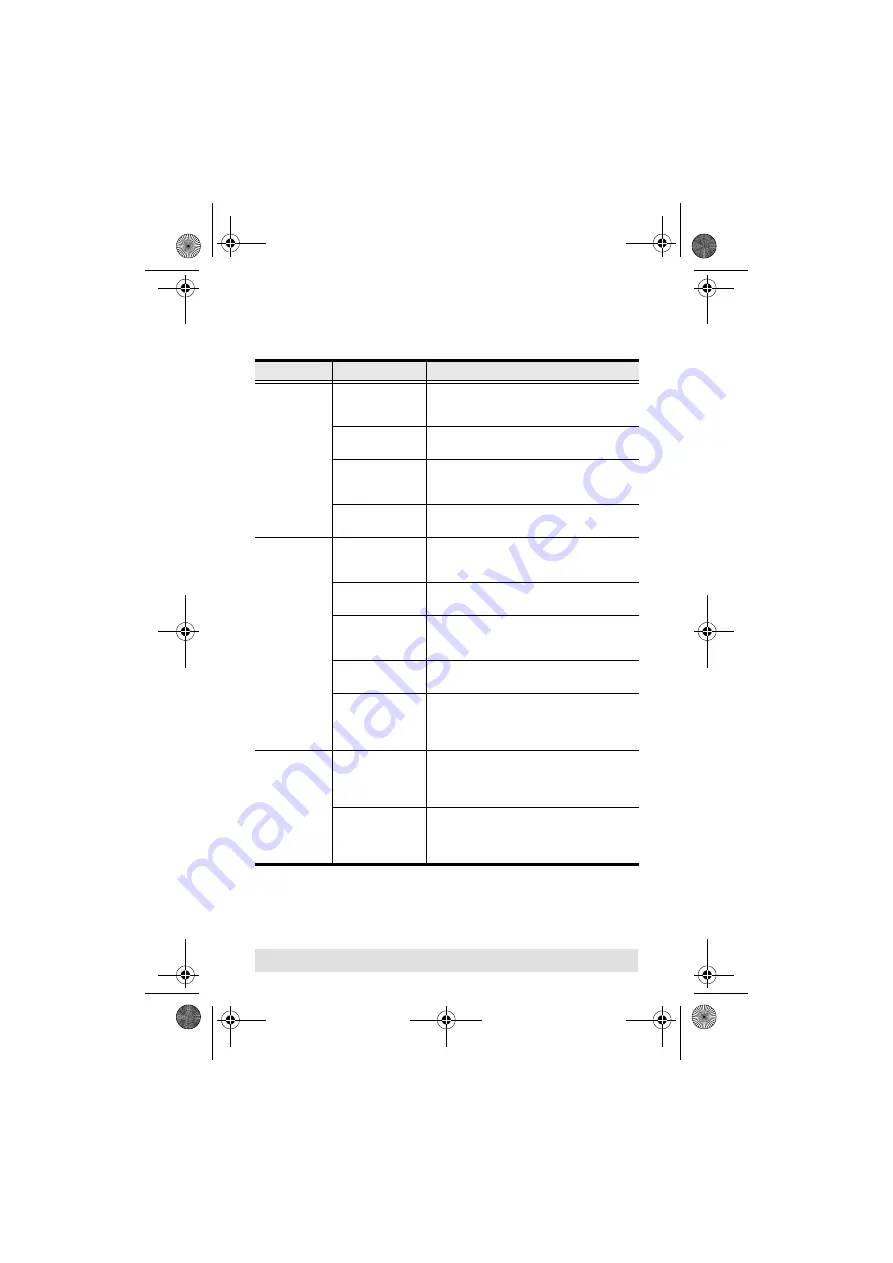
- 13 -
Troubleshooting
Problem
Cause
Action
Keyboard not
responding.
Loose cables.
Check all keyboard cable connections to
make sure they are completely seated in
their sockets.
Keyboard needs
to be reset.
Unplug the keyboard from the Console
Keyboard Port, then plug it/them back in.
CS-102U needs
to be reset.
Turn off the computers and the CS-102U.
Wait five seconds; turn the CS-102U on;
turn the computers on.
CS-102U is in
Auto Scan mode.
Press the push button selection switch to
exit Auto Scan Mode.
Mouse Not
Detected, or
Does Not
Respond
Correctly
Loose cables.
Check all mouse cable connections to make
sure they are completely seated in their
sockets.
Mouse needs to
be reset.
Unplug the mouse from the Console Mouse
Port, then plug it back in.
CS-102U needs
to be reset.
Turn off the computers and the CS-102U.
Wait five seconds; turn the CS-102U on;
turn the computers on.
CS-102U is in
Auto Scan mode.
Press the push button selection switch to
exit Auto Scan Mode.
Mouse is
incompatible with
the Mac OS
Some mice are incompatible with the Mac.
Make sure that the mouse is compatible
with the Mac OS. Replace the mouse, if
necessary.
Video
Problems
Resolution and/or
Bandwidth set too
high.
This unit supports VGA, SVGA, Multisync,
and XGA (interlaced), with resolutions of up
to 1920x1440. The maximum bandwidth is
150 MHz.
Cable quality not
good enough.
We strongly recommend that you use the
high quality cables provided with this
package. Using high quality cables should
eliminate possible video problems.
cs102u.fm Page 13 Friday, June 6, 2008 3:42 PM

































