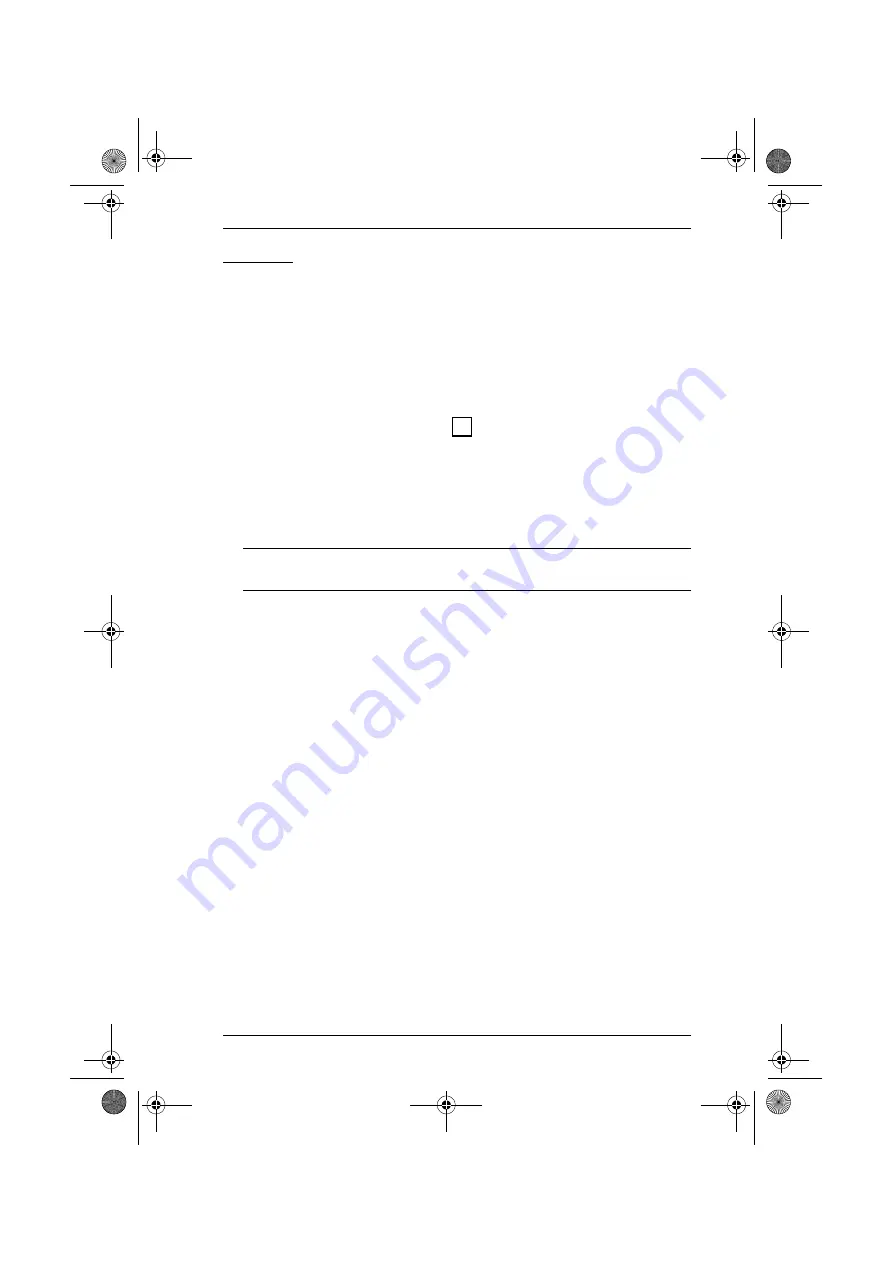
4. OSD Operation
37
F7 SCAN
This function automatically switches among the available computers at regular
intervals so that you can monitor their activity without having to take the
trouble of switching manually.
The selection of computers to be included for Auto Scanning is made with
the
Scan Mode
setting under the
F3 SET
function (see p. 32).
The amount of time that the focus stays on each Port is set with the
Scan
Duration
setting under the
F3 SET
function (see p. 32).
As each computer is accessed, an
appears in front of the Port ID
display to indicate that it is being accessed under
Auto Scan Mode
.
While you are in Auto Scan Mode, you can pause the scanning in order to
keep the focus on a particular computer either by pressing
P
, or with a Left
Click of the mouse. To resume scanning, press
P
or Left Click, again.
, page 41, for further details.
Note:
Pressing almost any of the typewriter keys (letters, numbers, Enter,
Esc, Spacebar, etc.), will resume scanning.
To stop scanning and stay at a particular location, press
[Spacebar]
to exit
Auto Scan Mode
. If the scanning stops on an empty port, or one where the
computer is attached but is powered Off, the monitor screen will be blank,
and the mouse and keyboard will have no effect. Simply wait - after the
Scan Duration
time is up, the Scan function will move on to the next port.
While Auto Scan Mode is in effect, the console will not function normally.
You must exit Auto Scan Mode in order to regain control of the console.
To exit Auto Scan Mode, press
[Spacebar]
or
[Esc]
, or
Right Click
.
S
cl1758.book Page 37 Thursday, March 30, 2006 3:30 PM
















































