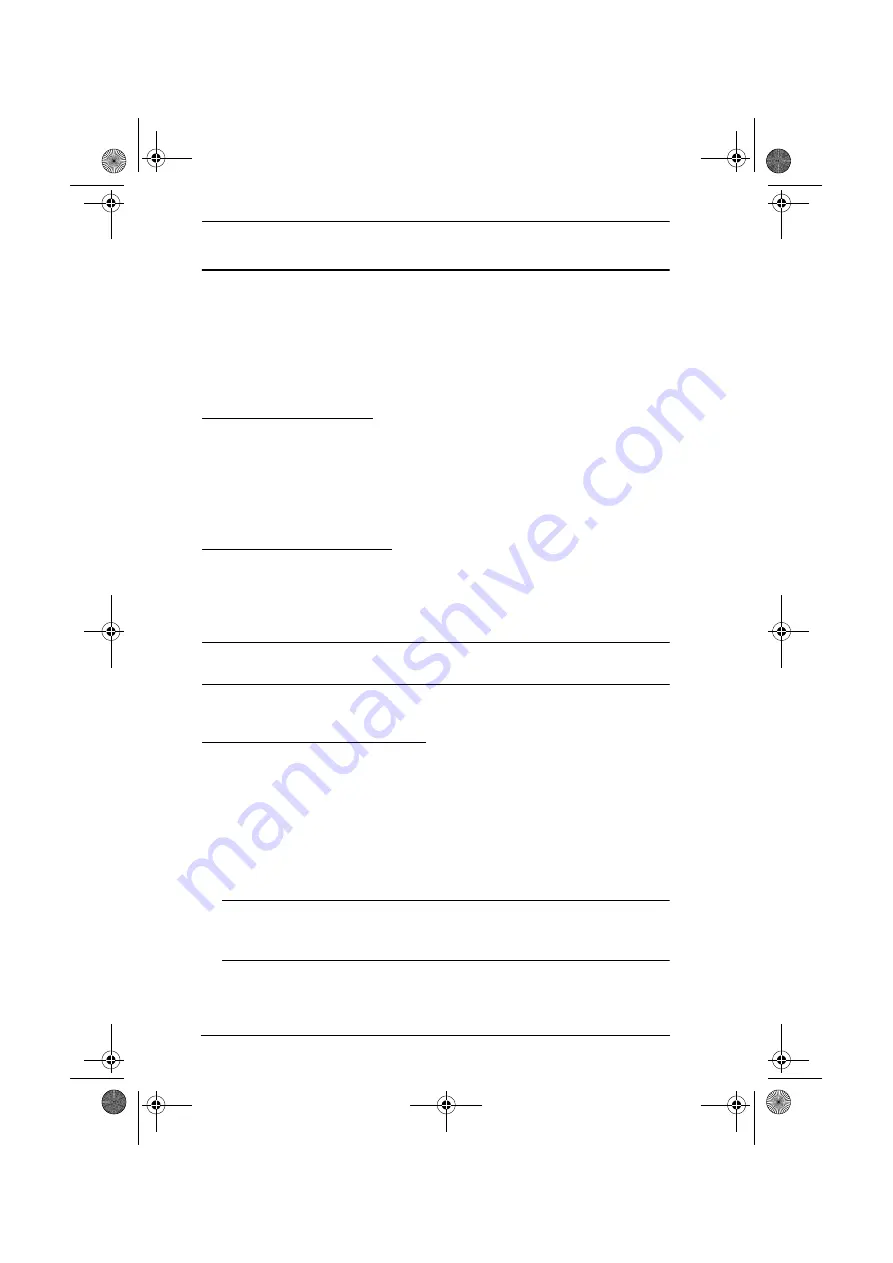
KH1508 / KH1516 User Manual
18
Hot Plugging
The KH1508 / KH1516 supports hot plugging – components can be removed
and added back into the installation by unplugging and replugging their cables
from their ports without the need to shut the unit down. In order for hot
plugging to work properly, however, the procedures described below must be
followed.
Hot Plugging Stations
You can switch station positions by simply unplugging from the old parent and
plugging into a new one. After you do, in order for the OSD menus to
correspond to the change, you must reset the OSD. See
page 30, for details.
Hot Plugging KVM Ports
After switching KVM ports, in order for the OSD menus to correspond to the
change, you must manually reconfigure the OSD information for the new Port
information. See
, page 26, and the Port Setting selections under the
F4
ADM
function, page 28, for details.
Note:
If the computer’s Operating System doesn’t support hot plugging, this
function may not work properly.
Hot Plugging Console Ports:
Keyboard, monitor, and mouse can all be hot plugged. When hot plugging
the mouse:
You may unplug the mouse and plug it back in again (to reset the mouse,
for example), as long as you use the
same
mouse.
If you plug in a different mouse, all the stations and all the computers on
the installation must be shut down for 10 seconds, then restarted following
the Power Up Sequence described under Step 6 on page 15.)
Note:
If, after hot plugging (or at any other time), there is no response to
keyboard and/or mouse input, perform a Keyboard and Mouse Reset
by pressing in the Reset switch (see page 7).
kh15816.book Page 18 Tuesday, November 27, 2007 1:05 PM
















































