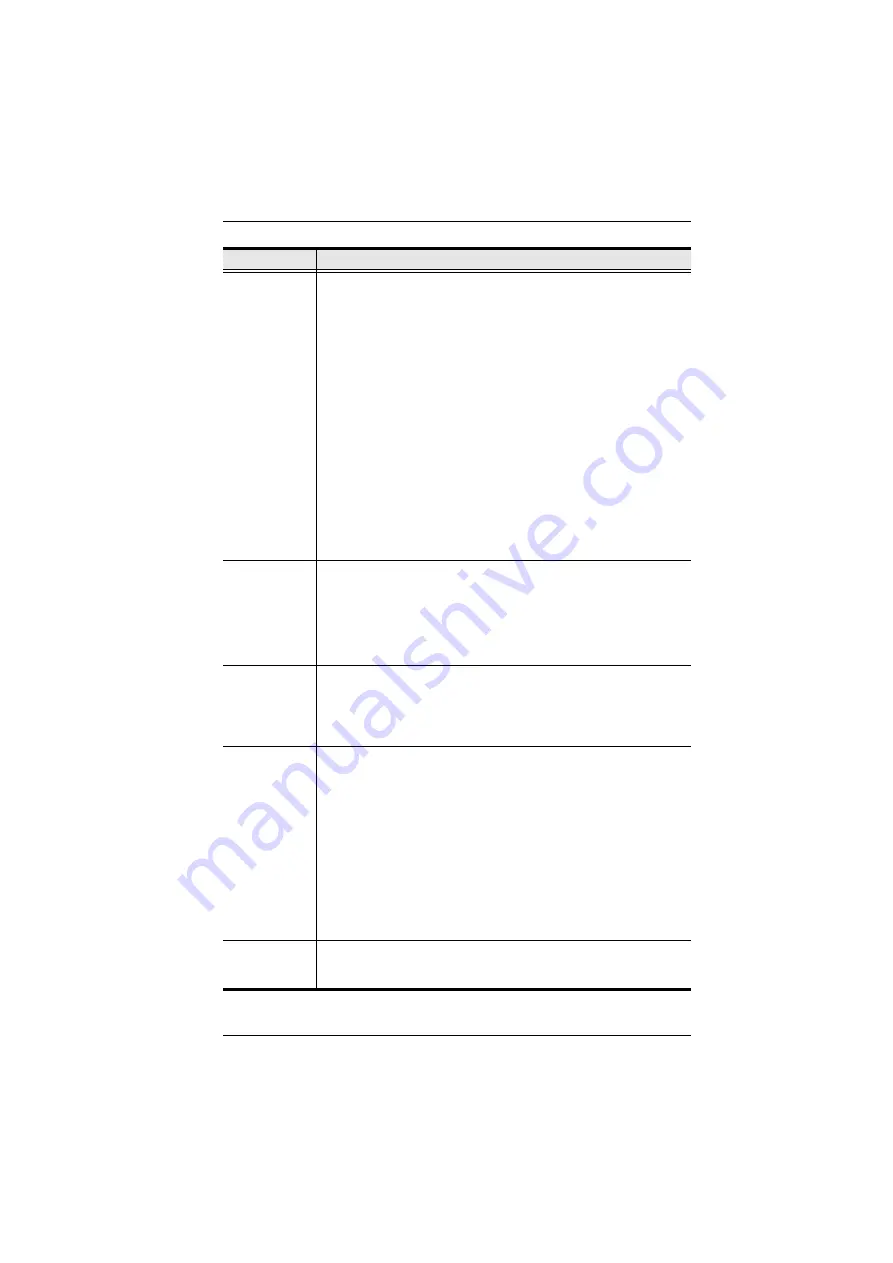
Chapter 7. The User Interface
95
Screen Options
If
Full Screen Mode
is enabled, the remote display fills the entire
screen.
If
Full Screen Mode
is not enabled, the remote display appears as
a window on the local desktop. If the remote screen is larger than
what is able to fit in the window, move the mouse pointer to the
screen border that is closest to the area you want to view and the
screen will scroll.
If
Keep Screen Size
is enabled, the remote screen is not resized.
If the remote resolution is smaller than that of the local monitor,
its display appears like a window centered on the screen.
If the remote resolution is larger than that of the local monitor,
its display is centered on the screen. To access the areas that
are off screen, move the mouse to the corner of the screen that
is closest to the area you want to view and the screen will
scroll.
If
Keep Screen Size
is not enabled, the remote screen is resized to
fit the local monitor's resolution.
Scrolling
Method
In cases where the remote screen display is larger than your monitor,
you can choose how to scroll to the areas that are off-screen.
If you select
Mouse Movement
, the screen will scroll when you
move the mouse pointer to your screen border.
If you select
Scroll Bars
, scroll bars appear around the screen
borders that you can use to scroll to the off-screen areas.
Bus Info
If
Bus Info
is enabled, the bus you are on, as well as the total number
of users on the bus, displays on the bottom row center of the Control
Panel as follows: Bus No./Total Users. (See the Control Panel
diagram on page 70 for an example.)
Example: C1/3 = bus number 1 has 3 users connected.
Snapshot
These settings let the user configure the KVM over IP switch’s screen
capture parameters (see the
Snapshot
description under
Path lets you select a directory that the captured screens
automatically get saved to. Click
Browse
; navigate to the directory
of your choice; then click
OK
. If you don’t specify a directory here,
the snapshot is saved to your desktop.
Click a radio button to choose whether you want the captured
screen to be saved as a BMP or a JPEG (JPG) file.
If you choose JPEG, you can select the quality of the captured file
with the slider bar. The higher the quality, the better looking the
image, but the larger the file size.
Keyboard Pass
Through
When this is enabled, the Alt-Tab key press is passed to the remote
server and affects that server. If it is not enabled, Alt-Tab acts on your
local client computer.
Item
Description
Summary of Contents for 4719264645624
Page 1: ...LCD KVM over IP Switch CL5708I CL5716I User Manual www aten com ...
Page 28: ...CL5708I CL5716I User Manual 12 This Page Intentionally Left Blank ...
Page 33: ...Chapter 2 Hardware Setup 17 Installation Diagram 1 5 2 4 7 3 6 ...
Page 46: ...CL5708I CL5716I User Manual 30 This Page Intentionally Left Blank ...
Page 60: ...CL5708I CL5716I User Manual 44 This Page Intentionally Left Blank ...
Page 80: ...CL5708I CL5716I User Manual 64 This Page Intentionally Left Blank ...
Page 170: ...CL5708I CL5716I User Manual 154 This Page Intentionally Left Blank ...
Page 174: ...CL5708I CL5716I User Manual 158 This Page Intentionally Left Blank ...
Page 182: ...CL5708I CL5716I User Manual 166 This Page Intentionally Left Blank ...
Page 202: ...CL5708I CL5716I User Manual 186 This Page Intentionally Left Blank ...






























