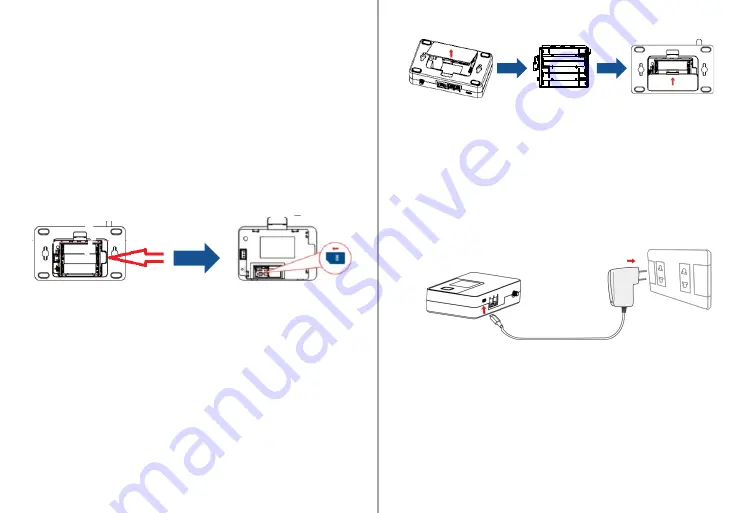
Setting up your device:
Step 1: Insert a SIM (if applicable)
a)
Remove the back cover.
b)
Carefully lift the battery holder from the side.
c)
Check for a pre-installed SIM card or install a SIM
card provided by your wireless carrier.
d)
To install, insert the 4FF SIM card into the spring-
loaded SIM slot as the image shows. To remove a
SIM, press the edge of the SIM inward and the SIM
will pop outward from the slot.
Step 2: Install the Battery
We recommend installing the 3 AA batteries prior to use,
even if you plan on Powering your device via the USB-C
cable. Checking and changing the 3 AA batteries regularly
is also suggested.
a)
Remove the battery cover.
b)
Properly align and install 3AA batteries into the
battery holder. AA batteries are included with your
device.
c)
Put the battery cover back in place as shown below.
Make sure that the back cover is flush with the
bottom of the device.
Step 3: Power on the Device
To connect your V810 to the power outlet, insert
your USB cable to the device USB-C port and plug
the other end into a wall adapter.
Press and hold the Power Button for up to 10
seconds on your V810 to turn on the device.
As the device boots up, you will see the Welcome
screen on your V810 LCD display, followed by the
status bar display.
WARNING! Please only use the provided USB
adapter for your V810. The use of other
incompatible adapters may cause damage to your
device and void the warranty.






















