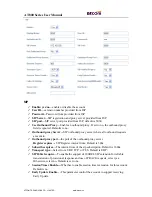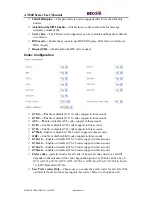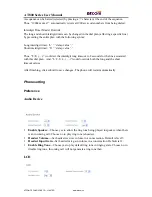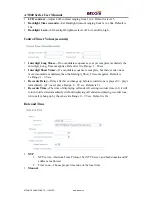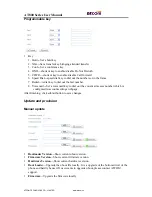AT800 Series User Manual
ATCOM TECHNOLOGY CO., LIMITED
www.atcom.cn
FAQ
How to restore to factory settings
There are three ways to perform a factory reset:
a. Reset from the man-machine interface, follow these steps:
1) Press
menu
softkey
2) Scroll to
Factory Reset
and press
select
3)
Press
OK
b. Reset through the web interface, refer to
Reset and Reboot
part for more details
c. Reset to factory defaults when power on the device, follow these steps:
1) Press and hold the * and # key
2) Plug in the DC adapter
3) After about 5 seconds, the device will boot up with the default factory settings.
Upgrading in the safe mode
Upgrade firmware in the safe mode whenever the phone is not able to boot up normally.
a) Setting up a TFTP server, and set the IP address of PC to 192.168.1.200
b) Copy the firmware to the TFTP server home directory, and rename it to AT800x.FW
c) Make sure the phone and the TFTP server connect to the same switch
d) Long press # key and plug in the adapter until it displays "Upgrading..." on LCD.
e) The phone will start downloading the AT800.FW firmware from TFTP server
f) After downloading finished, phone will upgrade automatically
g) Wait till the phone finish upgrading, and it will reboot automatically
How to make direct IP calls
Press headset key to hear dial tone, and then press the third softkey "number" twice to switch
to "IP". Using * key to inputting ".". If user wants to dial 192.168.1.100, then press
192*168*1*100. After inputting the IP address, press dial key to dial it out.
How to connect headset
Headset is standard RJ9 jack in following PIN sequence(from left to right):
Mic-
Spk-
Spk+
Mic+
Please keep in mind that the wrong PIN sequence of the headset will bring a voice problem.
1) Opposite sequence of mic+ and mic-
Very low volume in headset