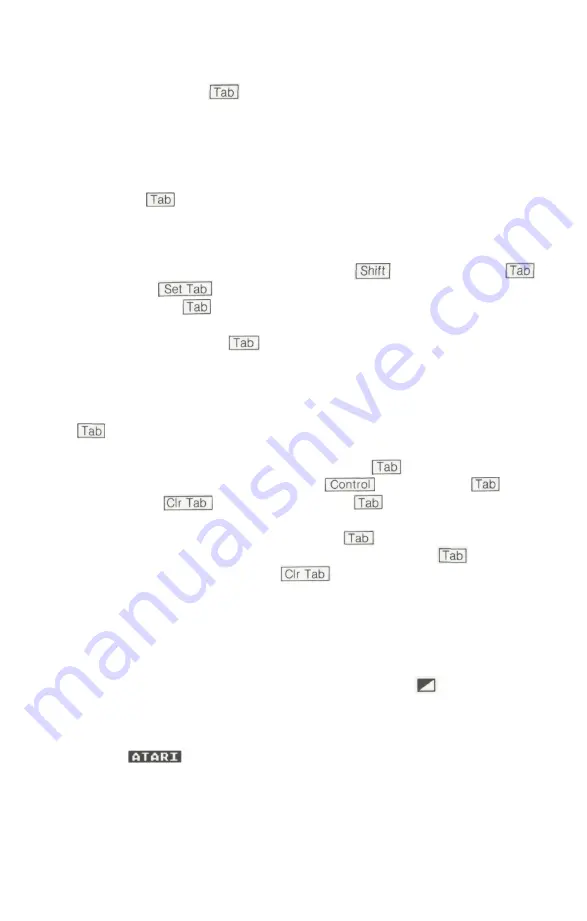
TABS
On a blank screen move the cursor to the left margin and type an
asterisk. Press the key. Every time the cursor stops, type an
asterisk. You should have six asterisks spaced across the screen as
shown below:
* * * * * *
Press the key only and notice that it stops at the same preset
tab marks every time. The first preset tab is five spaces from the left
margin (a normal paragraph indention), and the following tabs are
eight spaces apart. Position the cursor on top of the first asterisk and
move it in three spaces. Press and hold and then press to
activate the function. Move the cursor back to the left margin,
then press the key. The cursor jumps to the newly set tab position.
Continue to press the key. It continues to go to all the preset tab
positions, in addition to the new one. When the cursor jumps down to
the next line, it ignores the new tab position. (But on all the following
lines the cursor will go to all the tab positions—the new one and the
preset ones.) Return the cursor to the first asterisk and press the
key. The new tab mark is still there.
Return the cursor to the left margin. Press to move it to the first
tab mark (three spaces in). Use the key with the ~ key to
activate the function. Press the key to get to the next
tab position and clear that one also. Move the cursor back to the left
margin of the same line and press the key only. The cursor
should skip two tab positions. Continue pressing the key until the
cursor drops to the next line. did not clear the second tab
position on this line. (However, both tab positions have been cleared
from all the following lines.)
INVERSE VIDEO
Type the word ATARI. Find the Inverse Video key and press it just
once. Type ATARI again. Press the Inverse Video key again and type
ATARI again. Your screen should look like this:
ATARI ATARI
Inverse Video creates blue letters on a white background, the inverse
of the normal screen colors. This function is very useful for
highlighting letters in your programs. Just one touch of the Inverse
Video key changes the way the letters are displayed.
33
Summary of Contents for 65XE
Page 1: ...ATARI 65XE PERSONAL COMPUTER OWNER S MANUAL TM...
Page 3: ...ATARI 65XE PERSONAL COMPUTER TM...
Page 6: ...Part 1 GettingStarted 1...
Page 9: ...4...
Page 23: ...18...
Page 25: ...20...
Page 32: ...Part 2 Programming withATARI BASIC 27...
Page 33: ...28...
Page 59: ...54...
Page 69: ...64...
Page 82: ...Part3 Appendices 77...
Page 83: ...78...
Page 97: ...92...
Page 105: ...100...
Page 125: ...120...
Page 126: ...121 Index...
Page 127: ...122...
Page 134: ...ATARI 1987 Atari Corp All Rights Reserved Printed in Taiwan C072018 001 REV B K l 2 1987...
Page 135: ......






























