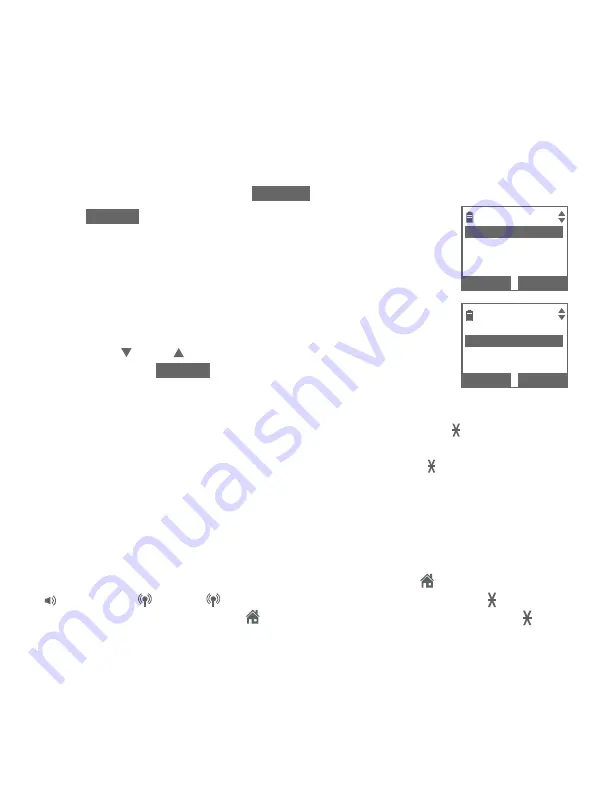
75
Multiple handset use
Call transfer using intercom
Use the intercom feature to transfer an outside call to another system handset
or the telephone base. You can also share an outside call with another system
handset or the telephone base.
To transfer or share an outside call using intercom:
Using a handset:
1. When on an outside call, press
OPTION
.
2. Press
SELECT
to choose
Intercom
. The call is automatically
put on hold.
f
If you have one handset and no other registered device,
your handset displays
Calling base
.
f
If you have other registered device(s) or more than one
handset, your handset displays
INTERCOM TO:
and a list
of registered devices.
Press
CID
or
DIR
to highlight a destination device,
then press
SELECT
.
-OR-
Use the dialing keys to enter a specific device number
(
0
for the telephone base, or
1
-
9
for handset 1-9,
TONE
followed by
0
-
2
for handset 10-12, or
#
for a single headset/speakerphone,
#
followed
by
1
or
2
for headset/speakerphone 1 or 2, or
TONE
followed by
#
for
all devices).
The call is automatically put on hold. Your handset displays
Calling
HANDSET X
or
Calling BASE 0
. The destination device(s) rings and shows
HANDSET is calling
or
HANDSET X is calling
(
HANDSET
represents the
handset name,
X
represents the handset number).
3. To answer the intercom call on the other device, press
HOME/
FLASH
,
/SPEAKER
,
CELL 1
,
CELL 2
or any dialing key (
0-9
or
TONE
) on the
destination handset or press
HOME
or any dialing key (
0-9
or
TONE
)
on
the telephone base. Both handsets show
Intercom
and the outside call is still
on hold.
Intercom
Use BT Headset
Equalizer
Caller ID log
BACK SELECT
INTERCOM TO:
BASE 0
HANDSET 2
BACK SELECT
















































