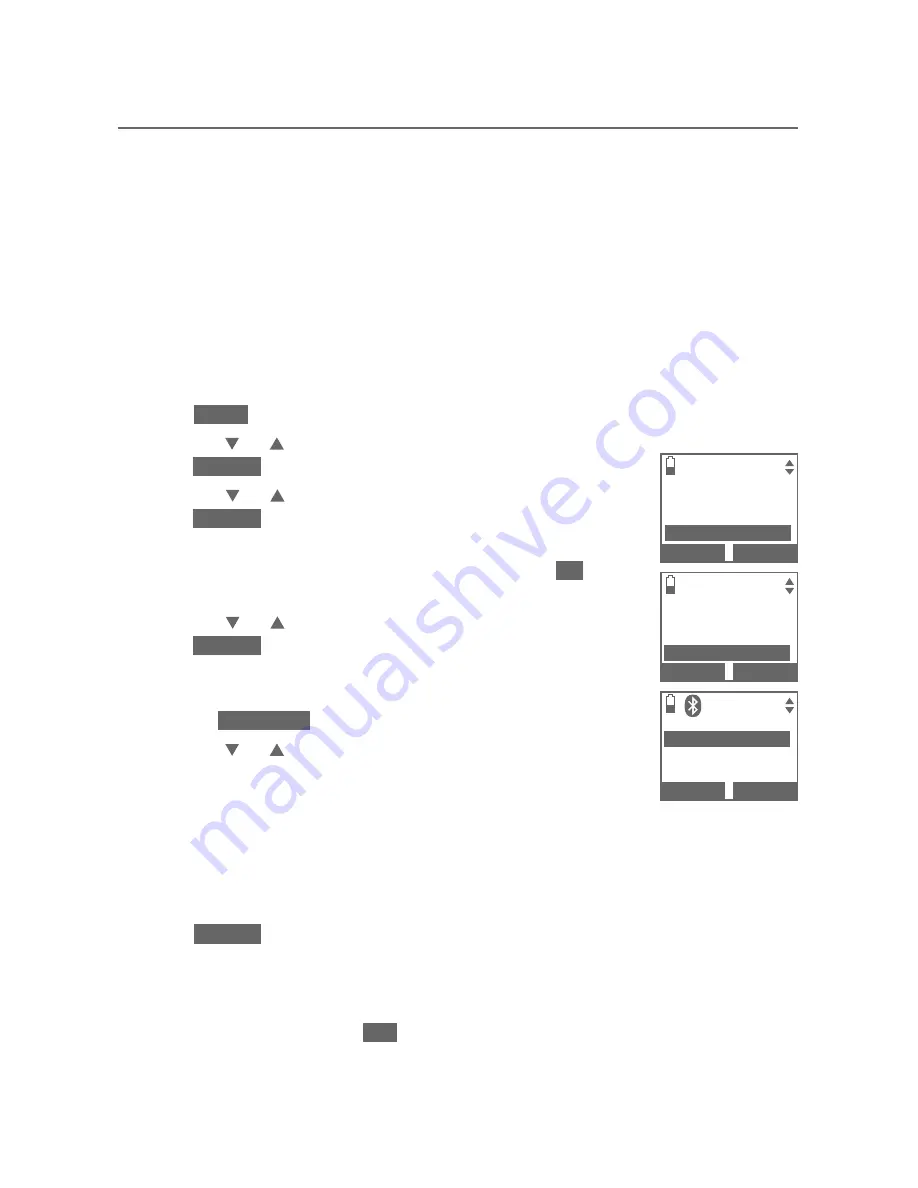
21
Bluetooth
Bluetooth setup
Download directory
You can download up to 4 cell phone directories (phonebooks) to your
TL92151
telephone system via Bluetooth wireless technology. Each
downloaded directory can store up to 1,500 entries with up to 30 digits for
each phone number and 15 characters for each name.
Before downloading a directory, make sure the cell phone is paired, active,
and connected to your
TL92151
. Make sure the handset battery is charged
for at least 30 minutes.
Place your cell phone next to the telephone base when you download a cell
phone directory to your TL92151.
To download a cell phone directory:
Press
MENU
on the handset when it is not in use.
Press
CID
or
DIR
to highlight
Bluetooth
, then
press
SELECT
.
Press
CID
or
DIR
to highlight
Download dir
, then
press
SELECT
.
If there is no cell phone paired to the system, the
handset displays
Device list is empty.
Press
OK
to
return to the Bluetooth menu.
Press
CID
or
DIR
to select a desired device, then
press
SELECT
.
If the selected device is active but disconnected, the
handset displays
Cellular phone not connected
.
Press
CONNECT
.
Press
CID
or
DIR
to highlight one of the following
options:
Phone memory
- download all contacts stored in your
phone memory.
SIM card only
- download all contacts stored in your SIM card.
Phone and SIM
- download all contacts stored in both your phone
memory and SIM card.
Press
SELECT
. During the download, the handset displays the progress. All
other idle system handsets display
Downloading dir
.
Your cell phone may require a passcode. In this case the screen displays
Check cellular. ENTER PASS CODE.
Enter the cell phone passcode into
the handset and press
SET
to save.
1.
2.
3.
•
4.
•
5.
•
•
•
•
BLUETOOTH
Add device
Device list
Download dir
BACK SELECT
Directory
Caller ID log
Intercom
Bluetooth
BACK SELECT
DOWNLOAD DIR
D1:Cell Phone A
D2:Cell Phone B
BACK SELECT
1






























