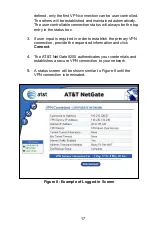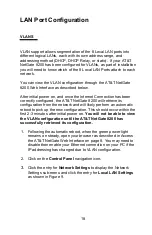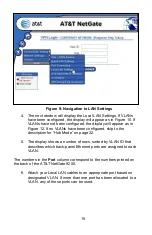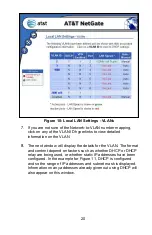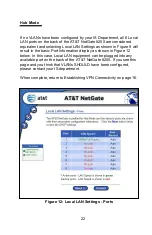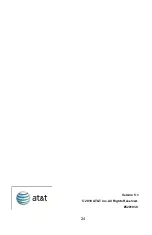11
Configuring a Static IP Address
To configure a static IP address, follow these steps after reaching
Figure 4:
1. Select the radio button next to
“Static” on Figure 4 and click
OK
to proceed to the Static IP set up window.
2. Enter the information requested and press OK to save the
new settings.
3. At the end of the set-up, you will be asked to reboot to pick
up the new configuration. After reboot, skip to the section
titled
“Establishing VPN Connectivity” on page 16.
Configuring PPPoE
To configure PPPoE Account information, follow these steps after
reaching Figure 4:
1. Select the radio button next to
“PPPoE” on Figure 4 on and
click
OK
to proceed to the to the PPPoE set up window
2.
Enter the information requested and press OK to save the
new settings.
3. At the end of the set-up, you will be asked to reboot to pick
up the new configuration. After reboot, skip to the section
titled
“Establishing VPN Connectivity” on page 16.
Configuring an Always-on 3G Cellular Connection
To configure a 3G Cellular always-on connection, follow these steps
after reaching Figure 4:
1. Ensure your supported 3G Cellular USB modem is inserted
into one of the USB ports on the rear of the AT&T NetGate
8200.
2.
Select the radio button next to 3G Cellular in the “Always-On”
section and click
OK
to proceed to the set-up sequence.