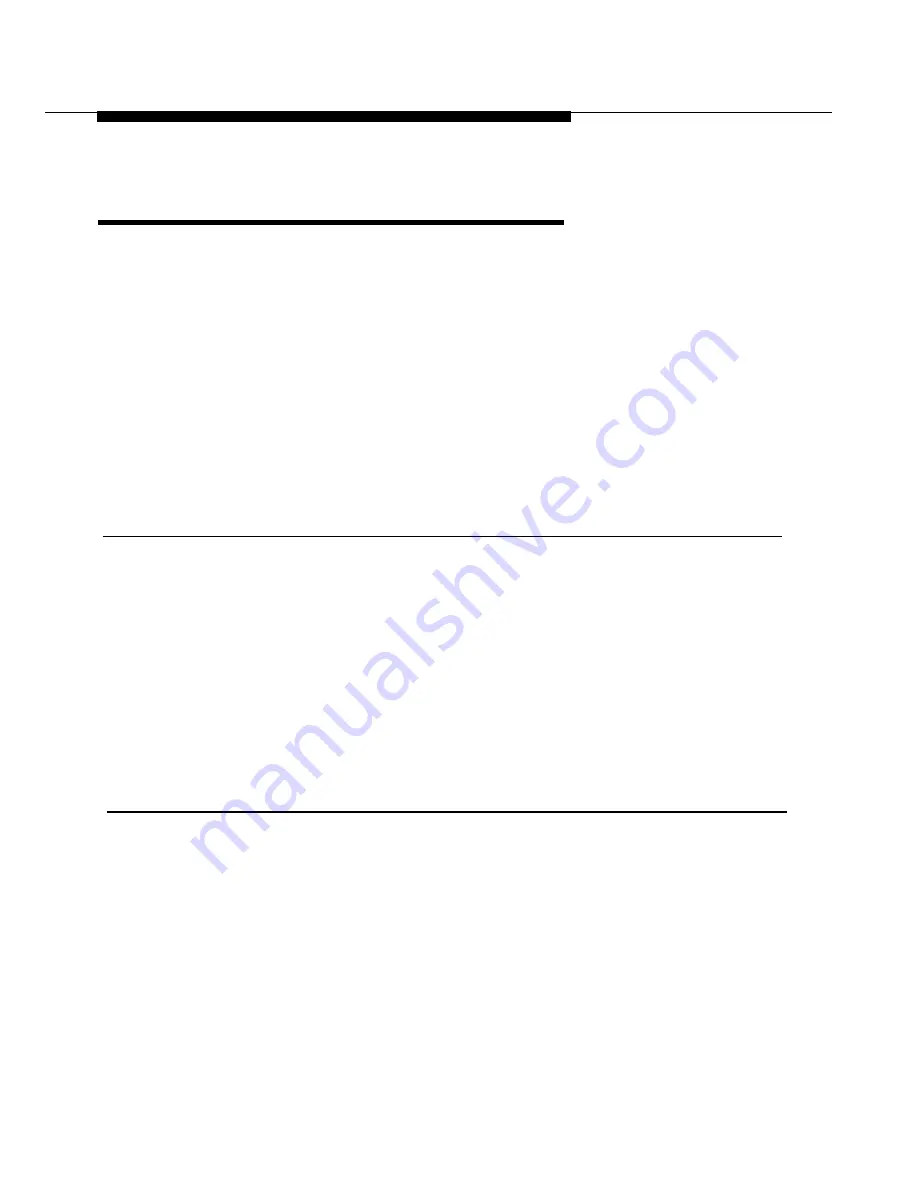
Using Features
Camp-On
Use
Camp-On to transfer a call to a busy inside phone and
put the call on hold for a preset length of time (for example,
90 seconds).
The person you transferred the call to hears a tone, signaling
there’s another call waiting. If the call remains unanswered, it
returns to you for further handling and you hear three rings.
You can use Camp-On with either a programmed line button
or a feature code, or by selecting it from the Feature screen.
To Program a Camp-On Button
1. Label button to be programmed as
Camp-On.
2.
3
4
5
6
7
Press
Menu.
Select
Ext Program[Prog].
Select
Start.
Press button you labeled
Camp-On.
Select
ListFeature[List].
Select
CampOn[Camp].
8. Press
Home.
To Use Camp-On with Manual Dial
1. Press
Transfer.
2. Dial
extension.
3. Press
Feature
and select
CampOn[Camp]
or dial 57, or press
programmed
Camp-On
button.
4. Hang up, press
Speaker,
or use the headset.
Camp-On 4-15






























