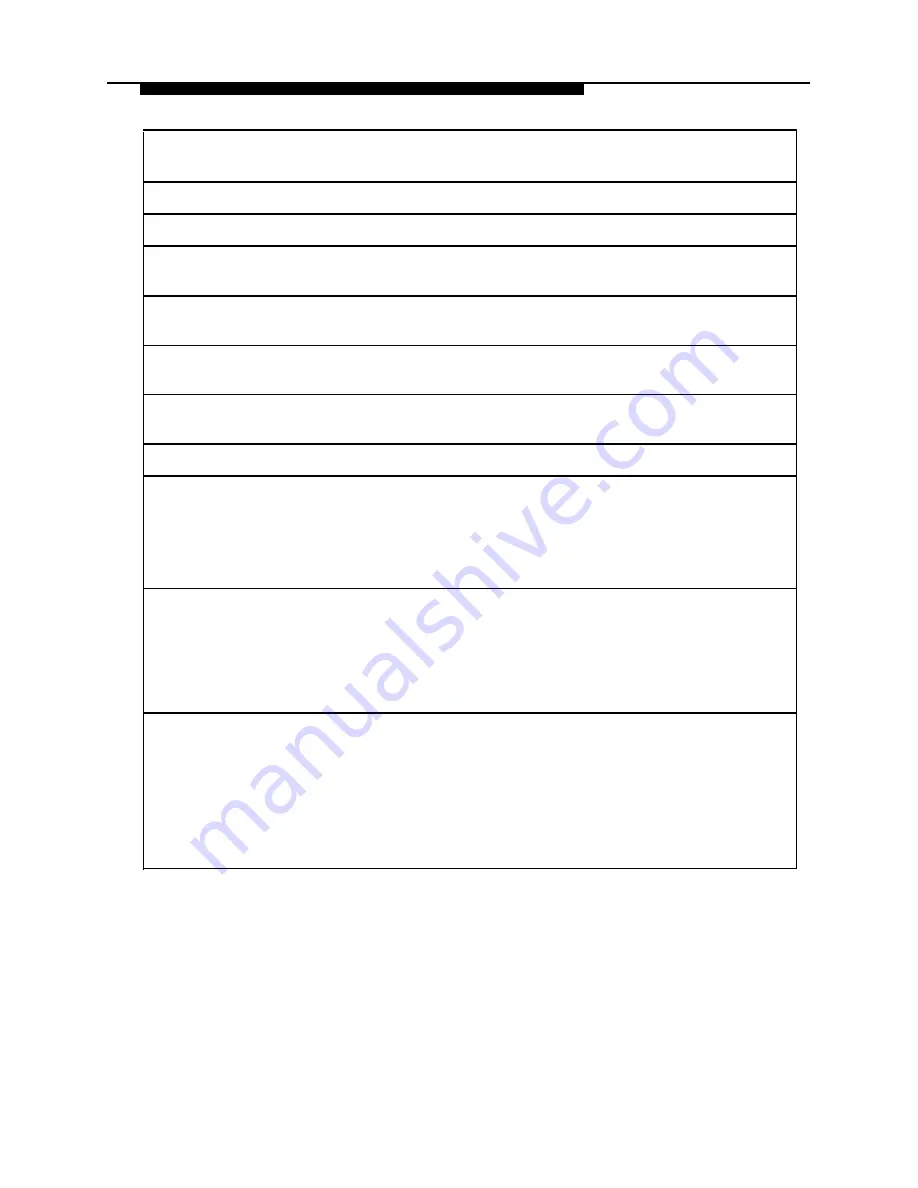
RF SYSTEM
PARAMETERS
Frequency Band:
902.1 - 927.9 MHz
Channel Spacing:
150 KHz
Total Channel
Capability:
50 (Channels Dynamically allocated out of 173)
Duplex Method:
Time Division Duplex (TDD) (Transmit and Receive on same
frequency)
Transmitter
Dynamic Power Adjustment: 1mW ERP Minimum to 160mW ERP
Output Power:
Maximum
Reveiver
Sensitivity:
-100 dBm at Antenna Port
OTHER
Electrical
105-135VAC, 50-60 Hz, 3-prong outlet separate ground, separately
Requirements:
fused at 15 amps.
Outlet must not be controlled by an on/off switch
Grounding to comply with Underwriters Laboratories (UL)
1459
Requirements
Installation of a telephone or other standard (tip/ring) device
For Out-Of-Building in another building requires the following In-Range Out-of-
Extensions:
Building (IROB) protectors to protect the switch/control unit and
telephone device from electrical surges:
MDW 9000 phone: two AT&T 503A1 protectors (ETR)
two AT&T 343B protectors (ATL)
Wiring:
MDW 9000 phone: AT&T SYSTIMAX® or at least
2-pair (4-wire) star (“home run” not “loop”) ETR
AT&T SYSTIMAX or at least 4-pair (8-wire) star
(“home run” not “loop”) ATL
Bridging Adapter: AT&T 267F2 (ETR)
Bridging Adapter: AT&T 267C (ATL)
Range: 1,000 feet (305 meters) for the Radio Module (26 AWG)
■
■
■
■
■
■
■
■
62





































