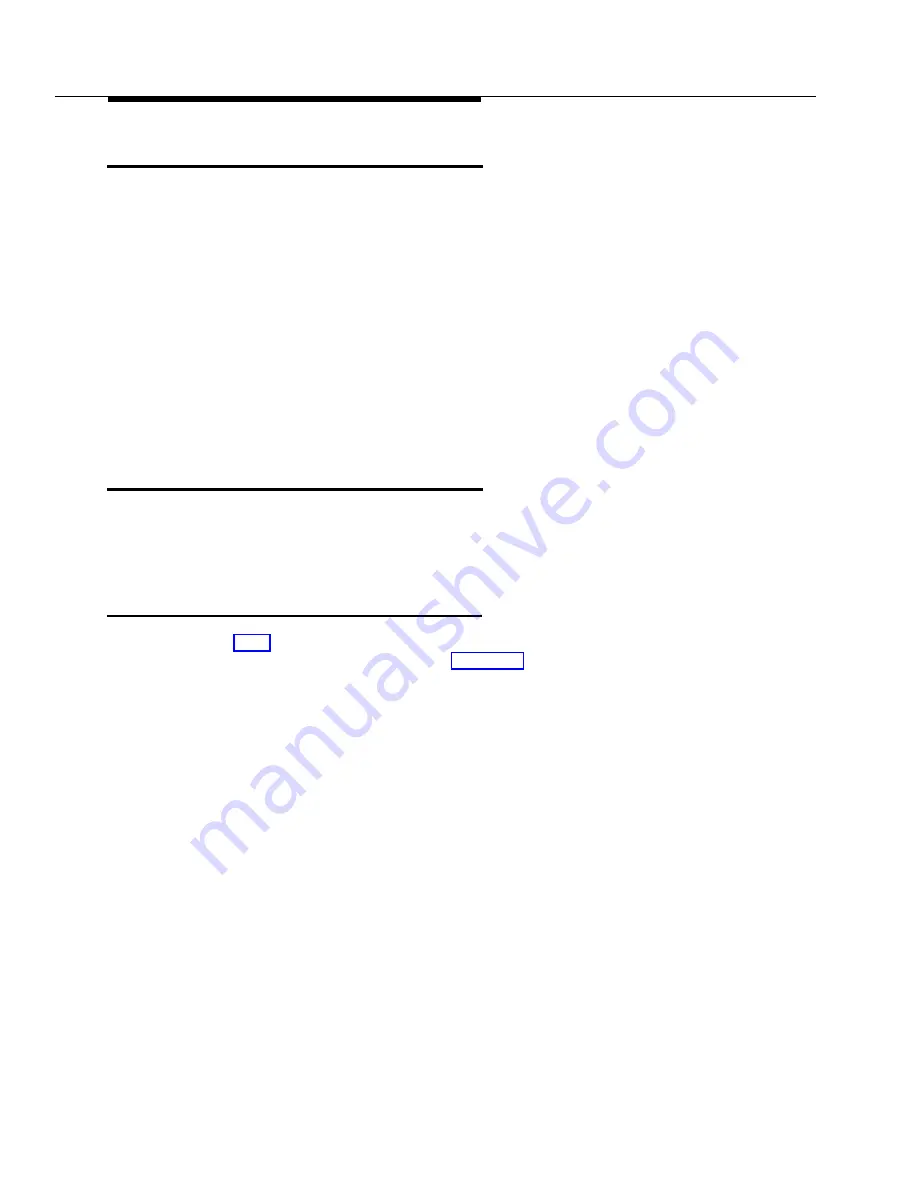
1-8
Getting Started
Gathering Tools and Test Equipment
To disassemble and reassemble the MAP/100 or MAP/100C hardware, you need
the following tools:
■
Medium width flat-blade screwdriver
■
No. 2 Phillips screwdriver
■
Small needle-nose pliers for moving jumpers
■
Small wire cutters for cutting cable ties
■
Antistatic grounded wrist strap
■
Antistatic grounded work mat
■
Flashlight or auxiliary lighting if in dimly lit area
Locating Key Components in the MAP/
40
Use the following sections and diagrams to locate key components on the unit.
For additional information describing the MAP/40 hardware, see the system
description for your application.
The Front of the Chassis
See the table below for descriptions and functions of components on the front of
the chassis that are important for this kit. Figure 1-4 shows the front view of the
MAP/40.
Summary of Contents for Map/40
Page 1: ...585 350 213 Issue 1 October 1993 Upgrade Kit for Map 40 Graphics Table of Contents...
Page 2: ...Blank Page...
Page 6: ...vi Contents...
Page 10: ...x About This Book...
Page 14: ...1 4 Getting Started Figure 1 1 How to Hold a Short Circuit Card...
Page 15: ...Getting Started 1 5 Figure 1 2 How to Hold a Long Circuit Card...
Page 24: ...1 14 Getting Started...
Page 37: ...Upgrading Circuit Cards 3 5 Figure 3 1 486 CPU Circuit Card and Jumper Locations...
Page 43: ...Upgrading Circuit Cards 3 11 Figure 3 5 SCSI Host Adapter Controller Circuit Card...
Page 51: ...Performing the Upgrade 4 5 Figure 4 2 CPU RMB Keyboard Adapter Installed in the MAP 40...
















































