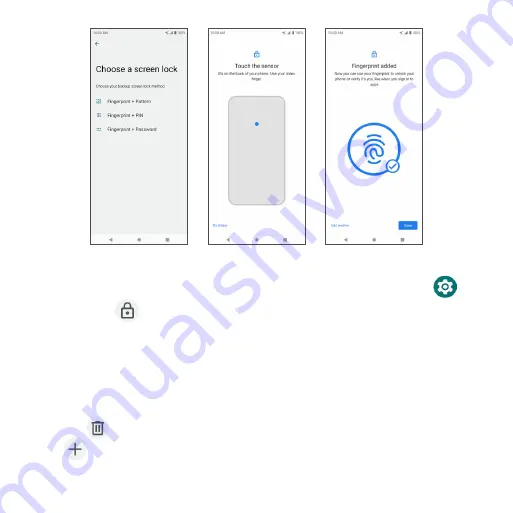
181
Add a fingerprint
1 . From the Home screen, swipe up to access
Apps
and tap
Settings
.
2 . Tap
Security
>
Fingerprint
.
3 . Enter your pattern, PIN, or password .
Note: To add a fingerprint, you must set your backup screen lock method first .
4 . Tap
Next
. Put your finger on the sensor on the back of your phone and lift
after you feel a vibration . Keep pressing and lifting your finger to add the
different parts of your fingerprint .
5 . Tap the
to delete a saved fingerprint .
6 . Tap
Add fingerprint
to add another fingerprint .
Summary of Contents for Maestro 3
Page 1: ...1 AT T Maestro 3 User Guide DOC20220115 ...
Page 23: ...23 Basic operations The following topics outline basic features and operations of your phone ...
Page 78: ...78 Contacts screen layout Add new Contact name Search Menu Favorites Contact image Index ...
Page 136: ...136 Settings The topics in this section will cover your phone s settings and options ...






























