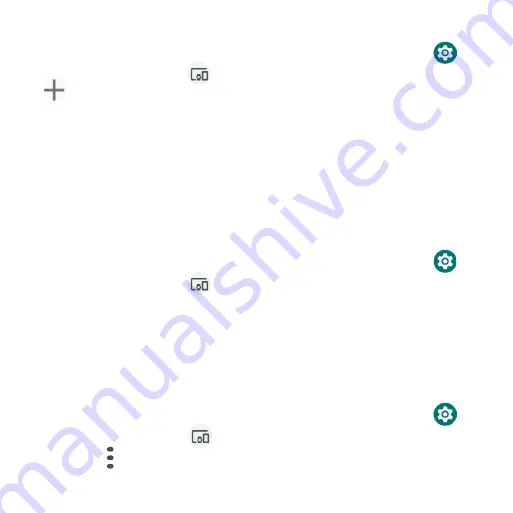
152
Search for other devices
1 . From the Home screen, swipe up to access
Apps
and tap
Settings
.
2 . Tap
Connected devices
>
Connection preferences
>
Bluetooth
>
Pair new device
.
Receive data via Bluetooth
When a device attempts to send a file to your phone using Bluetooth, you will
be prompted to accept or decline the request .
1 . Tap
ACCEPT
.
2 . To view the file received, swipe the Status bar down and tap
Bluetooth
share: Received files
, or locate the file from Bluetooth settings menu .
Open received files
1 . From the Home screen, swipe up to access
Apps
and tap
Settings
.
2 . Tap
Connected devices
>
Connection preferences
.
3 . Tap
Files
received via Bluetooth
.
4 . Tap an item to open it .
Cast
Scan for nearby devices to connect to and set them up . A notification will
appear when there are available devices to connect to .
1 . From the Home screen, swipe up to access
Apps
and tap
Settings
.
2 . Tap
Connected devices
>
Connection preferences
>
Cast
.
3 . Tap
Menu
>
Enable wireless display
.
4 . Tap a device to connect .
Summary of Contents for Maestro 3
Page 1: ...1 AT T Maestro 3 User Guide DOC20220115 ...
Page 23: ...23 Basic operations The following topics outline basic features and operations of your phone ...
Page 78: ...78 Contacts screen layout Add new Contact name Search Menu Favorites Contact image Index ...
Page 136: ...136 Settings The topics in this section will cover your phone s settings and options ...






























