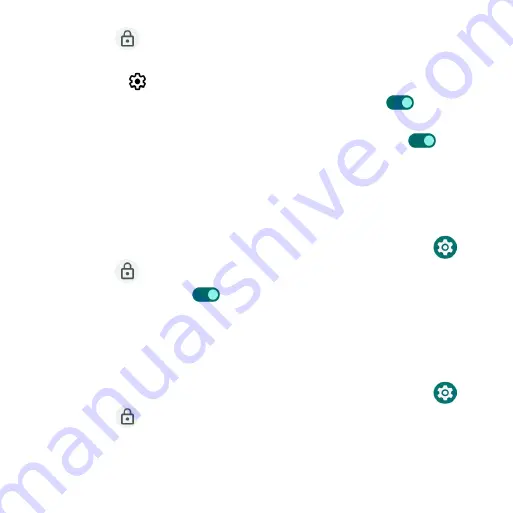
178
2 . Tap
Security
>
Google Play Protect
.
•
Tap
Scan
to start scanning your device for harmful apps .
•
Tap
Settings
to view Play Protect settings:
•
Slide the
Scan apps with Play Protect
switch to the
On
position to
enable regular scanning for harmful apps on your device .
•
Slide the
Improve harmful app detection
switch to the
On
position
to enable sending unknown apps to Google for better detection .
Find My Device
Find My Device helps you locate your device remotely, keeping your data
safe if your phone is lost .
1 . From the Home screen, swipe up to access
Apps
and tap
Settings
.
2 . Tap
Security
>
Find My Device
.
3 . Slide the switch to the
On
position to activate Find My Device .
•
There are several ways available to locate your device .
Security update
Check for new software updates for your device .
1 . From the Home screen, swipe up to access
Apps
and tap
Settings
.
2 . Tap
Security
>
Security update
.
3 . Tap
Check for update
to check for updates .
Summary of Contents for Maestro 3
Page 1: ...1 AT T Maestro 3 User Guide DOC20220115 ...
Page 23: ...23 Basic operations The following topics outline basic features and operations of your phone ...
Page 78: ...78 Contacts screen layout Add new Contact name Search Menu Favorites Contact image Index ...
Page 136: ...136 Settings The topics in this section will cover your phone s settings and options ...






























