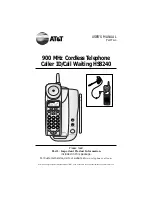9
FEATURE SETUP
Call List Options
You can customize how the phone stores call information. Select whether
the system stores information about
ALL CALLS
received, or for
NO CALLS
.
The system comes set to
ALL CALLS
.
1
Make sure the
is not displayed.
2
Press
U
>
.
3
Use the softkey to select
SETUP
.
4
Select
DONE
until the screen displays
LIST:ALL CALLS
.
5
Select
CHANGE
to display
ALL CALLS
or
NO CALLS
.
6
Select
DONE
to move to the next feature
— OR —
Press
U
to exit.
Voice Mail Detection
NOTE:
For this feature to work, you must subscribe to telephone company
voice mail, offered by many local providers.
If you subscribe to telephone company voice mail service, you’ll need to turn
this feature on. If you don’t have voice mail service but turn this feature on,
it may interfere with your phone’s operation.
1
Make sure the
is not displayed.
2
Press
U
>
.
3
Use the softkey to select
SETUP
.
4
Select
DONE
until the screen displays
VOICE MAIL: OFF
.
5
Select
CHANGE
.
6
Select
DONE
to exit Feature Setup mode.
NOTE:
To re-enter Feature Setup mode, press
U
.
Summary of Contents for HS8240
Page 4: ...2 ...