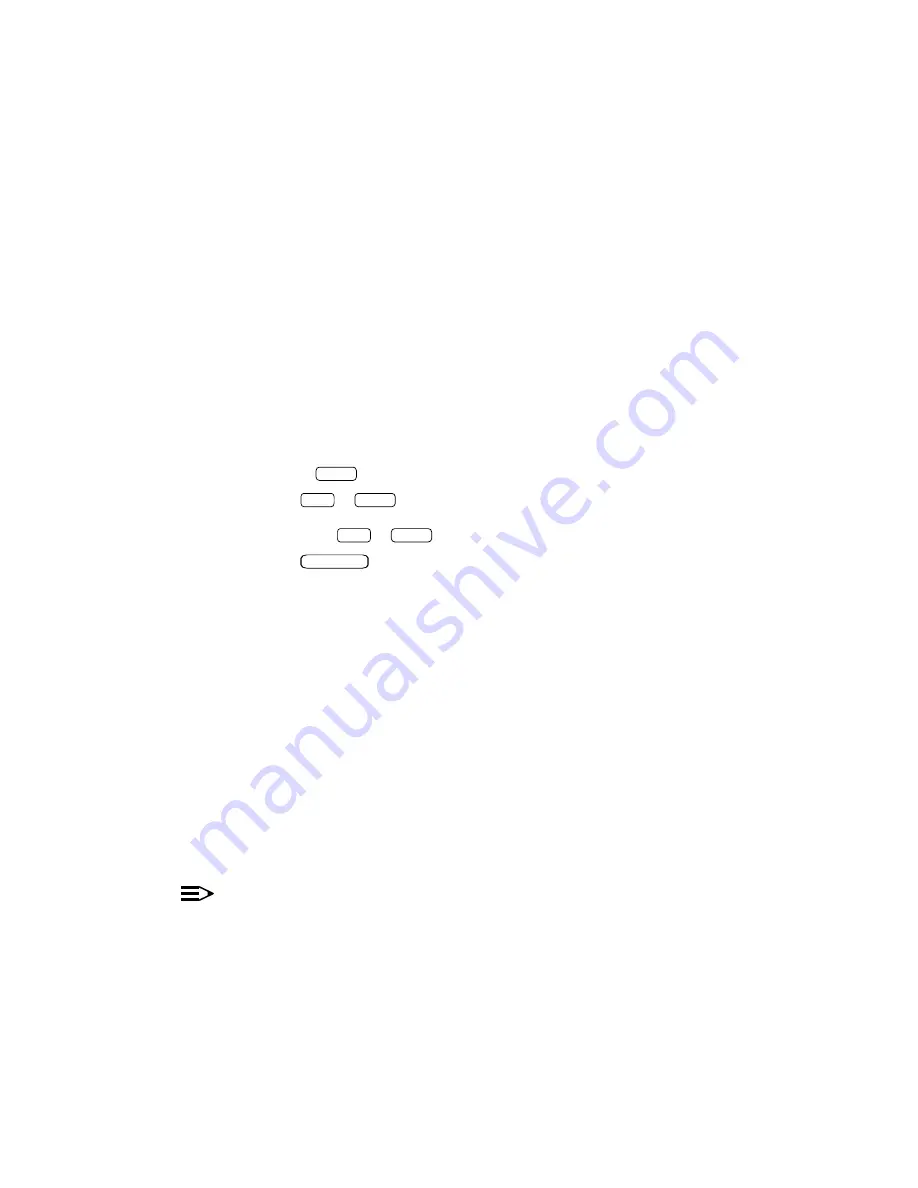
Fax Response Administration
bbbbbbbbbbbbbbbbbbbbbbbbbbbbbbbbbbbbbbbbbbbbb
bbbbb
Creating Menus
Menus can appear at any level of your Fax Response system. Whether you are
creating a menu in the main menu or three levels lower, the procedures are the
same. To create a menu, follow these steps:
1. In your main menu or a menu, move the cursor to a menu and press
cbbbc
bbb
F4
(DEFINE).
—
A new workspace appears with the Menu Name and Path already
filled in.
2. Enter the data for this menu. As you enter your data, keep the following
things in mind:
—
You can enter an action in the Action field in one of two ways:
1. Just enter the first letter of the desired action, and the
system fills in the rest of the word.
2. Press
cbbbc
bbb
F2
(CHOICES), select the desired action, and press
Enter
.
—
The
Tab
or
Enter
key allows you to move the cursor to the next
field. For example, after you enter an action in the Action field,
press the
Tab
or
Enter
key to move the cursor to the Object field.
—
The
Backspace
key allows you to move the cursor back to the
previous field.
—
An
∗
appears before all announcements and faxes you enter in the
Object field, signifying that the voice message has not been
recorded or the fax message has not been loaded.
—
A –
∗
appears before all menus and faxmenus you enter in the
Object field. The ‘‘-’’ signifies that the menu or faxmenu has not
been defined yet, while the ‘‘*’’ signifies that the voice message has
not been recorded for the menu or faxmenu.
3. When you are finished entering the data, press
cbbbc
bbb
F3
(SAVE).
—
You return to the previous menu. Notice that the ‘‘-’’ in front of the
menu you just defined has disappeared.
4. Repeat steps 1 to 3 for any other menus you want to create.
Modifying Menus
NOTE:
There are two methods you can use to modify menus. If your menu tree is
only a few levels deep, follow the first procedure provided. If your menu
tree is a deep one, follow the second procedure provided.
4-28
















































