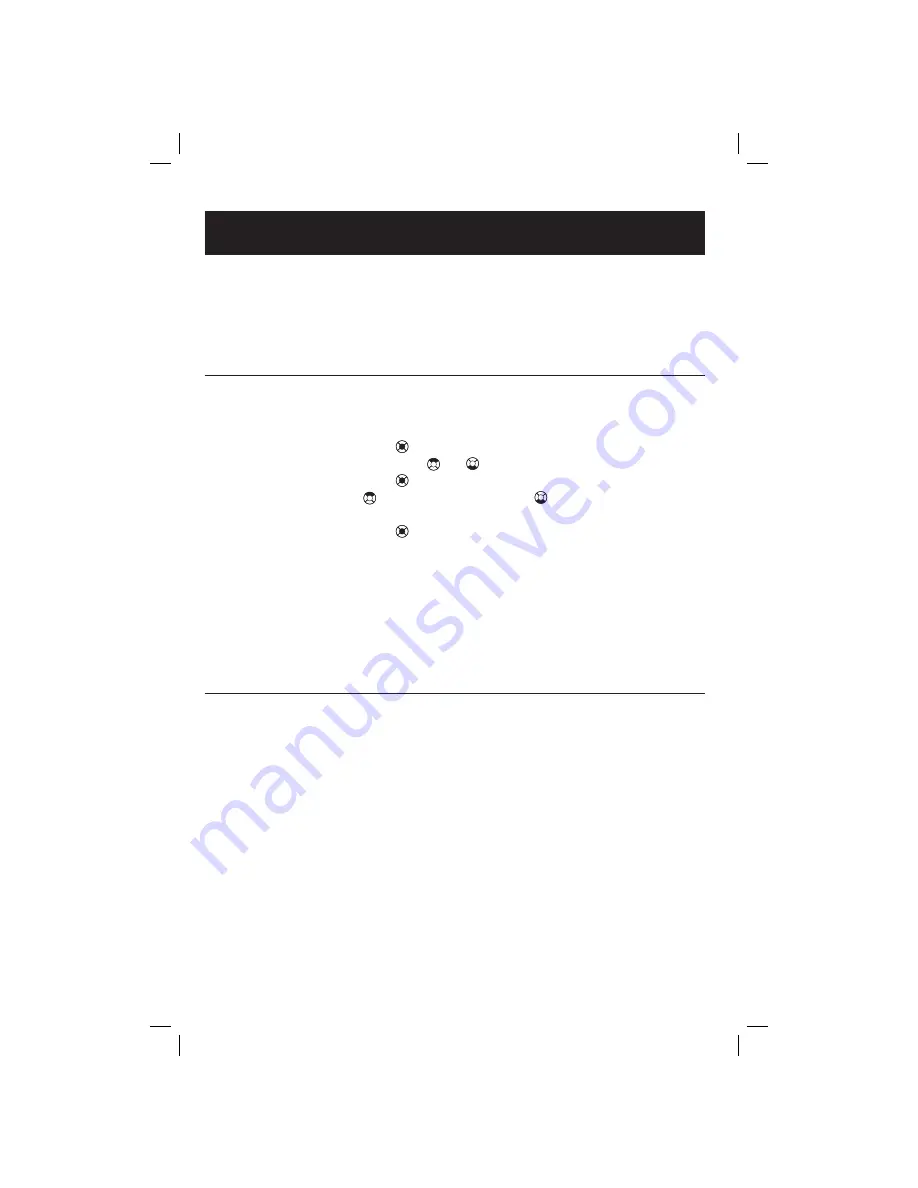
66
Appendix
Replacing a handset
If you are replacing a handset on a system that has the maximum number of
registered handsets (eight) or wish to change the assigned handset number of
your registered handsets, you must first de-register the handsets, and then re-
register all handsets again.
De-registering a handset
A handset must be de-registered first before it can be registered to another
telephone base. To de-register a handset, perform the following procedures on
the handset:
• Press the
CENTER
NavKey
on the handset to bring up main menu.
• Press the
UP
or
DOWN
NavKey
or
four times for settings.
• Press the
CENTER
NavKey
to enter into settings menu.
• Press the
UP
NavKey
once or
DOWN
NavKey
seven times to select
delete registration.
• Press the
CENTER
NavKey
and you will be prompted to select
YES/NO
for handset de-registration.
• Press the softkey
YES
to proceed with de-registration or
NO
to cancel.
• After pressing the softkey
YES
, the screen will remain blank for a while.
• When the screen shows
Not Registered
, the de-registration process is com-
plete. There will not be a confirmation tone.
• If you have to de-register more than one handset, but not all, at one time,
please repeat the above steps for each handset to be de-registered.
De-registering all handsets
To de-register all the handsets currently registered to the telephone base,
perform the following procedures on the telephone base:
• Press
SELECT
/MENU
.
• Press
V
CID
twice to reach the
Base Settings
option.
• Press
SELECT/
MENU
.
• Press
^
DIR
once to reach the
Delete Handsets
screen.
• Press
SELECT/
MENU
.
• Display shows
Del Registration of all handsets
.
• Press
SELECT/
MENU
to confirm.
















































