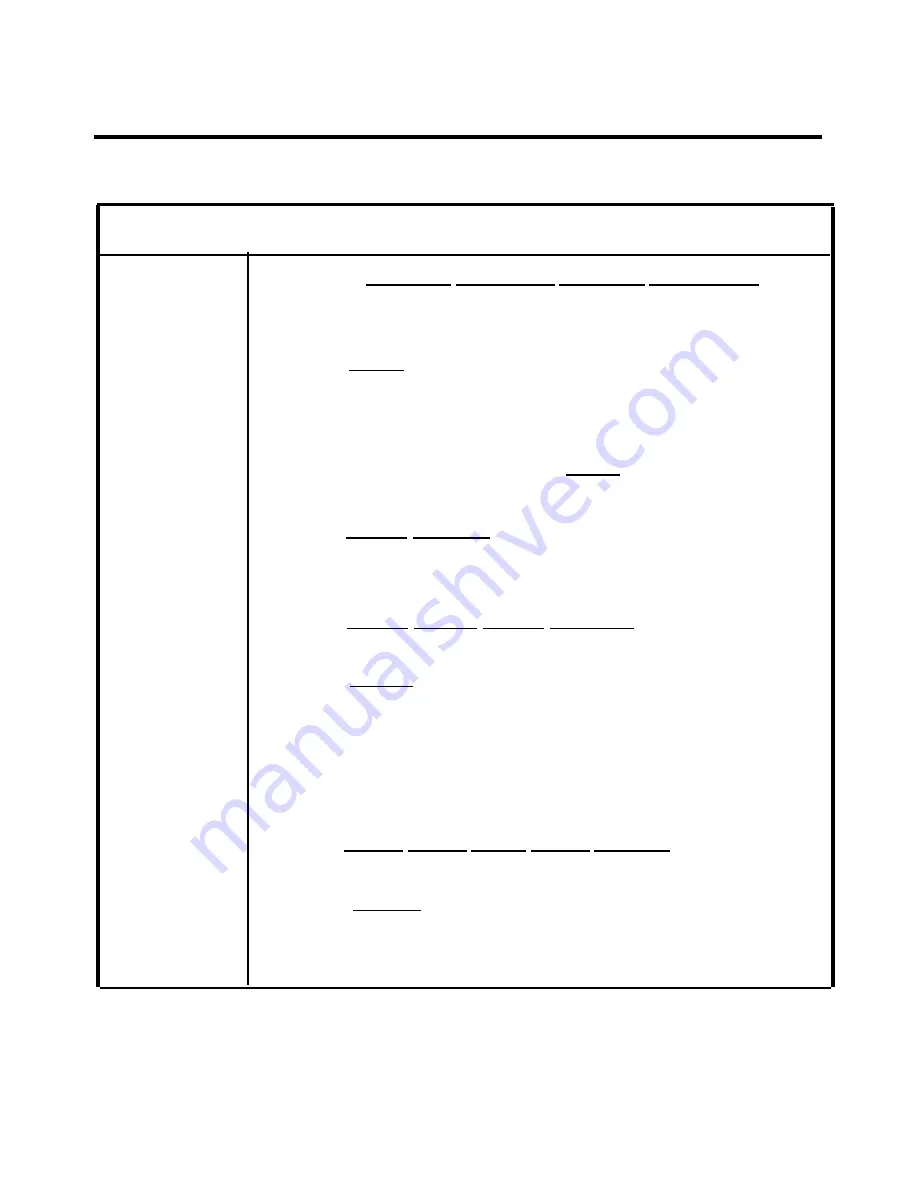
Administering Features from a Display Console
Table 3-5 Display Console Administration
F e a t u r e
Allowed Lists
To set up
allowed lists
this list.
o r .
Press [Enter], [AlwList] and follow steps 2 through 6 to create
a new list.
Press Conference to return to the administration menu.
Press [More], [Table], [More], [AllowTo] .
Dial list number (0 through 7)
Press [Enter] .
Press Auto Intercom button for station.
Press Conference to return to the administration menu.
Press [More], [More], [Print], [More], [AlwList] .
Dial list number (0 through
7 )
To assign access
to allowed lists
to station
To get a
printout of an
allowed list
Procedure: Slide T/P switch to P, press Conference button
twice, then follow steps for feature
1
2
3
4
5
6
7
8
1
2
3
4
5
6
1
2
3
4
P r e s s [ M o r e ] , [ T a b l e s ] , [ M o r e ] , [ A l w L i s t ]
D i a l l i s t n u m b e r ( 0 t h r o u g h 7 ) .
Dial entry number (0 through 9).
Press [Enter] .
Use Backspace or Drop to remove the current entry.
Dial the new entry up to 6 digits (area code and/or exchange) plus
leading 1 if required, or emergency number (e.g. 911).
For each additional entry, press [Next] and dial the entry for
Steady green on = phone has access to renumbers on list
Green off = phone doesn’t have access to numbers on list
Press and repeat steps 2 through 4 for additional lists.
Press [ E n t e r ] .
Press Conference to return to the administration menu.
3-74
Optional Features
Summary of Contents for administration and
Page 40: ...FIGURE 1 9 System architecture Theory of Operation 1 37 ...
Page 175: ...Top cover Front cover FIGURE 2 27 Control unit covers Testing the System 2 107 ...
Page 211: ...FIGURE 3 I A MERLIN II System Display Console The Administrator Attendant Console 3 3 ...
Page 213: ... FIGURE 3 2 A BIS 34D Console The Administrator Attendant Console 3 5 ...
Page 331: ...General Tests 4 55 Reaming the Control Unit 4 55 Testing Outside Lines 4 56 ...
















































