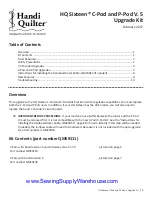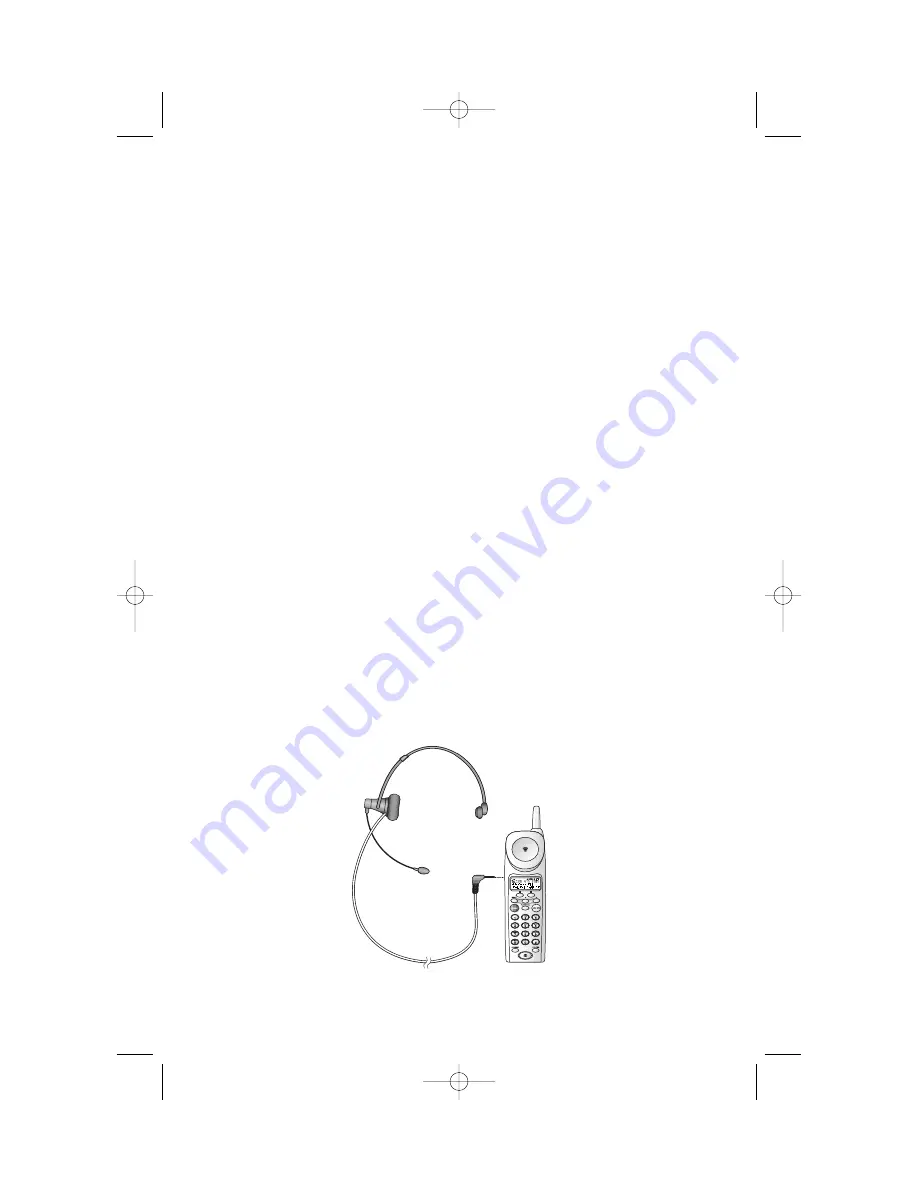
Changing Channels
This cordless telephone has an advanced AutoSelect feature that minimizes
the chance of interference. When the phone is looking for a clear channel,
the screen displays
SEARCHING...
. If it is unable to locate a clear channel,
the screen displays
TRY AGAIN
. Hang up and try your call again.
In the unlikely event that you notice noise or interference while using
the handset:
1
Press
L
.
2
If the interference does not clear, move closer to the base and
press
L
again until you find a clear channel (your call will
not be interrupted).
NOTE:
You must be in range of the base to change channels (see the
OPERATING RANGE section of this manual).
Headset Jack
You can use this telephone hands-free when you install a 2.5 mm headset
(purchased separately, SKU# 24099).
1
Plug the headset into the jack located on the left side of the handset
(under the small rubber flap). Do not force the connection, but
make sure the plug fits securely.
2
Follow the instructions under “Making a Call” or “Answering a Call.”
3
If you wish, attach the belt clip (see the INSTALLATION section of
this manual).
NOTE:
The earpiece and microphone on the handset are disabled when
the headset is plugged in.
21
TELEPHONE OPERATION
At the Handset
9355_book_1ATT 7/12/99 2:25 PM Page 21