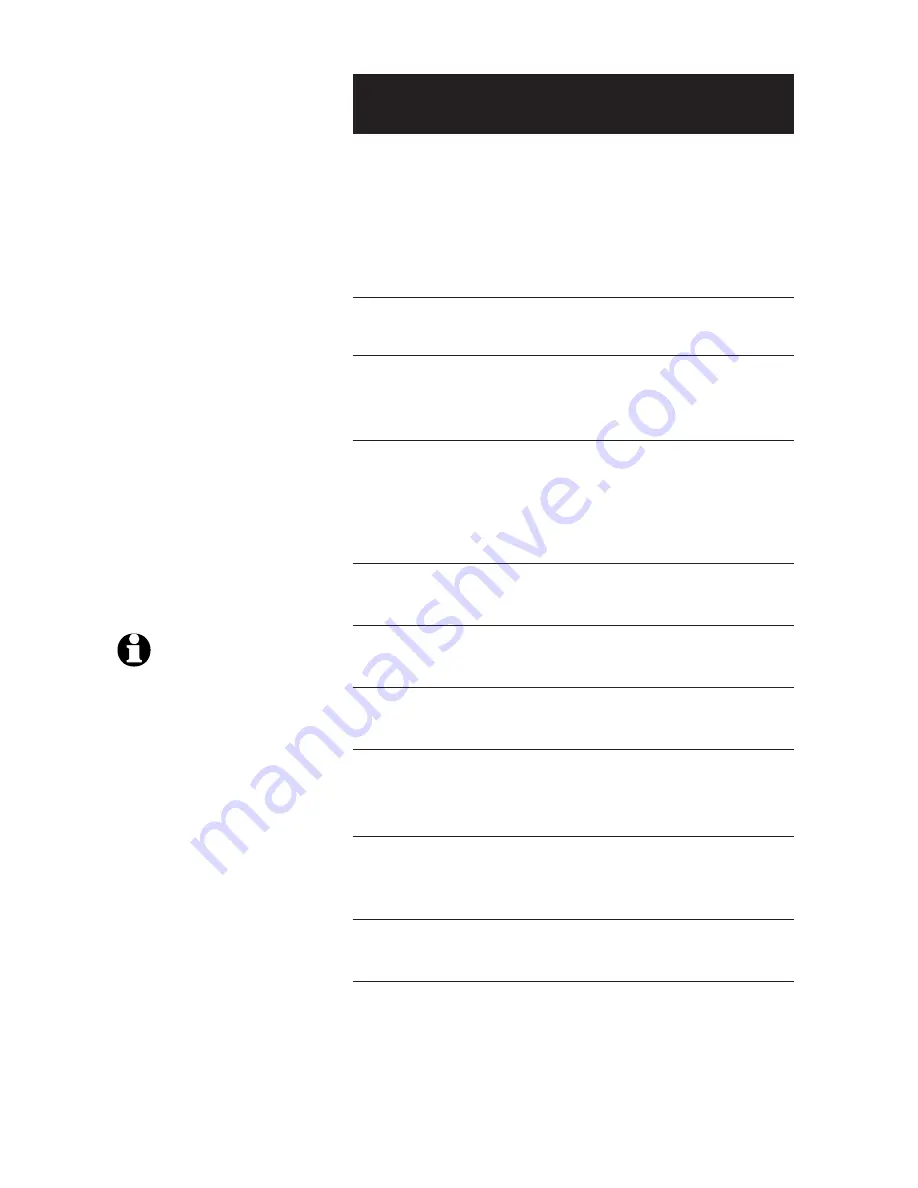
38
Answering System Operation
38
Answering System Operation
1.
Remote access
A two-digit security code is required to access your
answering system from any touch-tone phone. This code
is
19 by default; see page 34 to change it.
Dial your telephone number from
any touch-tone phone.
2.
When system answers, enter
two-digit remote access code (
19
unless you have changed it).
3.
Enter remote commands
(see list at right).
4.
Hang up to end call and save all
undeleted messages.
Play all messages
1
Play new messages
2
Delete the message
3
33
Repeat or go back
4
Stop
5
Skip to next message
6
Review announcement
#7
Record announcement
*7
to begin recording
5
to stop recording
Record memo
8
to begin recording
5
to stop recording
Review remote access code
#9
Change remote access code
*9
Press to hear all messages.
Press to hear new messages.
Press during playback to delete current
message. Press
3
twice to delete all old
messages.
Press during the caller’s message to
repeat the message. Press during the
beginning of the day and time announce-
ment to go back to the previous caller’s
message.
Press to stop any operation (stop play-
back, stop recording).
Press to skip current message and
advance to next message.
Press to review current outgoing
announcement.
Press
* 7
, wait for beep, then begin
speaking. Press
5
to stop recording and
hear playback of the new announcement.
Press
8
, wait for beep, then begin speak-
ing. Press
5
to stop recording.
Press
# 9
to review remote access code.
Press
* 9
to change remote access code,
then enter desired remote access code
from 10-99.
NOTE:
If you pause for
more than 10 seconds dur-
ing remote access, you will hear a
help menu listing all features &
commands. If you issue no
command for another 20 seconds,
the call will end automatically.
















































