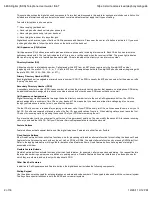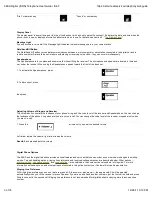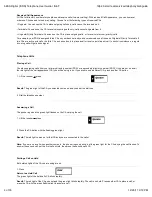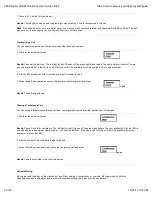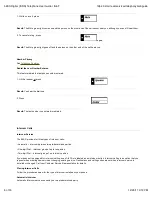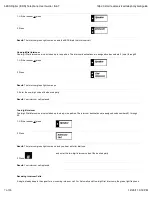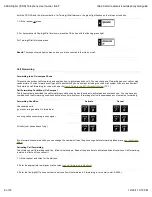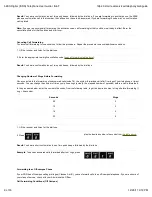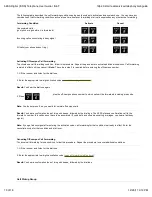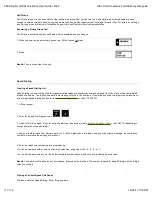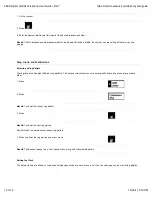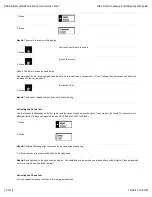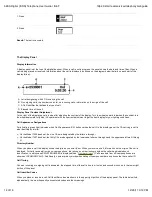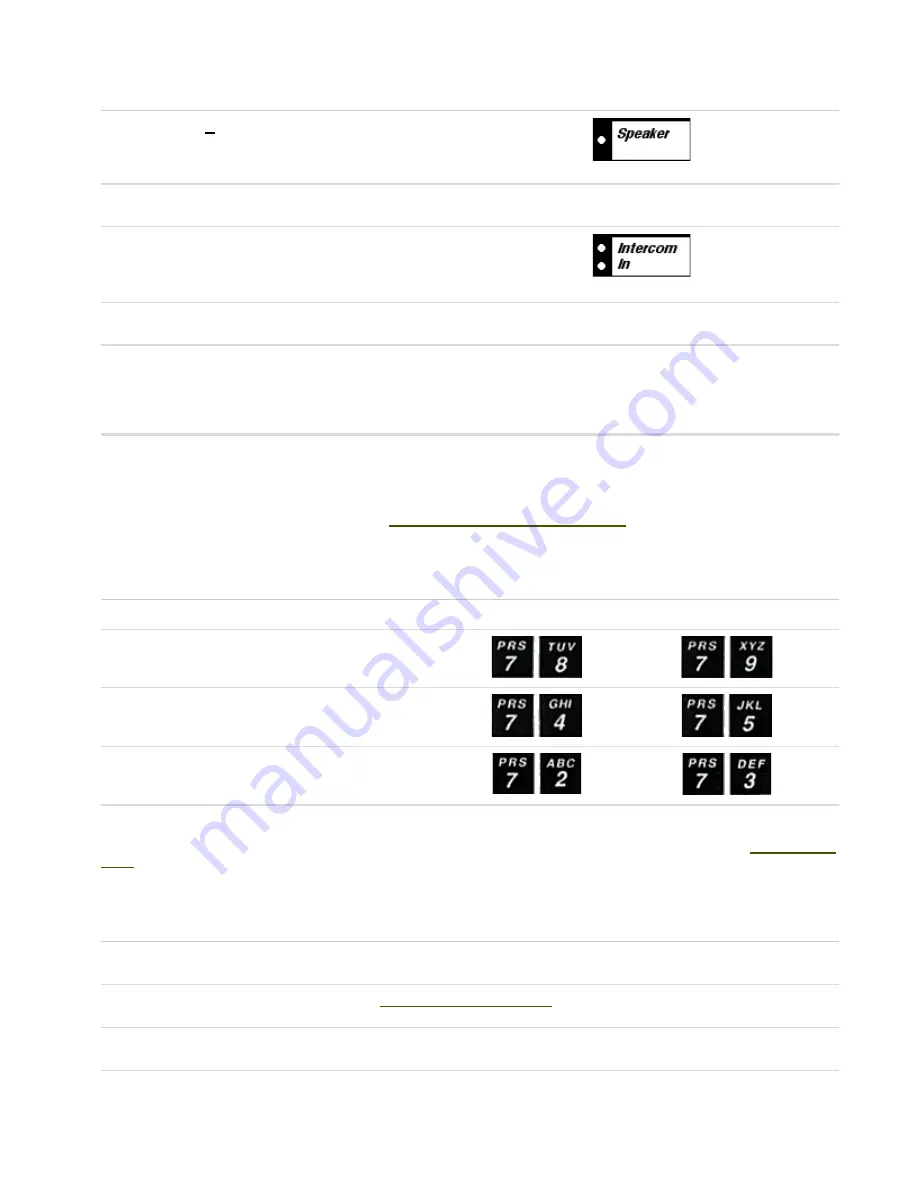
both the PDN CA and the intercom button; for Two-digit Dial Intercoms, the green light flashes on the Intercom-In button.
1. Lift the receiver or press
2. For Automatic and One-digit Dial Intercoms, press the CA button with the flashing green light.
For Two-digit Dial Intercoms press
Result:
The respective red light comes on and you are connected to the intercom call.
Call Forwarding
Forwarding to an On-campus Phone
This section describes call forwarding and explains how to activate and cancel it. You can change call forwarding as your call coverage
needs dictate. You can forward incoming calls to another MIT phone number, including the voice mail system if you are a subscriber.
For details on call forwarding for voice mail, see the
User's Guide to the MIT Voice Mail System
(TC-1).
Call Forwarding Conditions (On Campus)
The following table described the call forwarding conditions and gives the codes to activate and cancel each one. You can have any
combination of call forwarding conditions active at one time; however, forwarding of all calls supersedes any other active forwarding.
Forwarding Condition
Activate
Cancel
Unanswered calls
(your phone rings before it is forwarded)
Incoming calls encountering a busy signal
All calls (your phone doesn't ring)
If you forward unanswered calls, you can change the number of times the phone rings before forwarding takes place;
see instructions
below
.
Activating Call Forwarding
To activate one call forwarding condition, follow this procedure. Repeat the procedure to activate additional conditions. Call forwarding
remains in effect until you cancel it.
1. Lift the receiver and listen for the dial tone.
2. Enter the appropriate two-digit activation code (
see call forwarding table above
).
3. Enter the five-digit MIT phone number to which calls will be forwarded. If forwarding to voice mail, enter 8-6245.)
5ESS Digital (ISDN) Telephone User Guide | IS&T
https://ist.mit.edu/services/telephony/isdnguide
8 of 16
12/20/11 3:12 PM