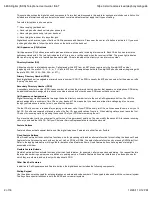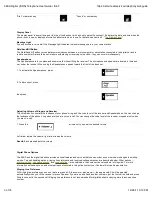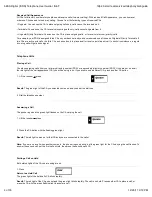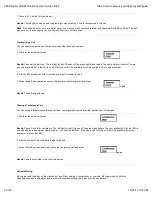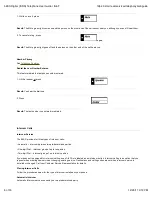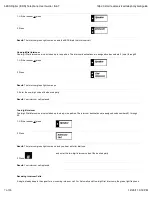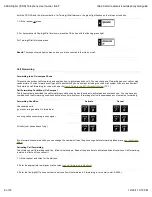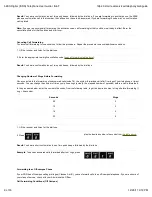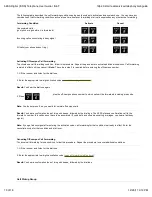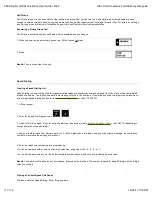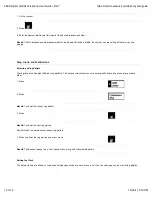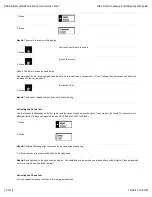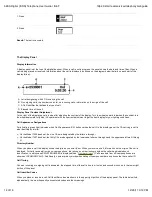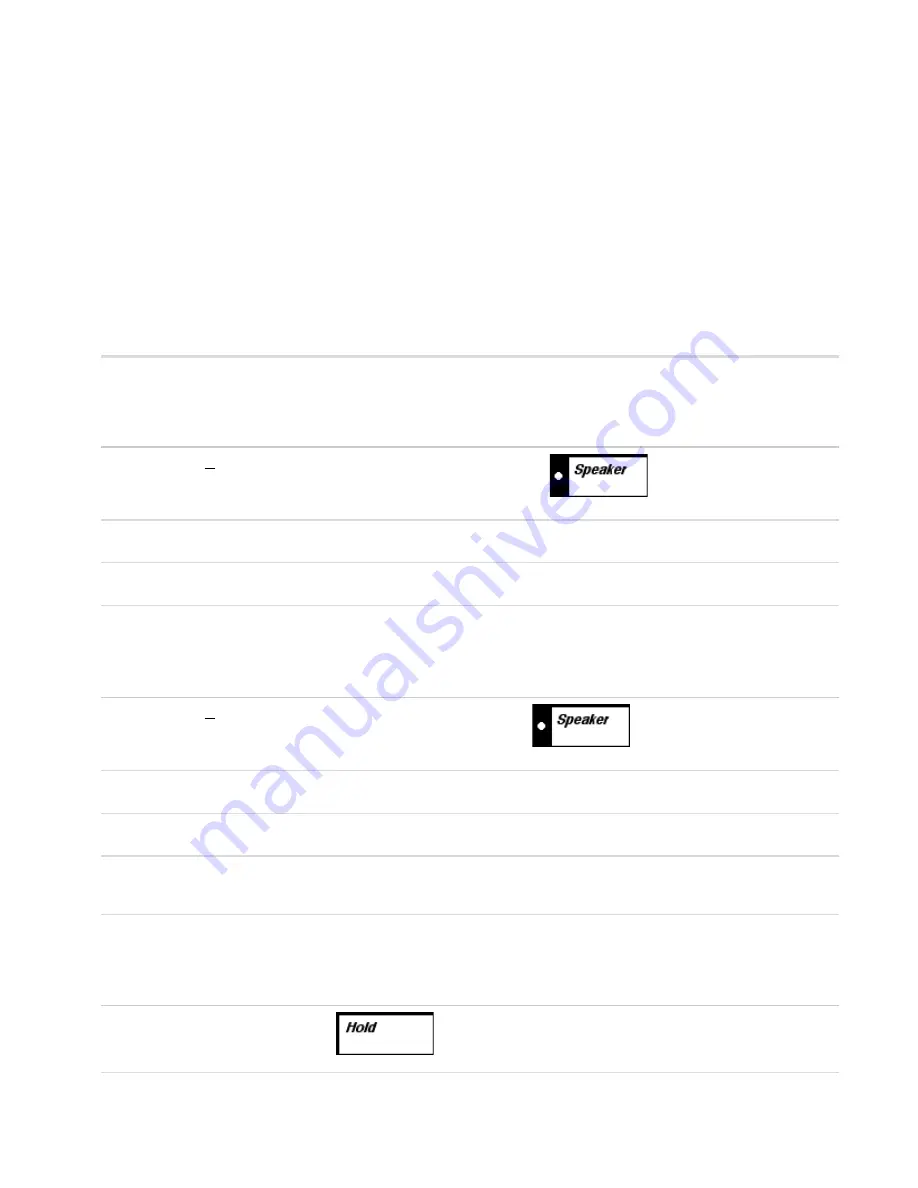
Reserved Call Appearance
All CAs for directory numbers let you place and receive calls (two-way calling). With reserved Call Appearance, you can, however,
order one CA reserved for one-way calling. Choose from the following types of reserved CAs.
• Originate: You can use the CA to place outgoing calls only; calls cannot be received on it.
• Terminate: You can use the CA to receive incoming calls only; calls cannot originate from it.
• Originate/Priority Terminate: You can use the CA to place outgoing calls, or to receive intercom (priority) calls.
For example, your PDN is assigned three CAs on your desk set and you have reserved one of those as Originate/Priority Terminate. If
two CAs are active with calls, the third CA can be used only to place a call or receive an intercom call. In such circumstances, a regular
incoming call will get a busy signal.
Telephone Calls
Placing a Call
You place outgoing calls from your primary directory number (PDN) or a secondary directory number (SDN). If you are not on a call,
the red light of the call appearance (CA) you will be using is on. If you wish to use a different CA, press another CA button.
1. Lift the receiver or press
Result:
The green light of the CA you selected comes on and you hear the dial tone.
2. Dial the telephone number.
Answering a Call
The phone rings and the green light flashes on the CA carrying the call.
1. Lift the receiver or press
2. Press the CA button with the flashing green light.
Result:
The red light comes on for that CA and you are connected to the caller.
Note:
If you are on a call when another comes in, the phone rings only once, but the green light for the CA carrying the call flashes. To
answer the second call, put the first call on Hold, then press the second call's CA.
Putting a Call on Hold
Both status lights of the CA you are using are on.
1. Press
Result:
The red light of the CA goes out and the green light blinks rapidly. The call is on hold. Press another CA to place a call, or
press the CA with the green flashing light to answer a call.
Return to a Held Call
The green light of the held call's CA blinks rapidly.
5ESS Digital (ISDN) Telephone User Guide | IS&T
https://ist.mit.edu/services/telephony/isdnguide
4 of 16
12/20/11 3:12 PM