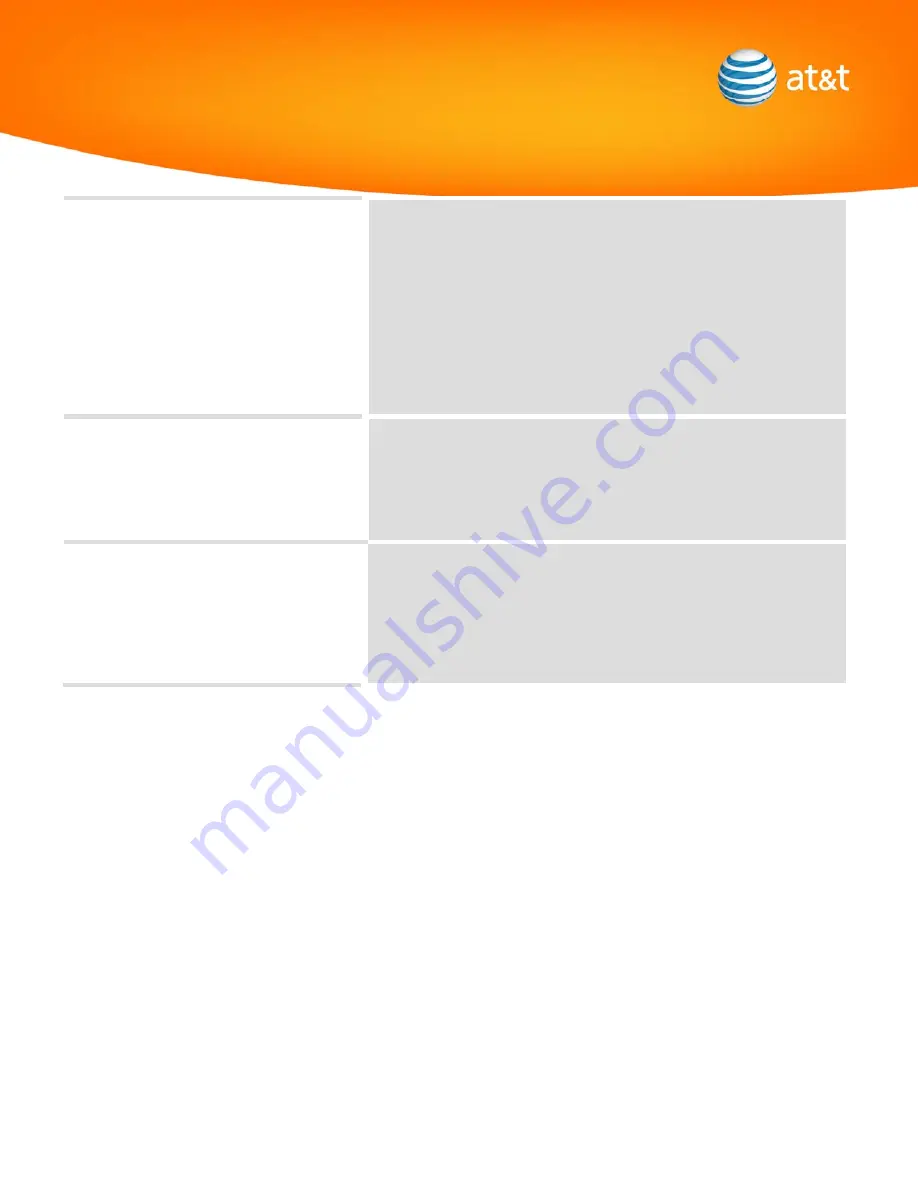
•
Ensure the GPS LED is solid green. If not solid green, refer to FAQ section
3G MicroCell Setup of the User Manual.
•
Restart MicroCell by unplugging the power cord for MicroCell and plugging
it back in to restart.
•
Unplug and plug back in Ethernet cable from MicroCell to broadband
router/modem/gateway.
•
Power off and on the router/modem/gateway/PC in the order outlined in
the Getting Started Guide.
•
Install the 3G MicroCell using Option C installation method as described in
the User Guide.
MicroCell GPS light is off
•
Ensure MicroCell is AC power adapter is connected, there is power to the
outlet, and the MicroCell Power LED is solid green.
•
Restart MicroCell by unplugging the power cord for MicroCell and plugging
it back in to restart.
•
If LED does not start blinking, call Customer Support at 800.331.0500.
The 3G status indicator is Red and flashing.
•
Restart MicroCell by unplugging the power cord for MicroCell and plugging
it back in to restart.
•
Unplug and plug back in Ethernet cable from MicroCell to broadband
router/modem/gateway.
•
Power off and on the router/modem/gateway/PC in the order outlined in
the Getting Started Guide.




































