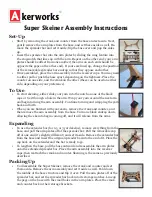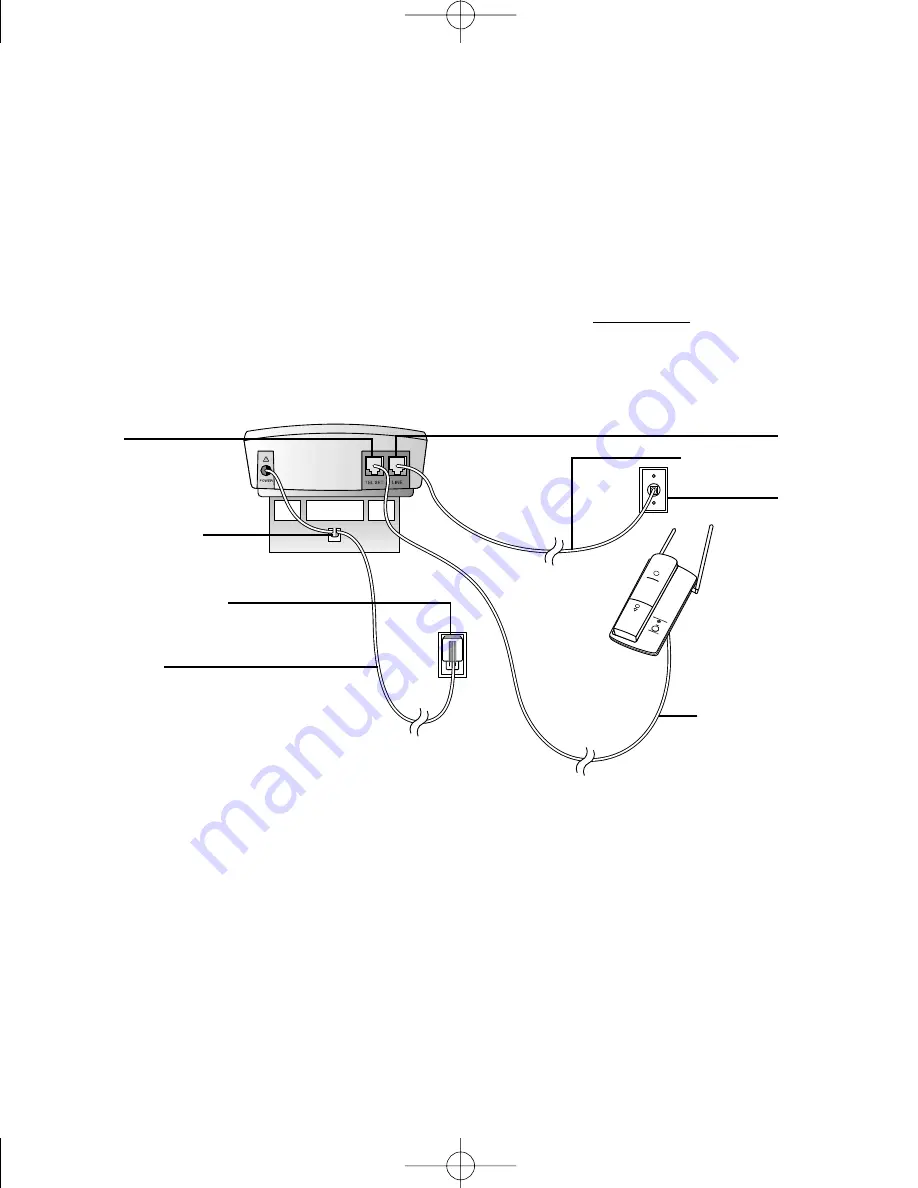
4
About Softkeys
This answering system has been designed with your convenience in mind, offering you
many features which you can access using the two “softkeys” shown in the illustration on
the previous page. By pressing the softkey below the word indicated on the display
screen, you select that operation. Softkey words are always underlined in the display and
in this manual.
Table/Desk Installation
1 Connect the telephone.
(
Optional
— if you do not want to connect a
telephone, skip to
Step 2
. If you do not connect a telephone, you will be unable
to use the Display Dial feature.
)
Connect the line cord from your telephone to the jack labeled
TEL SET
on the
back of the unit.
INSTALLATION
Modular
Telephone Jack
TEL LINE
Telephone Set Cord
Power Cord
Standard Electrical
Outlet
TEL SET
Telephone Line Cord
Strain Relief Tab
1760_book_1AT&T 5/1/00 7:38 PM Page 4