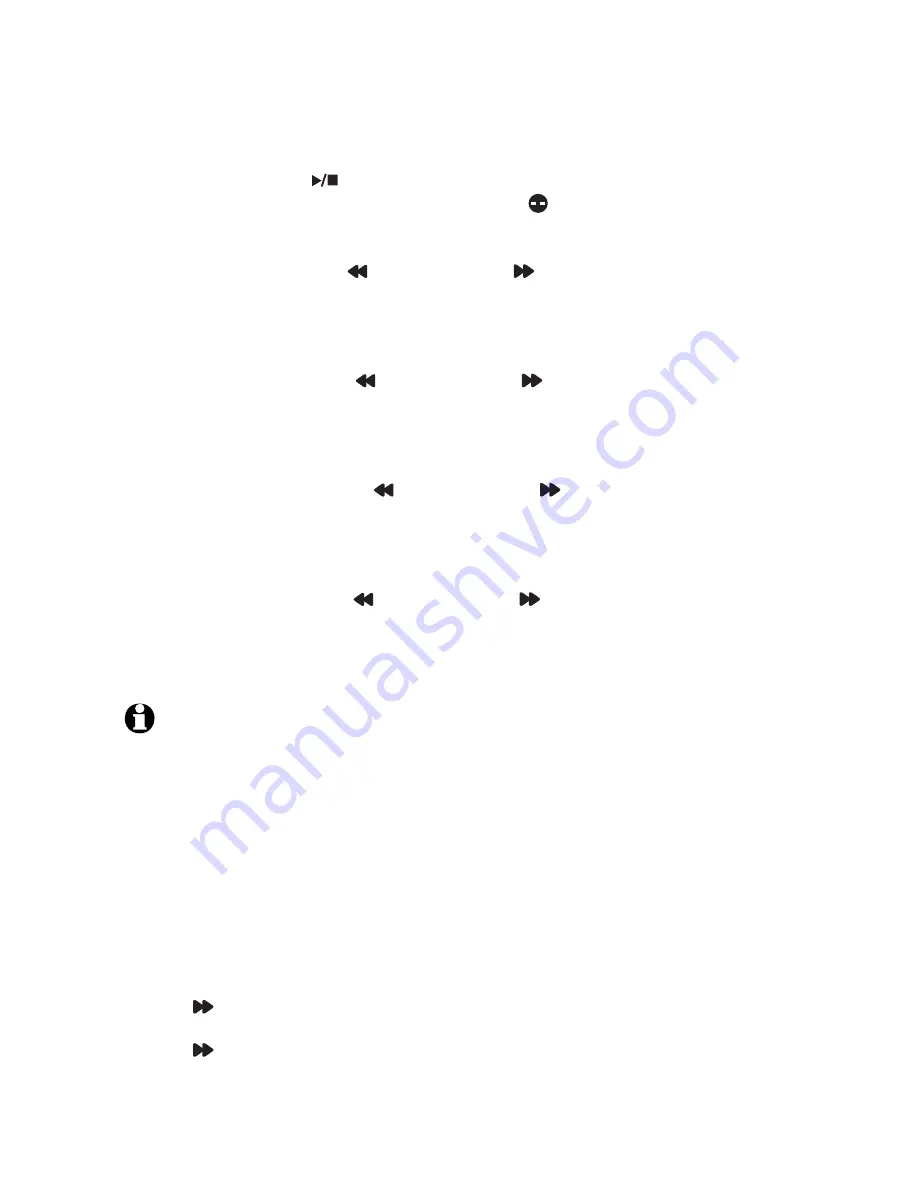
Feature setup
Set the clock
You must set the clock so that the system announces the correct day and time of
incoming messages. Make sure the year is correct because the day of the week
is calculated from the year. When you press
CLOCK
, the system announces the
current time (if set) and “
To set the clock, press
CLOCK
.” To exit at anytime while
setting the clock, press
PLAY
/STOP
.
Press
CLOCK
and the message window displays . The system announces the
day and “
To change the day, press
SKIP
or
REPEAT
.
To accept and continue,
press
CLOCK
.”
To change the day, press
MEMO
/REPEAT
or
ANNOUNCE
/SKIP
until the
correct day is announced.
Press
CLOCK
. The correct day is saved
.
The system announces the current hour
setting and “
To change the hour, press
SKIP
or
REPEAT
.
To accept and continue,
press
CLOCK
.”
To change the hour, press
MEMO
/REPEAT
or
ANNOUNCE
/SKIP
until the
correct hour is announced.
Press
CLOCK
. The correct hour is saved. The system announces the current
minute and “
To change the minute, press
SKIP
or
REPEAT
.
To accept and
continue, press
CLOCK
.”
To change the minute, press
MEMO
/REPEAT
or
ANNOUNCE
/SKIP
until the
correct minute is announced.
Press
CLOCK
. The correct minute is saved
.
The system announces the current
year and “
To change the year, press
SKIP
or
REPEAT
. Press
CLOCK
, when you
are done.”
To change the year, press
MEMO
/REPEAT
or
ANNOUNCE
/SKIP
until the
correct year is announced.
Press
CLOCK
. The correct year is saved. The new day, time and year are
announced.
To check the day and time, press
CLOCK
.
NOTE:
In the event of a power failure, the clock needs to be reset. If the clock is not set, the system
announces, “
Time and day not set,
“ before message playback.
Auto reset of answering system clock
If you subscribe to caller ID service, the day, month and time are set automatically
with each incoming call. The year must be set so that the day of the week can be
calculated from the caller ID information.
Record your announcement
An announcement is the greeting callers hear when calls are answered by the
answering system.
The telephone is preset with a greeting that answers calls with “
Hello, please leave
a message after the tone
.” You can use this default announcement, or replace it
with your own (up to three minutes long).
Press
ANNOUNCE/
SKIP
. The system announces,
“Announcement. Press
ANNOUNCE
to record or press
PLAY
to play.”
Press
ANNOUNCE/
SKIP
again.
The system announces, “
Record after the tone.
Press
STOP
when you are done,
“ followed by a long beep. Speak toward the
answering system, from about nine inches away. While recording, the message
window shows the recording time.
1.
2.
3.
4.
5.
6.
7.
8.
9.
1.
2.
2












