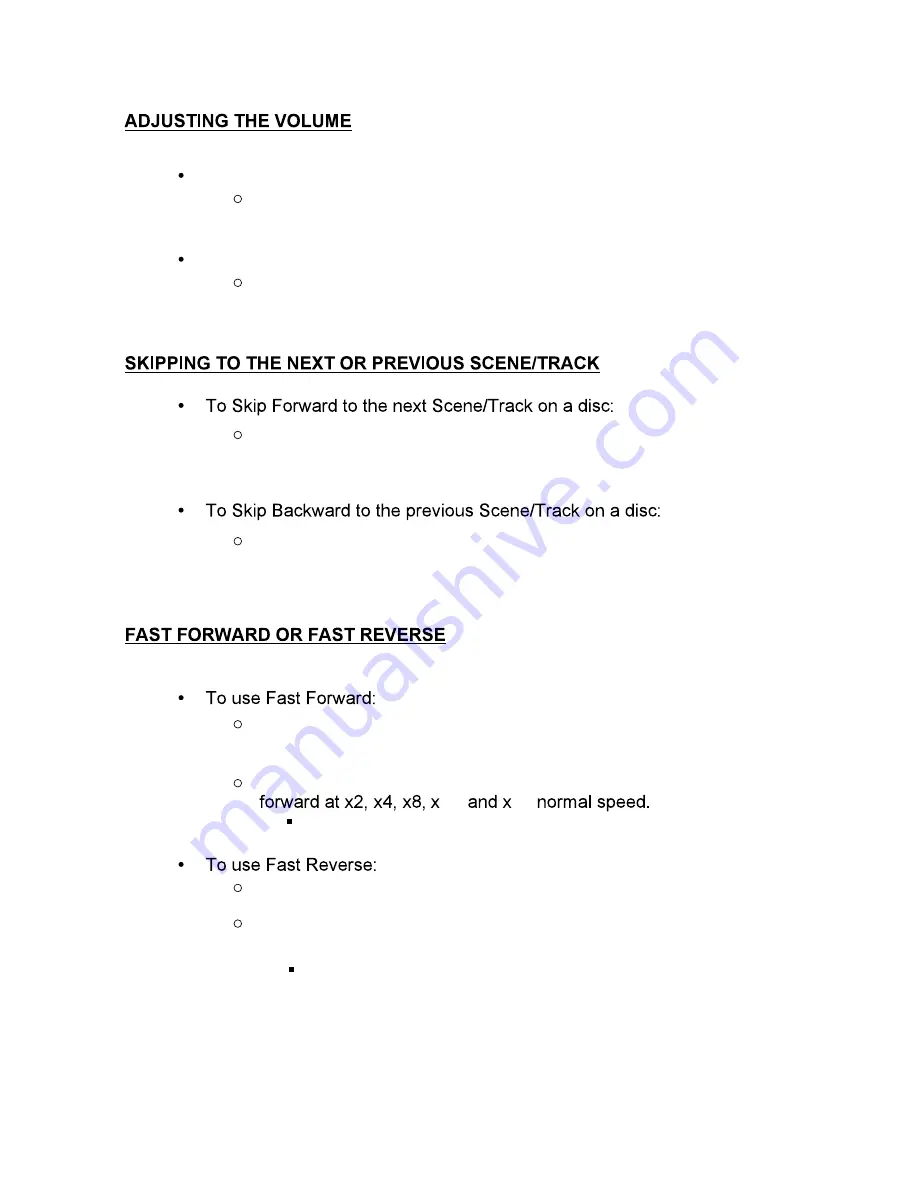
16
32
To Increase the Volume:
Press the
NAVIGATION RIGHT / VOLUME UP
button
(13)
To Decrease the Volume:
Press the
NAVIGATION LEFT / VOLUME DOWN
button
(12)
Press the
NEXT
button
(6)
Press the
PREVIOUS
button
(3)
Press the
F.FWD
button
(5)
Each time the
F.FWD
button
(5)
is pressed playback will scan the disc
Press the
PLAY / PAUSE
button
(4)
to resume normal playback.
Press the
F.REV
button
(2)
Each time the
F.REV
button
(2)
is pressed playback will scan the disc
backward at x2, x4, x8, x16 amd x32 normal speed.
Press the
PLAY / PAUSE
button
(4)
to resume normal playback.





























