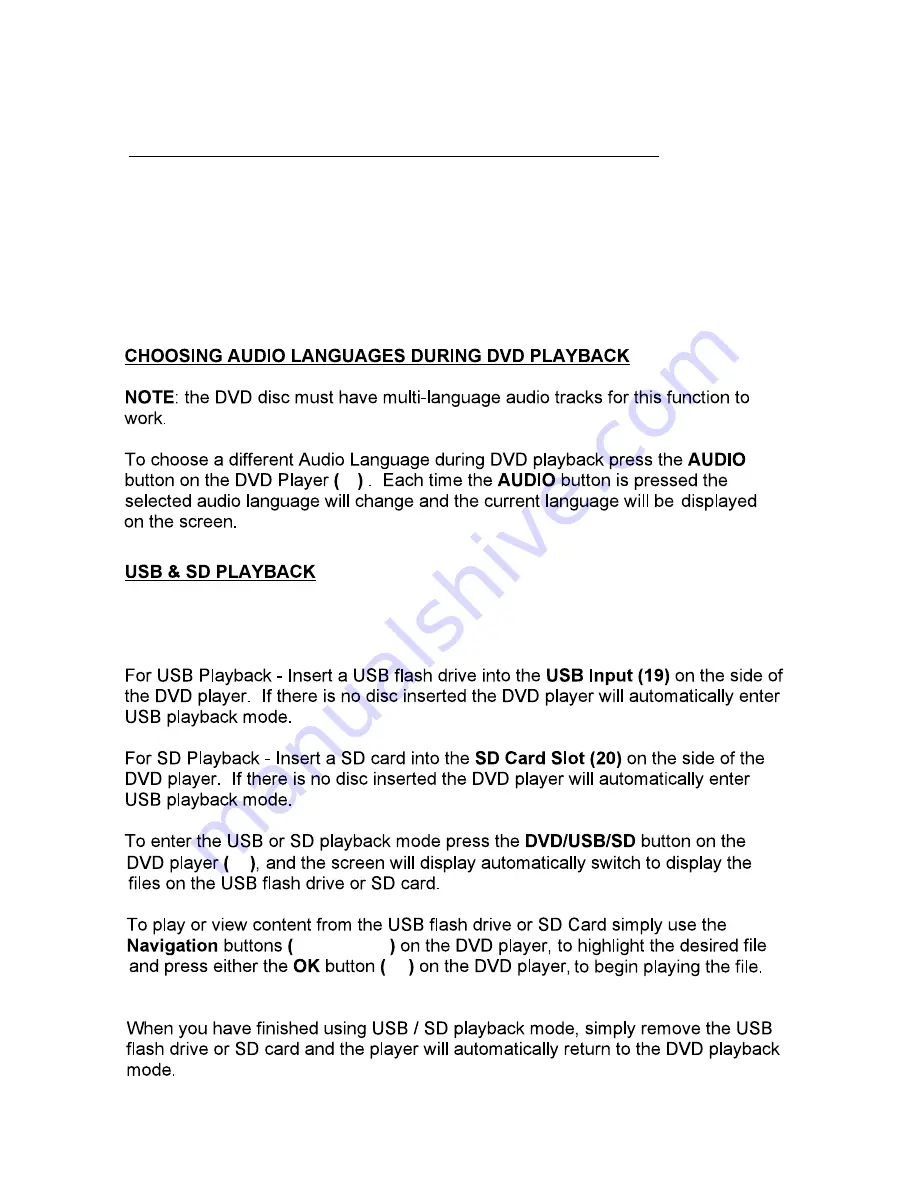
CHOOSING SUBTITLE LANGUAGES DURING DVD PLAYBACK
Note:
the DVD disc must be multi-subtitle enabled for this function to work.
11
To choose a Subtitle Language during DVD playback press the
SETUP
button
(7)
to enter the SETUP MENU, then use the
Navigation
buttons
(11, 12, 13, 15)
to
select the PREFERENCE page. Use the
Navigation
buttons
(11, 12, 13, 15)
to
highlight your desired Subtitle Language and press the
OK
button
(14)
to confirm
your selection. Press the
SETUP
button
(7)
to return to DVD playback.
10
11,12,13,15
14
This DVD supports playback of MP3 / WMA audio files and JPEG photos from
a USB drive or SD card.











