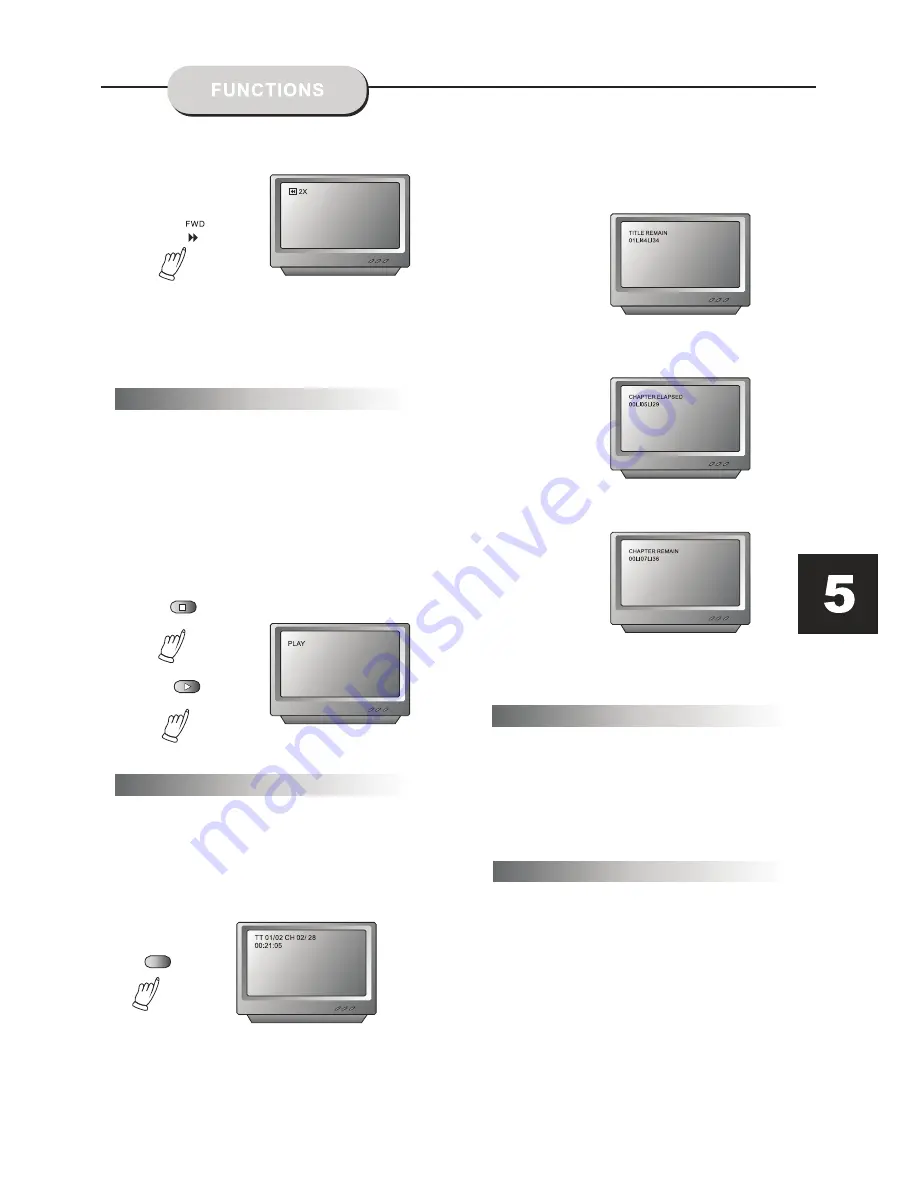
2. Press the
OSD
button again and the remaining time
for that particular title appears.
3. Press the
OSD
button again and the
total elapsed time for that particular chapter
appears.
4. Press the
OSD
button again and the
total remaining time for that particular chapter
appears.
5. Press the
OSD
button again and the
display turns off.
STOP
PLAY/PAUSE
To activate either function, simply press the
FWD
or
REV
buttons on on the remote control.
The speed changes each
time the button is
presse. To resume normal
playback, press the
PLAY / PAUSE
button.
1. Press the
STOP
button to end the function and
the TV screen will show the Stop icon. With some
disc formats like DVD, the player can recall the
place in the movie where Stop was pressed, and
resume play from that location.
2. Press
PLAY / PAUSE
to resume playback from
the location where the disc was stopped or from
the beginning of the disc.
3. Press
STOP
twice to stop completely.
Stop playback
OSD
While a disc is playing, the status of various
functions may be checked, such as the tile,
track number , and several time categories.
1. Press the
OSD
button once and the title
appears along with the chapter and how much
time has played.
Screen Display
Audio-L & Audio-R
The default audio setup is STEREO, press
Audio-L
, and the sound will be output from Left
channel only, Press
Audio-R
, and the sound
will be output from Right channel only
Press
Audio-L
or
Audio-R
again, sound will
return back to Stereo.
The DVD Player has the capability to display
subtitles in any of 32 different languages.
1. Press the
SUBTITLE
button. The subtitle
menu will appear. Select the desired language
by pressing the
SUBTITLE
button.
Subtitles
Summary of Contents for DVD1100
Page 1: ...DVD1100 DVD PLAYER INSTRUCTION MANUAL 1 11 OPEN CLOSE PLAY PAUSE STOP POWER DVD1000 DVD1100 ...
Page 16: ......
Page 17: ......



































