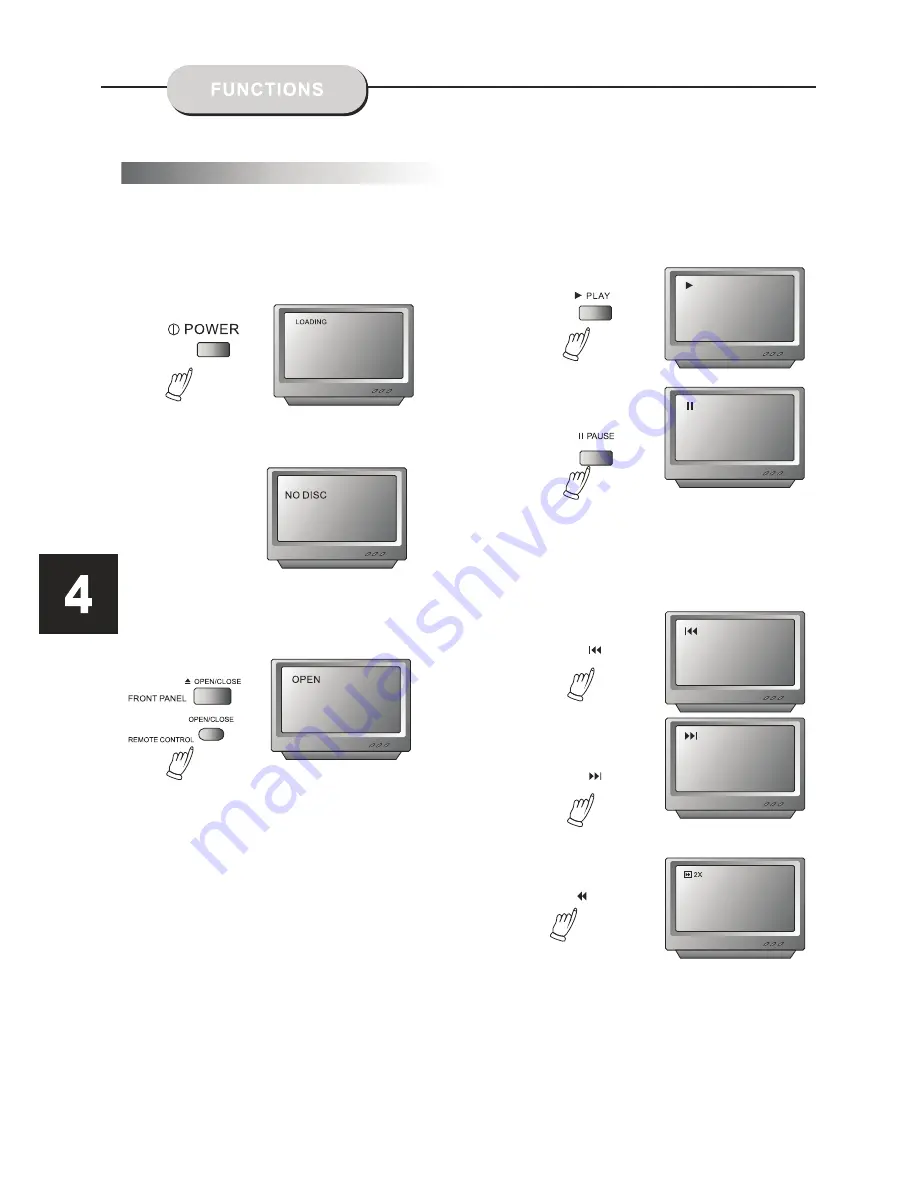
Press the
PLAY / PAUSE
button.
Turn on the TV set and select the A/V mode.
1. Press the
POWER
button on top panel,
DISC LOADING appears on screen.
If there is no disc in the player, NO DISC will
show on the screen
2. Press the
OPEN / CLOSE
button.
The disc tray will open.
3. Place the disc on the disc tray, be sure
content (Wide-screen, Full-screen) side is face
down on the tray.
4. Press
OPEN / CLOSE
button to close the tray.
The disc tray will close and the disc type
will appear in the upper-left-hand corner
of the screen.
Once the player has read the disc, the unit
automatically will begin playback.
Note:
It is possible to damage a disc if it is not placed
correctly on the guides in the disc tray. This may
also cause the DVD player to malfunction. Do
not force or place anything other than a 5" DVD
or CD onto the disc tray.
Never move the DVD player during playback,
as this may cause damage to the disc as well as
the player. To open and close the disc tray, only
use the
OPEN / CLOSE
key found on both the
remote control and on the unit's front panel.
Press the
PREV
or
NEXT
buttons to play the
previous or next track. To resume normal playback,
press
PLAY / PAUSE
buttons.
Press
NEXT
button
To play a DVD video disc:
5.
PREV
/
NEXT
playback
REV
Summary of Contents for DVD1100
Page 1: ...DVD1100 DVD PLAYER INSTRUCTION MANUAL 1 11 OPEN CLOSE PLAY PAUSE STOP POWER DVD1000 DVD1100 ...
Page 16: ......
Page 17: ......



































