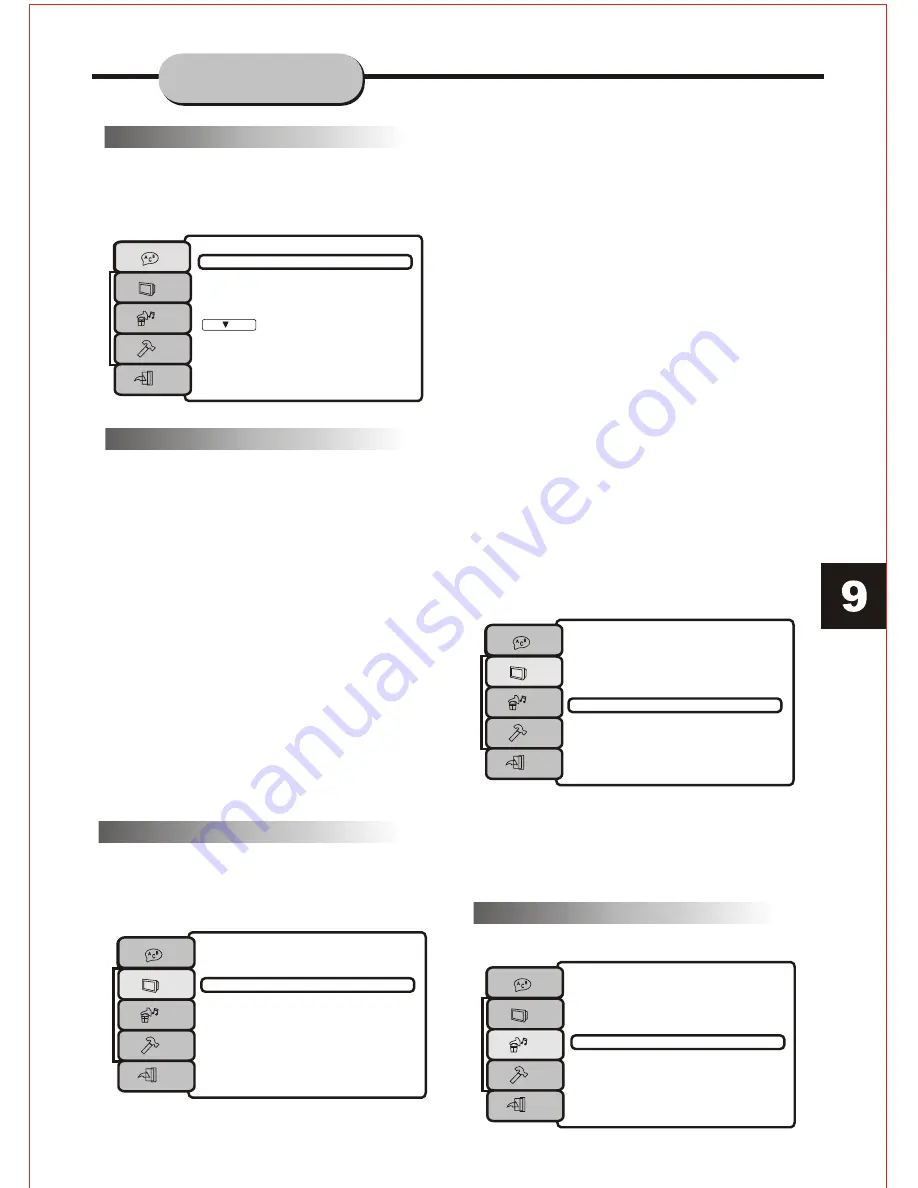
Language Setup
OSD
Menu
Audio
Subtitle
:English
: English
: English
:English
Screen Setup
TV Type
Screen Saver
Video Output
:4:3 PS
Brightness
Contrast
Screen Setup
TV Type
Screen Saver
Video Output
:S-Video
Brightness
Contrast
Includes the setup of speakers.
Audio Setup
General Setup
This option is used to setup the following
format and functions: Language Setup,
Screen Setup, Audio setup, Custom Setup,
and Exit Setup.
Language Setup
OSD Language:
There are three languages to select from
English, French and Spanish.
DVD MENU:
When playing DVD discs, the player
can support English, Chinese, Japanese,
French, German, Italian, Spanish, Portuguese,
Hindi, Thai and Russia. Korean and others
AUDIO:
When playing DVD discs, the player
can support English, Chinese, Japanese,
French, German, Italian, Spanish, Portuguese,
Hindi, Thai and Russia. Korean and others
SUBTITLES:
When playing DVD discs, the player
can support English, Chinese, Japanese,
French, German, Italian, Spanish, Portuguese,
Hindi, Thai and Russia. Korean and others
Screen Setup
Follow the directions displayed in "Setup"
and press the remote control buttons based
on the TV Screen display and SCREEN will
be setup.
TV TYPE
There are three kinds of TV type, 4:3 PS (Pan
& Scan), 4:3 LB (Letterbox) & 16:9 (Wide
Screen) which can be selected based on the
disc format & TV screen.
SCREEN SAVER
When the player has stopped for more than
15 seconds, a SCREEN SAVER of the DVD
logo will appear on the screen automatically.
VIDEO OUTPUT
S-VIDEO:
When selecting the S-Video output, please
connect an S-Video cable (not included)
from S-Video output on the rear panel to the
corresponding jack on the TV set.
COMPONENT OUTPUT:
When selecting the Component Output
(CVBS + YUV) please connect the AV cable
from video jacks on the rear panel to the
corresponding jacks on the TV Set.
PROGRESSIVE SCAN:
When selecting the P-Scan/output, please
connect the AV cable from the Y, Pr/Cr, and
Pb/Cb outputs on the rear panel to the
corresponding jacks on the TV set.
BRIGHTNESS & SHARPNESS
When selected, press the UP & DOWN
directive buttons on the remote control to
adjust the brightness and sharpness of the
screen image.
Audio Setup
Digital Out
Downmix
:SPDIF/RAW
:OFF
:SPDIF/PCM
SYSTEM SETUP


































