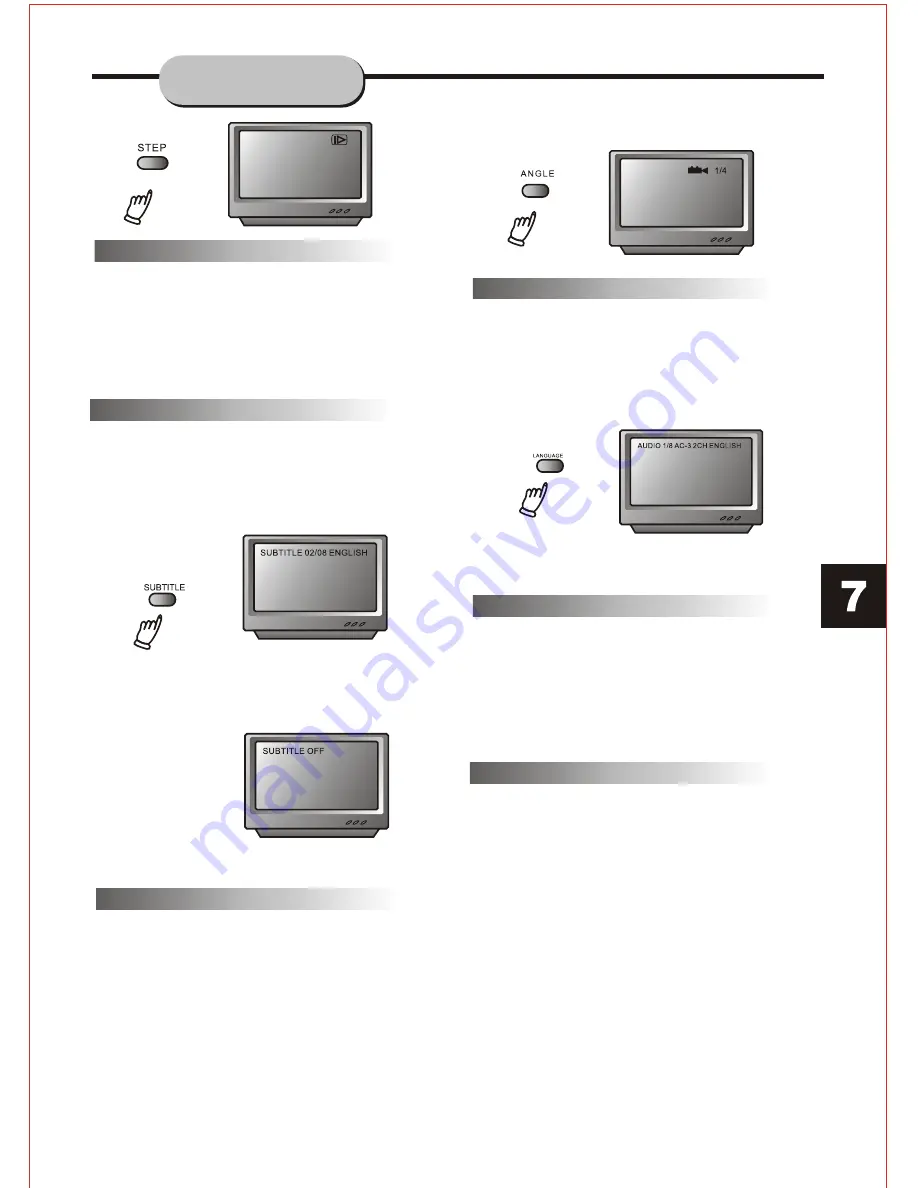
Audio-L & Audio-R
The default audio setup is STEREO. Press
Audio-L, and the sound will be output from
Left channel only, press Audio-R, and the
soundwill be output from Right channel only.
Press Audio-L or Audio-R again and the sound
will return to Stereo.
Subtitles
The DVD Player has the capability to display
subtitles in any of 32 different languages.
1. Press the SUBTITLE button. The subtitle
menu will appear. Select the desired language
by pressing the SUBTITLE button
2. To remove the subtitles from view, press
the SUBTITLE button until they disappear.
Note: The disc being played must be multi-
subtitle encoded.
Camera Angle
The ability to change the camera angle allows
the viewer to play director and watch a movie
from different perspectives.
1. Press the ANGLE button on the remote
control. With each press, the camera angle
changes.
Language
The unit has the capability to show movies
in one of eight languages.
1. Press the LANGUAGE button. The
language menu will appear. Select the
desired language by pressing the
LANGUAGE button.
Note:
The disc being played must be multi-
language Encoded.
Locating a Title
DVD discs are normally divided into titles,
which are then sub-divided into chapters.
A Specific title or chapter can easily be
located. Specific titles can be found using
the title menu function if the disc contains
a title menu, or through its unique title
number.
Title Function Menu
1. Press the TITLE button. The title menu
will appear on the TV screen.
2. Press the appropriate scroll button to
select the desired title. A title may also be
located by pressing its assigned number
with the number buttons.
3. Press the ENTER button. This will start
playback from chapter 1 of the selected title.
Note:
Some discs do not respond to this function.
If different instructions appear on the TV
screen, follow those instructions. The
instructions given here describe the basic
procedure. Procedures may vary depending
on the content of the DVD disc.
Note:
The camera angle may be changed only in
discs with multi-angle capability encoded.
FUNCTIONS
2. The button may be pressed only when the
flashing angle icon appears in the unit's
display panel.
















