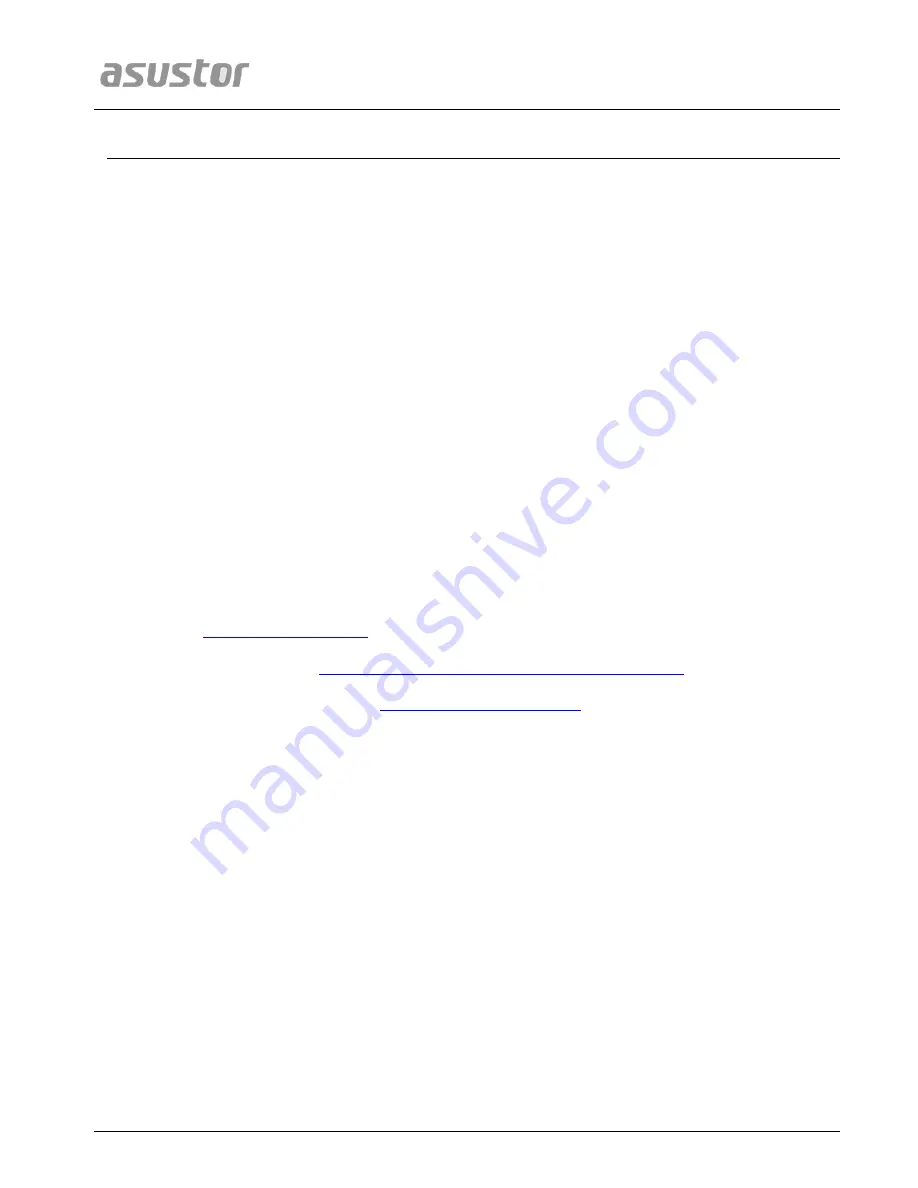
ASUSTOR NAS Memory Installation Guide
Page 9 of 9
3.
A
A
p
p
p
p
e
e
n
n
d
d
i
i
x
x
3.1.
Troubleshooting
Q: After installing new memory my NAS won
’
t start. What
’
s wrong?
A: Please follow the steps below to resolve this issue:
1.
Check if the LED indicators, system buzzer, and LCD display panel are operating
normally.
2.
If your NAS is unable to recognize the new memory or cannot be started up properly,
please check that you have used memory that is compatible with the system. Also,
please reinstall the memory in order to confirm that it has been installed properly.
3.
If your NAS still does not operate normally, please remove the newly installed memory
module, and then restart the NAS to see if it is able to operate normally.
4.
If the previous steps have not solved your problem, please contact your local dealer or
ASUSTOR customer service.
3.2.
Contact ASUSTOR Technical Support
Contact us:
1.
2.
http://www.asustor.com/service/online_support
3.



























