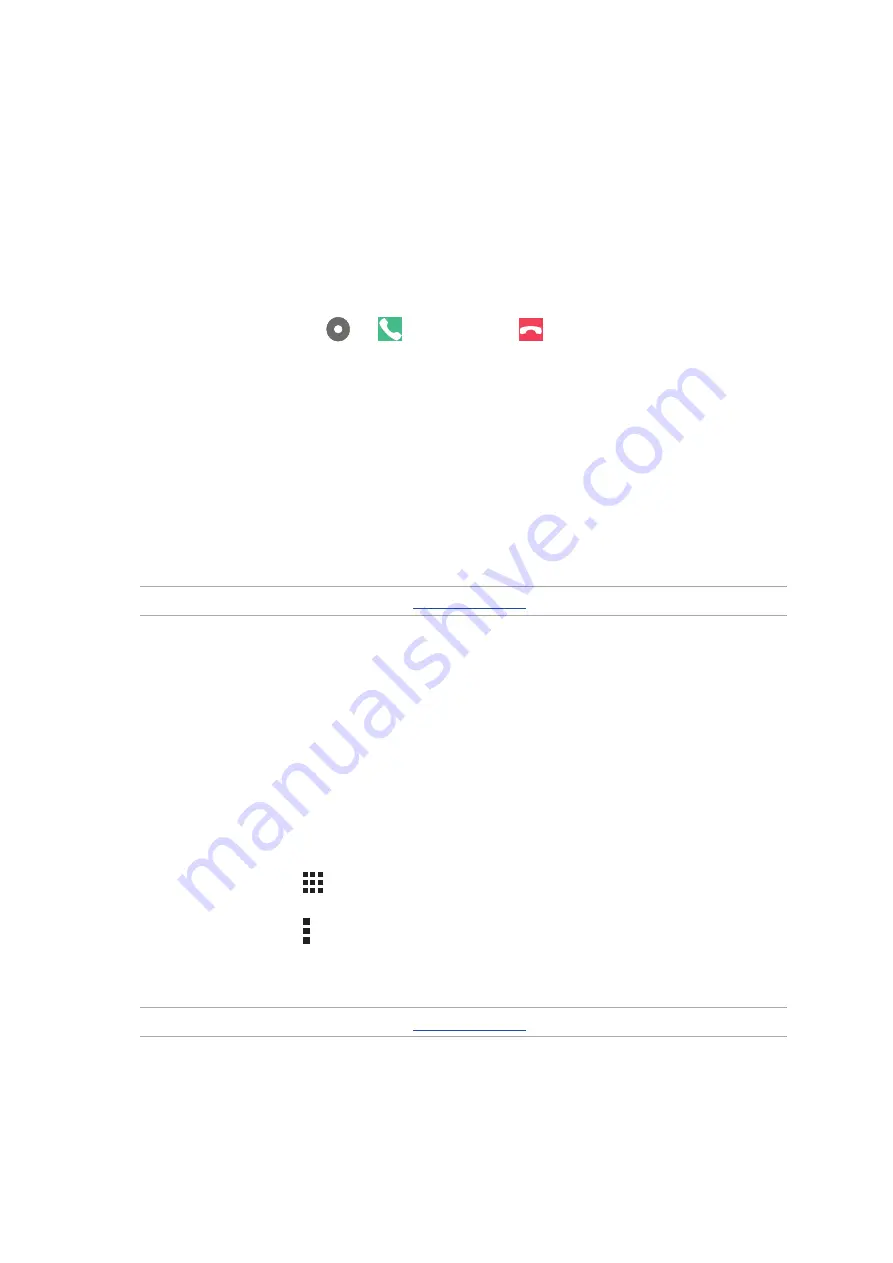
52
Chapter 4: Keeping in touch
Receiving calls
The touch screen of your ASUS Phone lights up when there is an incoming call. The display of the
incoming call also varies, depending on the status of your ASUS Phone.
Answering calls
There are two ways to answer a call depending on the status of your ASUS Phone:
• If your device is active, tap
Answer
or to reject a call, tap
Decline
.
• If your device is locked, drag
to
to answer or to
to reject the call.
Setting callbacks for incoming calls
When you can’t answer an incoming call from a mobile number right away, you can set it as a call
later task. You can retrieve and act on this task at a more convenient time from the Do It Later app.
1. On an incoming call from a mobile number, swipe up from the lower part of the screen.
2. Tap
Can’t talk now, will call you later
. An SMS message will be sent to your caller.
3. To retrieve the call, tap
ASUS
>
Do It Later
from the Home screen.
NOTE:
For details on giving a callback, see
.
Managing your
call logs
From your call logs, you can call back your missed calls, save calls to your contacts list, block callers,
or redial your recently-called number or contact.
Setting callbacks for missed calls
You can set a missed call as a call later task. You can retrieve and do a callback for the missed call
from the Do It Later app.
1. From the Phone app, tap
to display your call logs.
2. Select a call log, then tap >
Call later
.
3. To retrieve the call, tap
ASUS
>
Do It Later
from the Home screen.
NOTE:
For details on giving a callback, see
.
Summary of Contents for ZS570KL
Page 1: ...ZS570KL User Guide ...
















































