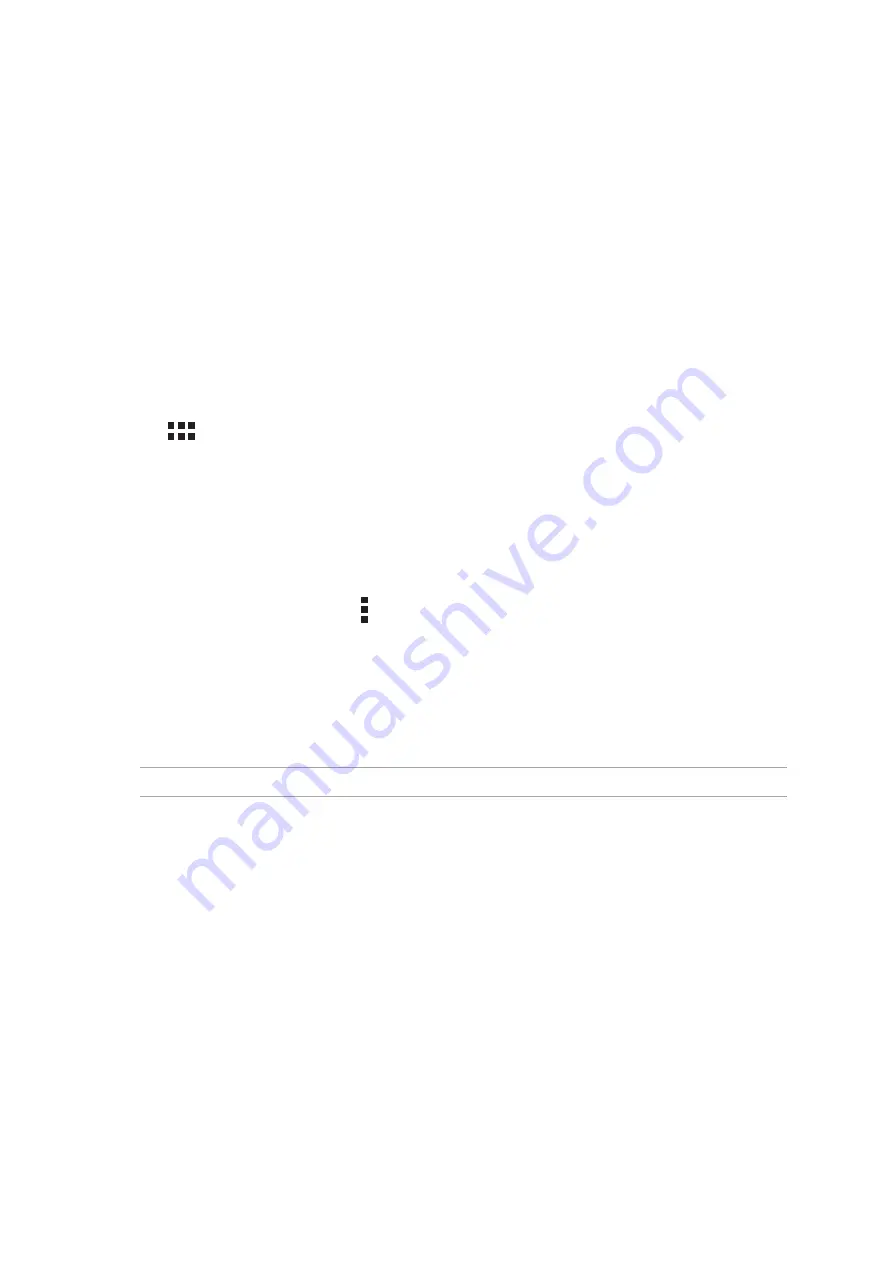
Chapter 3: Keeping in touch
54
Managing contacts
Organize your contacts and easily stay in touch with them via calls (on selected models), SMS
messages (on selected models), emails, or social networks. Group your contacts as Favorites to
quickly get in touch with them, or group them as VIPs to get notified about any upcoming events,
missed calls, or unread messages.
You can also sync your contacts with your email or social network accounts, link contacts’ info for
easy access in one place, or filter the contacts you want to keep in touch with.
Launching the Contacts app
From your Home screen, do any of the following to launch the Contacts app:
•
Tap
Asus > Contacts
•
Tap
> Contacts
Contacts Settings
Select how you would want to display your contacts from the Contacts settings. Such display
options include displaying only those contacts with phones, sorting list by first/last name, or
viewing contact names as first/last names first. You can also choose which of these tabs to display
on your Contacts screen: Favorites, Groups, VIP.
To set up your Contacts settings, tap > Settings from the Contacts app.
Setting up your profile
Make your ASUS Tablet truly your own and set up your profile info.
1. Launch the Contacts app then tap Set up my profile or ME.
NOTE: ME appears when you’ve set up your Google account on your ASUS Tablet.
2. Fill in your info such as mobile or home number. To add other info, tap Add another field.
3. When you’ve completed your info, tap Done. To view your profile info, swipe down from the
top right of your screen to launch the Quick settings panel, then tap the button with your name
on it.
Summary of Contents for ZenPad Z380C
Page 1: ...ASUS Tablet ...
Page 13: ...Chapter 1 Get your Zen ready 13 3 Put back the back cover ...
Page 26: ...Chapter 1 Get your Zen ready 26 ...
Page 42: ...42 Chapter 2 There s no place like Home ...
Page 78: ...Chapter 3 Keeping in touch 78 ...
Page 96: ...Chapter 4 Your precious moments 96 ...
Page 116: ...Chapter 5 Work hard play harder 116 ...
Page 134: ...Chapter 8 Travel and Maps 134 ...
Page 142: ...Chapter 9 ZenLink 142 ...
Page 144: ...Chapter 10 Zen Everywhere 144 Calculator screen ...
Page 154: ...Chapter 11 Maintain your Zen 154 ...
















































