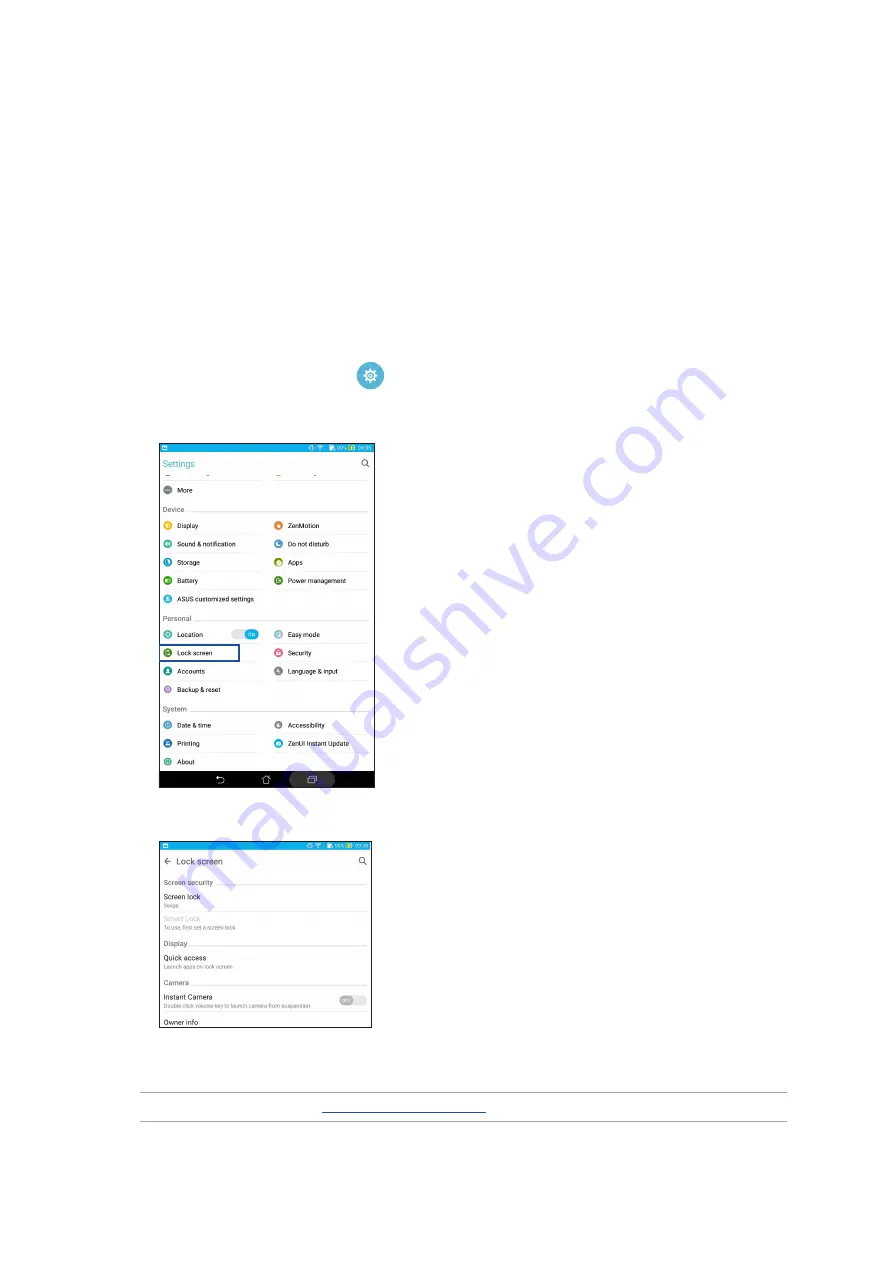
37
Chapter 2: There’s no place like Home
Lock Screen
By default, the lock screen appears after turning on your device and while waking it up from sleep
mode. From the lock screen, you can proceed to your device’s Android system by swiping on your
touch screen panel.
Your device’s lock screen can also be customized to regulate access to your mobile data and apps.
Customizing your lock screen
If you want to change your lock screen settings from the default Swipe option, refer to the
following steps:
1. Launch Quick settings then tap
.
2. Scroll down the Settings screen and select Lock screen.
3. In the next screen, tap Screen lock.
4. Tap the screen lock option you would like to use.
NOTE: For more details, see
.
Summary of Contents for ZenPad Z380C
Page 1: ...ASUS Tablet ...
Page 13: ...Chapter 1 Get your Zen ready 13 3 Put back the back cover ...
Page 26: ...Chapter 1 Get your Zen ready 26 ...
Page 42: ...42 Chapter 2 There s no place like Home ...
Page 78: ...Chapter 3 Keeping in touch 78 ...
Page 96: ...Chapter 4 Your precious moments 96 ...
Page 116: ...Chapter 5 Work hard play harder 116 ...
Page 134: ...Chapter 8 Travel and Maps 134 ...
Page 142: ...Chapter 9 ZenLink 142 ...
Page 144: ...Chapter 10 Zen Everywhere 144 Calculator screen ...
Page 154: ...Chapter 11 Maintain your Zen 154 ...






























