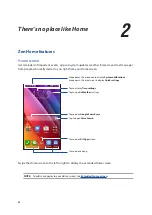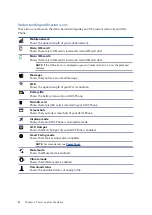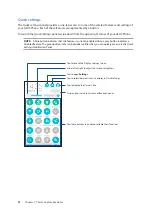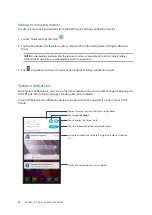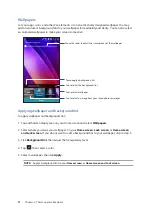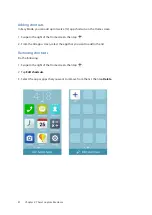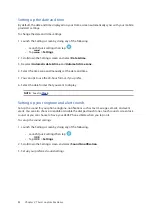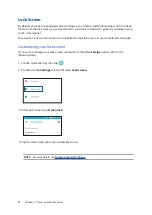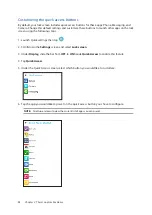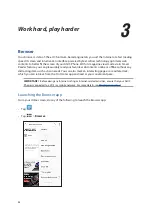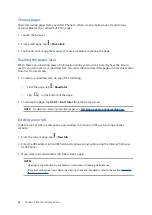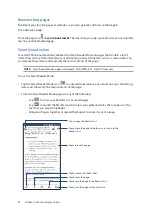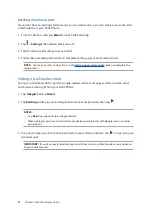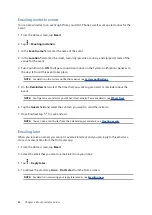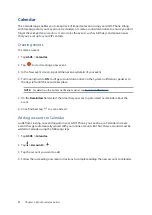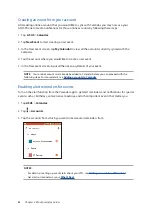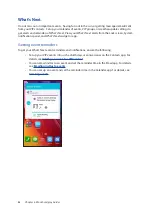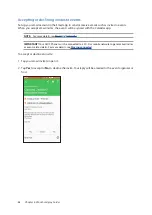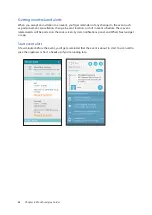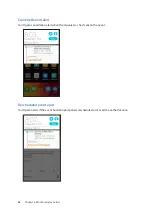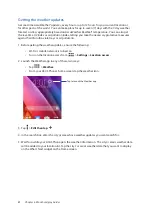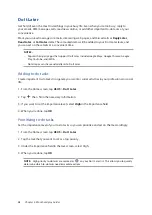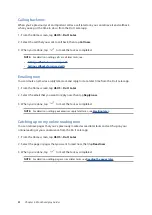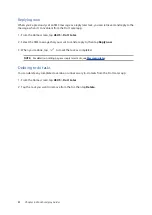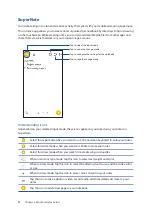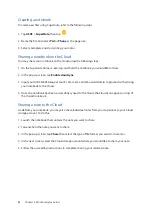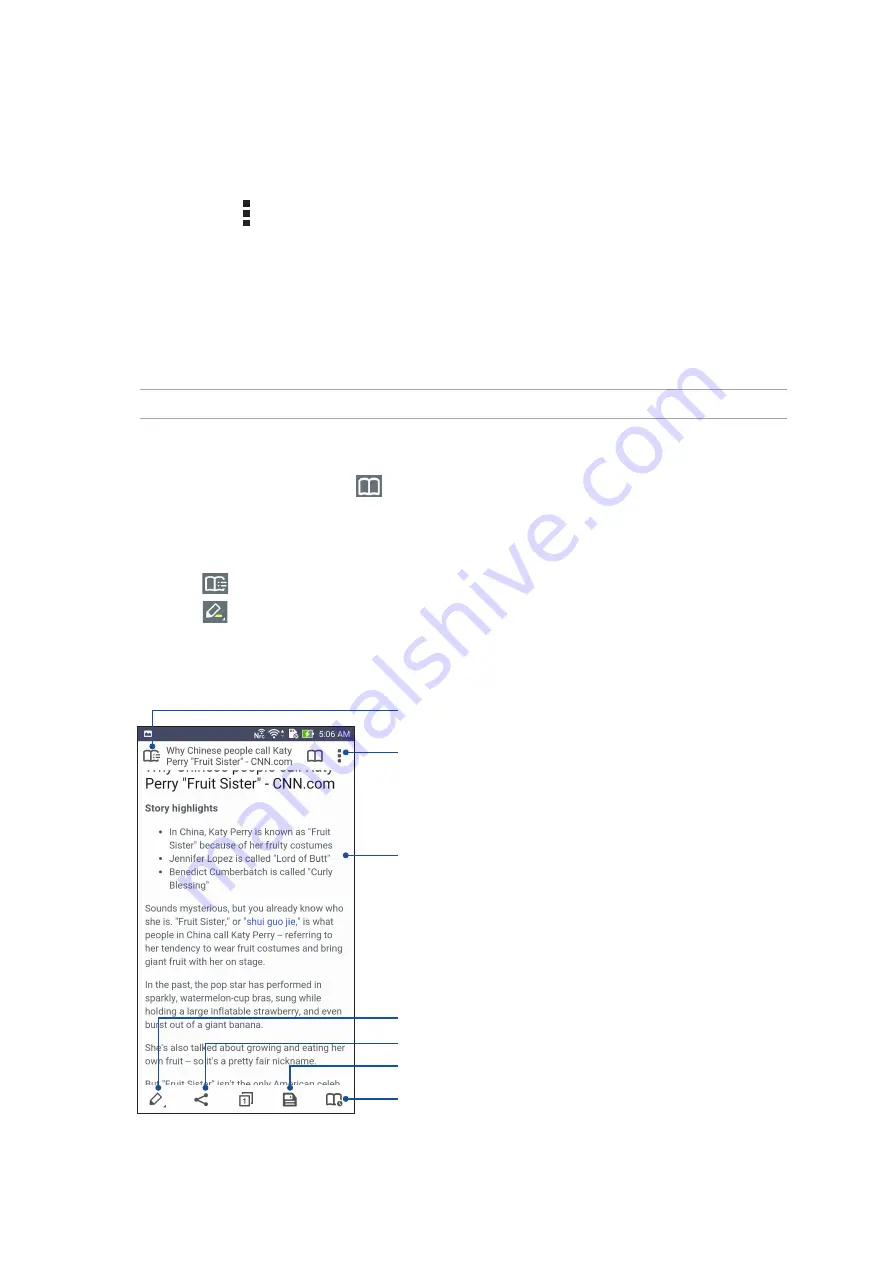
37
Chapter 3: Work hard, play harder
Bookmarking pages
Bookmark your favorite pages or websites so you can go back and browse them again.
To bookmark a page:
From the page, tap > Save to bookmarks. The next time you open your browser, you can quickly
tap on your bookmarked page.
Smartly read online
Your ASUS Phone automatically enables the Smart Reader Mode on pages that contain a lot of
items that you may find unneccessary or distracting such as banner ads, icons, or menu items. You
can remove these items and read only the main contents of the page.
NOTE: Smart Reader Mode supports Wikipedia, CNN, ESPN, BCC, and NY Times sites.
To use the Smart Reader Mode:
• Tap the Smart Reader Mode icon
to automatically remove any unneccessary or distracting
items and show only the main contents of the page.
• From the Smart Reader Mode page, do any of the following:
• Tap
to show your Reader’s List or saved pages.
• Tap
to launch the Marker tool and select your preferred color, then swipe over the
text that you want to highlight.
• Bring two fingers together or spread them apart to zoom in/out of a page.
Zoom in/out of a page.
Tap to open the Reader’s List
Tap to launch the Marker Tool
Tap to share the page with others or to save it to the
Reader’s List
Tap to share the page
Tap to save the page to the Reader’s List
Tap to save the page as read-later task
Summary of Contents for Zenfone2Laser ZE500KG
Page 1: ...ZE500KG User Guide ...