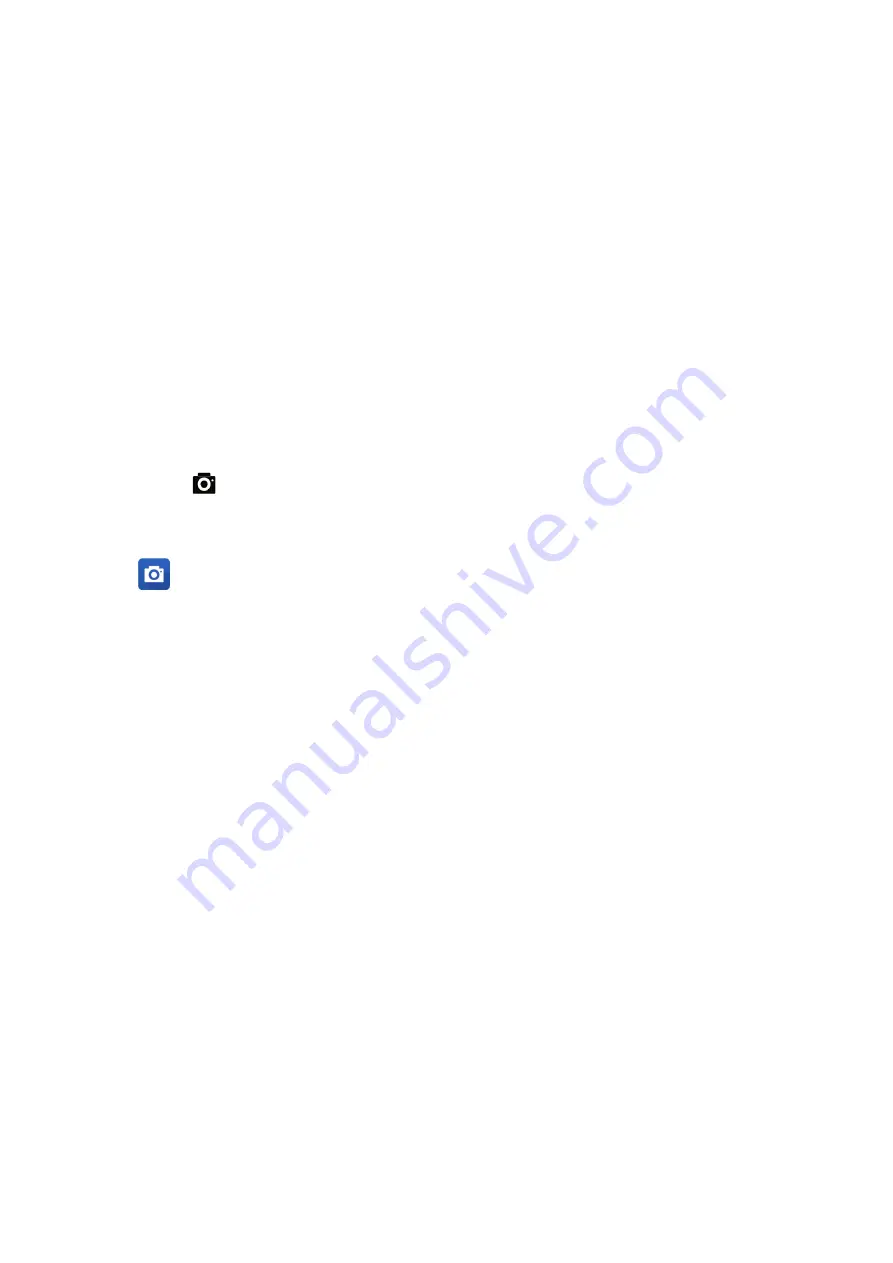
54
Your precious moments
6
6
Your precious moments
Capture moments
Launching the Camera app
Capture images and record videos using your ASUS Phone’s Camera app. Refer to any of the steps
below to open the Camera app.
From the lock screen
Drag down
until the camera app is launched.
From the home screen
Tap
.
Using Camera for the first time
After launching the Camera for the first time, two consecutive features appear to help you get
started: Tutorial and Image locations.
Tutorial
If it is your first time to use your ASUS Phone’s camera, you will encounter the following tutorial
screen after launching the Camera app. Refer to the following steps to proceed from this screen.
1. On the Tutorial screen, tap Skip if you want to skip viewing or Start to view the basic tutorial
about using Camera.
2. After tapping either of these options, you will then proceed to the Remember Photo Locations
screen.
Photo Locations
After going through the Tutorial screen, the Remember Photo Locations screen appears to help you
create automatic location tags for your images. Refer to the following steps to proceed from this
screen:
1. On the Remember Photo Locations screen, tap No thanks to proceed to the camera screen or
Yes to set up location tagging for your captured images.
2. Slide Location to ON to enable the location tagging feature.
3. Tap Agree on the next screen to fully enable the feature and proceed to the Camera screen.
Summary of Contents for Zenfone Go
Page 1: ...ZB690KG User Guide ...
















































