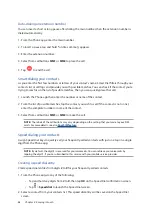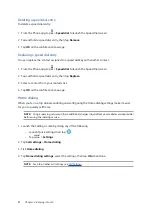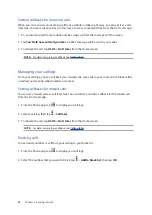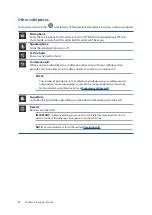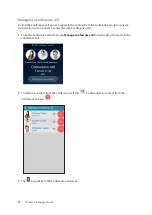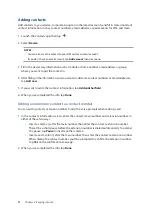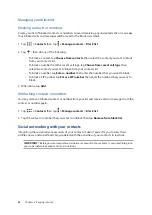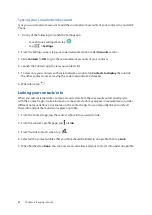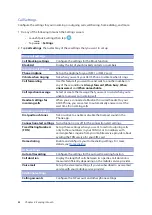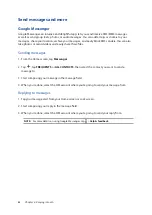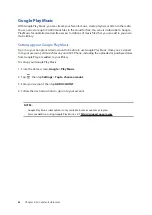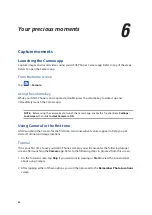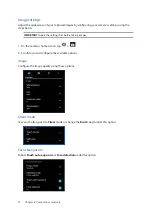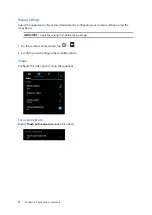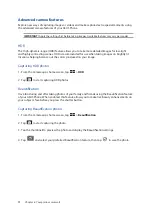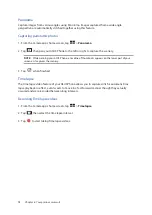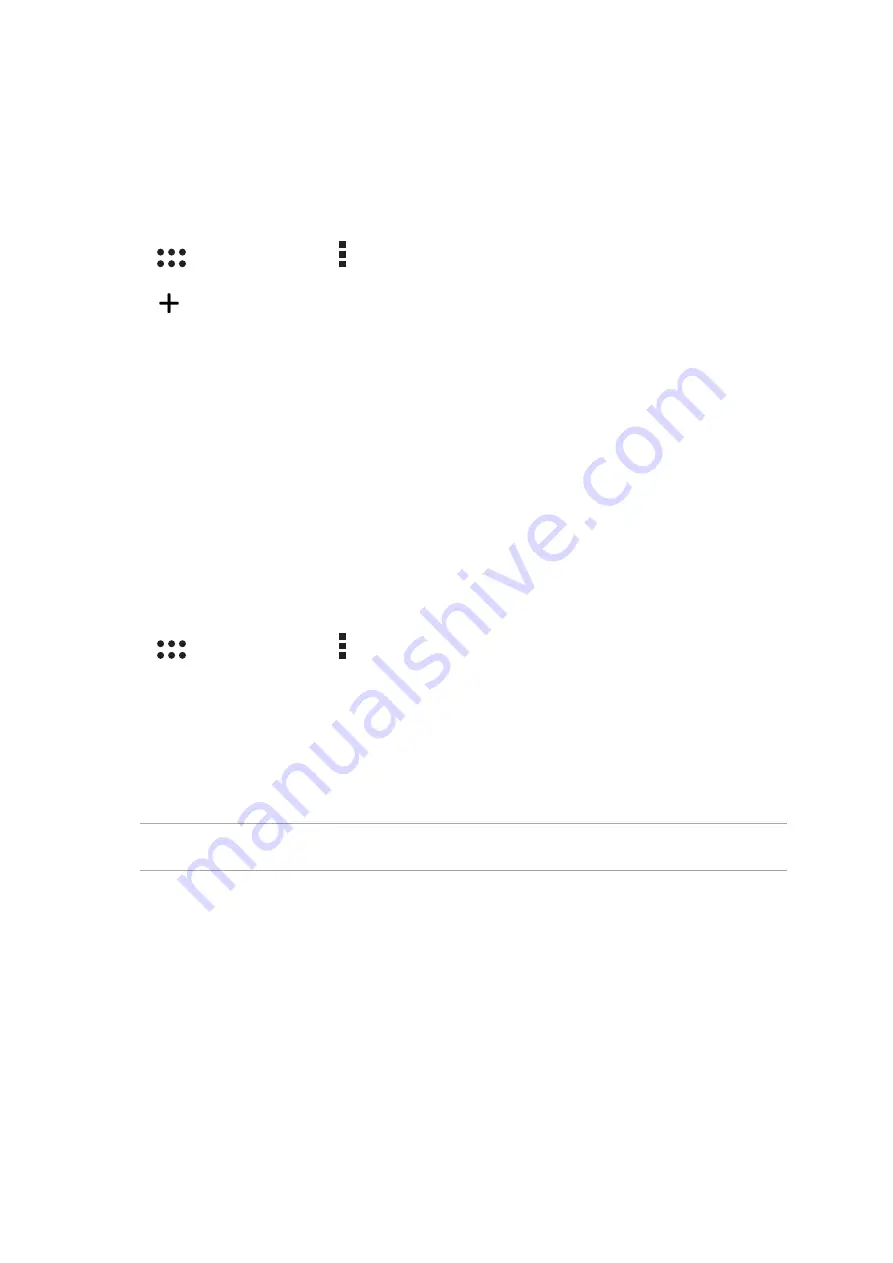
60
Chapter 4: Keeping in touch
Managing your block list
Blocking contacts or numbers
Create your list of blocked contacts or numbers to avoid receiving any unwanted calls or messages.
Your blocked calls and messages will be saved to the Block List archive.
1. Tap
> Contacts
then tap
> Manage contacts
>
Block list
.
2. Tap
, then do any of the following:
•
To block a contact, tap
Choose from contacts
, then select the contact you want to block
from your contacts list.
•
To block a number from the recent call logs, tap
Choose from recent call logs
, then
select the contact you want to block from your contacts list.
•
To block a number, tap
Enter a number
then enter the number that you want to block.
•
To block a SIP number, tap
Enter a SIP number
then enter the number that you want to
block.
3. When done, tap
Add
.
Unblocking contacts or numbers
You may remove a blocked contact or number from your list and receive calls or messages from the
contact or number again.
1. Tap
> Contacts
then tap
> Manage contacts
>
Block list
.
2. Tap the contact or number that you want to unblock then tap
Remove from block list
.
Social networking with your contacts
Integrating the social network accounts of your contacts makes it easier for you to view their
profiles, news, and social feeds. Stay updated with the activities of your contacts in real time.
IMPORTANT!
Before you can integrate social network accounts of your contacts, you need to log in to
your social network account and sync its settings.
Summary of Contents for ZenFone 3
Page 1: ...ZC553KL User Guide ...