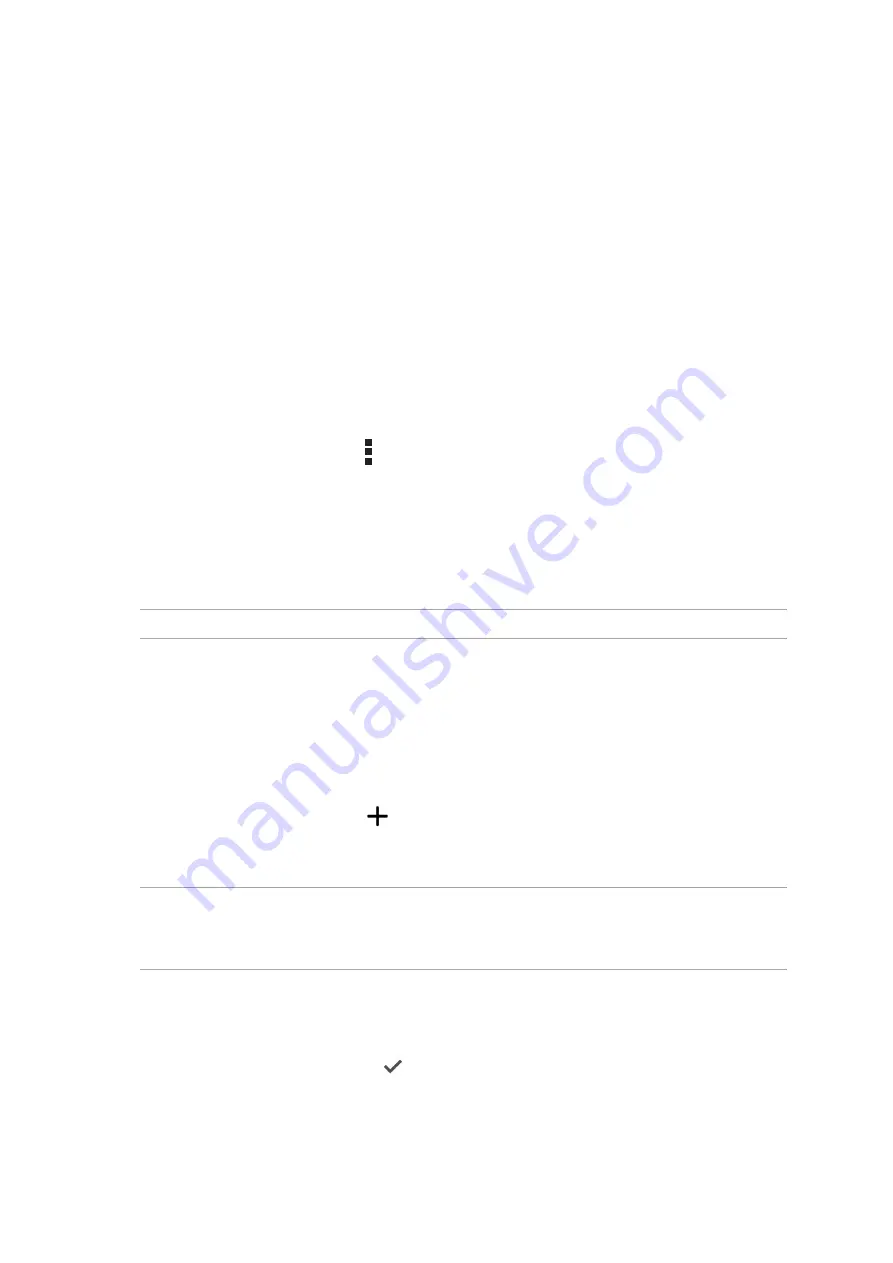
52
Chapter 4: Keeping in touch
Managing contacts
Organize your contacts and easily stay in touch with them via calls, SMS messages, emails, or social
networks. Group your contacts as Favorites to quickly get in touch with them, or group them as
VIPs to get notified about any upcoming events, missed calls, or unread messages.
You can also sync your contacts with your email or social network accounts, link contacts’ info for
easy access in one place, or filter the contacts you want to keep in touch with.
To launch the Contacts app, tap
ASUS
>
Contacts
.
Contacts Settings
Select how you would want to display your contacts from the Contacts settings. Such display
options include displaying only those contacts with phones, sorting list by first/last name, or
viewing contact names as first/last names first. You can also choose which of these tabs to display
on your Contacts screen:
Favorites
,
Groups
.
To set up your Contacts settings, tap
> Settings
from the Contacts app
.
Setting up your profile
Make your ASUS Phone truly your own and set up your profile info.
1. Launch the Contacts app then tap
Set up my profile
or
ME
.
NOTE:
ME appears when you’ve set up your Google account on your ASUS Phone.
2. Fill in your info such as mobile or home number.
Adding contacts
Add contacts to your device, corporate, Google, or other email accounts and fill in more important
contact information such as contact numbers, email addresses, special events for VIPs, and more.
1. Launch the Contacts app then tap
.
2. Select
Device
.
NOTES:
• You can also save the contact to your SIM card or an email account.
• If you don't have an email account, tap
ADD NEW ACCOUNT
then create one.
3. Fill in the neccessary information such as mobile or home number, email address, or group
where you want to put the contact in.
4. When you’ve completed the info, tap
.
Summary of Contents for ZC451TG
Page 1: ...ZC451TG User Guide ...
















































