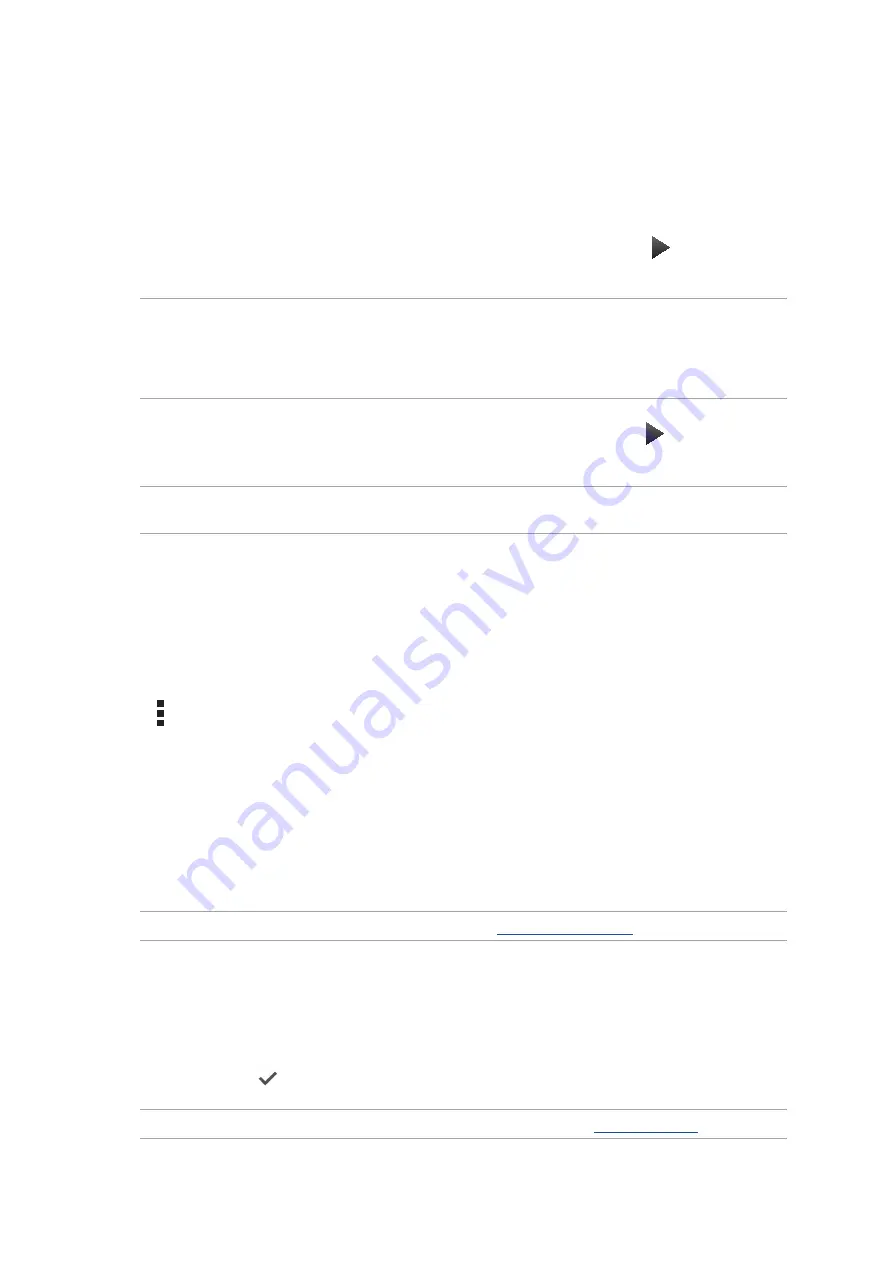
34
Chapter 3: Work hard, play harder
Setting up a Gmail account
Set up your Gmail account to get into Google-related services and apps as well as receive, send,
and browse emails right from your ASUS Phone.
1. Tap
then tap
Gmail
.
2. Tap
Existing
and key in your existing Gmail account and password, then tap .
NOTES:
• Tap
New
if you do not own a Google account.
• When signing in, you have to wait while your device communicates with Google servers to setup
your account.
3. Use your Google account to backup and restore your settings and data. Tap to sign in to your
Gmail account.
IMPORTANT!
If you have several email accounts aside from Gmail, use Email app to set up and access
all your email accounts.
Emailing invites to events
You can email invites to an event right from your ASUS Phone as well as set an alert notice for the
event.
1. From the Home screen, tap
.
2. Tap >
Meeting invitation
.
3. In the
Event name
field, enter the name of the event.
4. In the
Location
field, enter the street, town/city/province, country, and zip/postal code of the
venue for the event.
5. Turn Countdown to
ON
. You’ll get a countdown notice on the System notifications panel as to
the days left until this event takes place.
NOTE:
For details on the System notifications panel, see
6. On the
Reminders
field, select the time that you want to get an alert or reminder about the
event.
7. Tap the
Guests
field and select the contacts you want to send the invites to.
8. Once finished, tap
to save and exit.
NOTE:
You can also email invites from the Calendar app. For details, see
.
Summary of Contents for ZC451TG
Page 1: ...ZC451TG User Guide ...






























