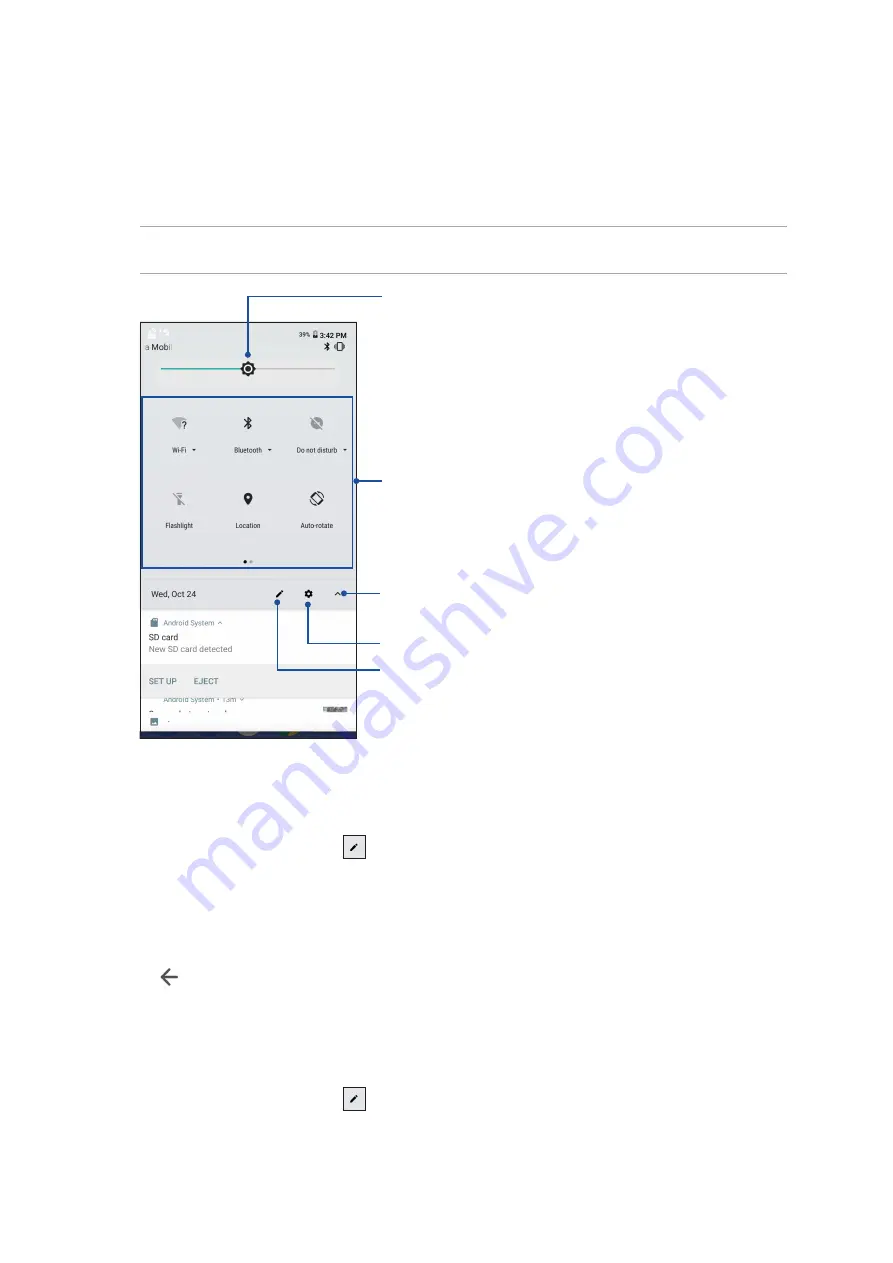
19
Chapter 2: There’s no place like Home
Quick settings
The Quick settings panel provides a one-tap access to some of the wireless features and settings of
your ASUS Phone. Each of these features are represented by an icon.
To launch the Quick settings panel, swipe down twice from the top of your screen.
NOTE:
A black icon indicates that the feature is currently enabled while a gray icon indicates a
disabled feature.
Tap these buttons to enable or disable their functions
Slide left or right to adjust the screen’s brightness
Tap to open
Settings
Tap to switch to System notifications panel
Adding features
To add features from the Quick Settings panel:
1. Launch Quick settings then tap
.
2. Swipe up
Drag to add tiles
.
3. Under
Drag to add tiles
, tap and drag an icon up to add it to the Quick Settings panel.
4. Tap
to go back and view the current Quick Settings panel.
Removing features
To remove existing features from the Quick Settings panel:
1. Launch Quick settings then tap
.
2. Tap and drag an icon below
Drag to add tiles
to remove it from the Quick Settings panel.
Tap to select/deselect items to display in Quick settings
Summary of Contents for ZB631KL
Page 1: ...ZB631KL User Guide ...






























