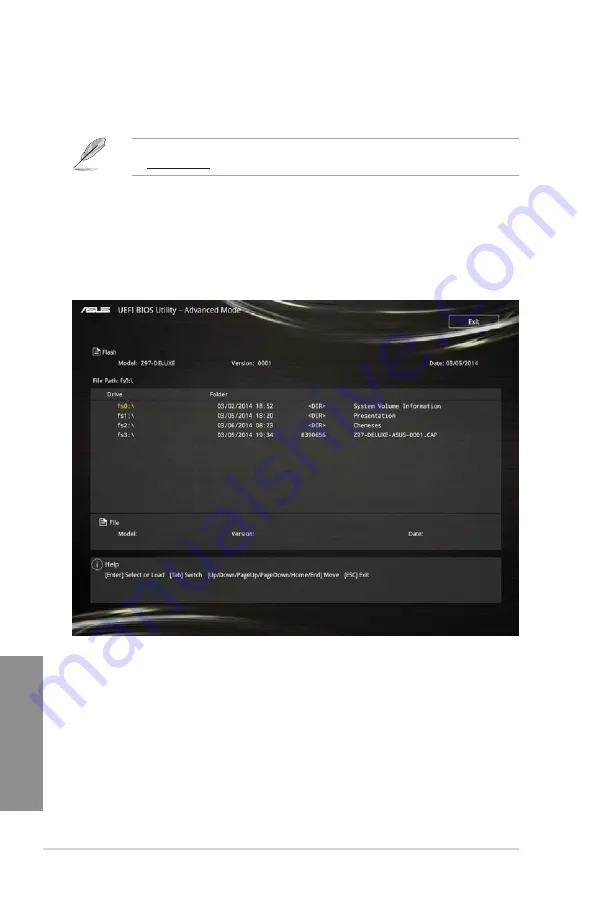
3-62
Chapter 3: BIOS setup
Chapter 3
3.11.2 ASUS EZ Flash 2
ASUS EZ Flash 2 allows you to update the BIOS without having to use a bootable floppy disk
or an OS-based utility.
Before you start using this utility, download the latest BIOS from the ASUS website
at www.asus.com.
To update the BIOS using EZ Flash 2:
1.
Insert the USB flash disk that contains the latest BIOS file to the USB port.
2.
Enter the Advanced Mode of the BIOS setup program. Go to the Tool menu to select
ASUS EZ Flash Utility and press <Enter> to enable it.
3.
Press <Tab> to switch to the Drive field.
4.
Press the Up/Down arrow keys to find the USB flash disk that contains the latest BIOS,
and then press <Enter>.
5.
Press <Tab> to switch to the Folder Info field.
6.
Press the Up/Down arrow keys to find the BIOS file, and then press <Enter> to perform
the BIOS update process. Reboot the system when the update process is done.
Summary of Contents for Z97-DELUXE Series
Page 1: ...Motherboard Z97 DELUXE Series ...
Page 64: ...1 46 Chapter 1 Product introduction Chapter 1 ...
Page 69: ...ASUS Z97 DELUXE Series 2 5 Chapter 2 To uninstall the CPU heatsink and fan assembly ...
Page 70: ...2 6 Chapter 2 Basic installation Chapter 2 To remove a DIMM 2 1 4 DIMM installation ...
Page 71: ...ASUS Z97 DELUXE Series 2 7 Chapter 2 2 1 5 ATX Power connection OR OR ...
Page 72: ...2 8 Chapter 2 Basic installation Chapter 2 2 1 6 SATA device connection OR OR ...






























