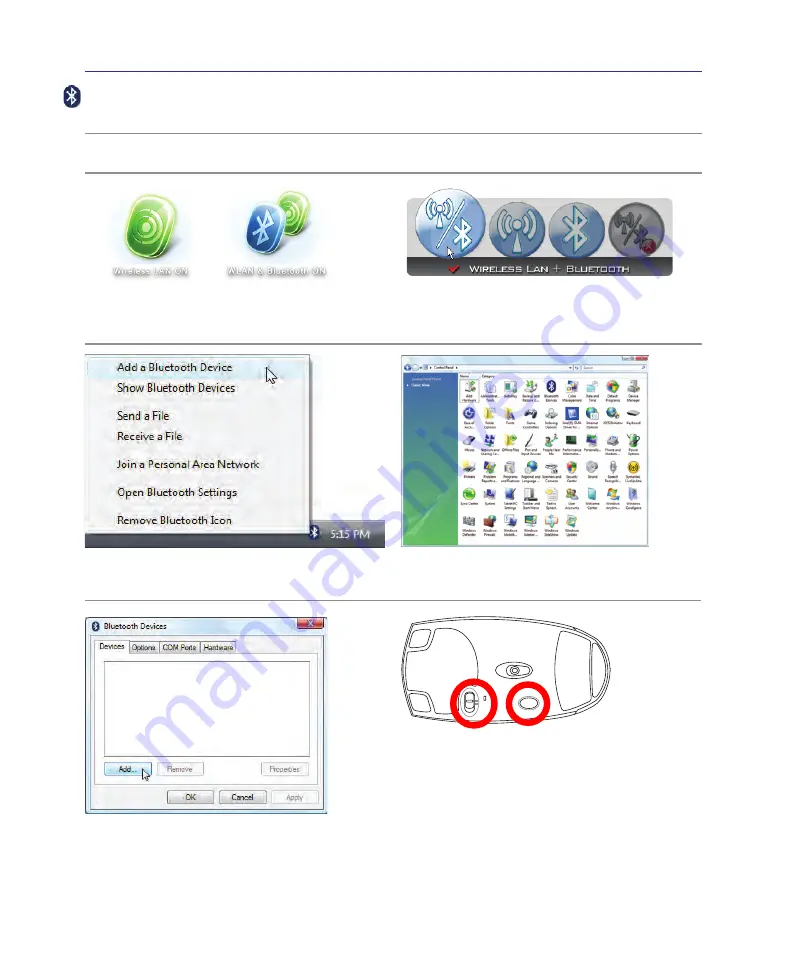
A
Appendix
RE
S
E
T
OF
F
O
N
4� Prepare the Bluetooth mouse�
• Install two “AA” batteries�
• Turn ON the power switch on the bottom of the
mouse� The bottom sensor should glow red�
• Push the “RESET” button on the bottom of the
Bluetooth mouse�
Bluetooth Mouse Setup (optional)
This process can be used to add most Bluetooth devices in Windows operating system.
3� Select
Add a Bluetooth Device
on
the taskbar menu�
3c� If launched from the Control Panel,
click
Add
from this screen�
3b� Or Launch
Bluetooth Devices
from the
Windows Control Panel�
2b� Or double click the Wireless Console icon on
the taskbar and select either the Wireless LAN +
Bluetooth or just the Bluetooth�
2� Press [FN F2] repeatedly until
Wireless LAN ON
or
WLAN & Bluetooth ON
is shown�
1� Switch ON the Wireless Function if necessary for your model (see switches in Section 3)�
Summary of Contents for Z96S
Page 1: ...Notebook PC Hardware User s Manual E3106 Apr 2007 ...
Page 4: ... Contents ...
Page 10: ...10 1 Introducing the Notebook PC ...
Page 34: ...34 4 Using the Notebook PC ...
Page 81: ...Appendix A ...
















































