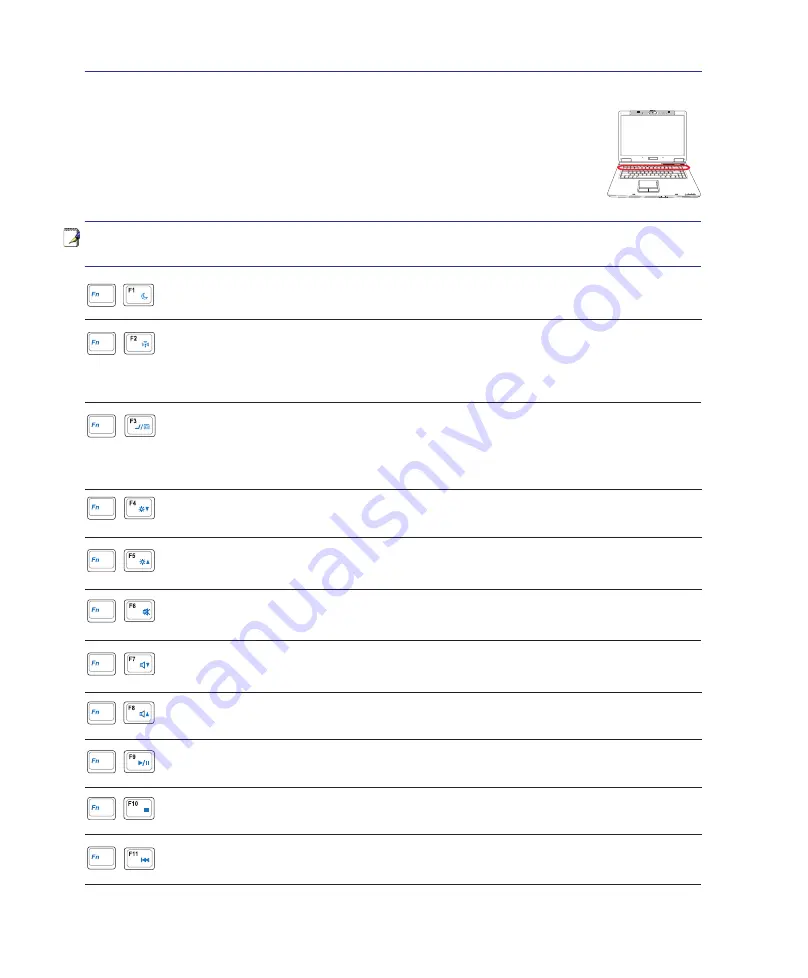
2
3
Getting Started
<---
Special Keyboard Functions
Colored Hot Keys
The following defines the colored hot keys on the Notebook PC’s keyboard. The
colored commands can only be accessed by first pressing and holding the function
key while pressing a key with a colored command.
NOTE: The Hot Key locations on the function keys may vary depending on model but the
functions should remain the same. Follow the icons instead of the function keys.
Sun Down Icon (F4):
Decreases the display brightness
Sun Up Icon (F5):
Increases the display brightness
Crossed-out Speaker Icon (F6):
Toggles the speakers ON and OFF (only in Windows OS)
Speaker Down Icon (F7):
Decreases the speaker volume (only in Windows OS)
Speaker Up Icon (F8):
Increases the speaker volume (only in Windows OS)
Moon Icon (F1):
Places the Notebook PC in suspend mode (either Save-to-RAM or Save-
to-Disk depending on sleep button setting in power management setup).
Radio Tower (F2):
Wireless Models Only: Toggles the internal wireless LAN or Bluetooth
(on selected models) ON or OFF with an on-screen-display. When enabled, the correspond-
ing wireless indicator will light. Windows software settings are necessary to use the wireless
LAN or Bluetooth.
LCD/Monitor Icons (F3):
Toggles between the Notebook PC’s LCD display and an external
monitor in this series: Notebook PC LCD -> External Monitor -> Both. (This function does
not work in 256 Colors, select High Color in Display Property Settings.)
IMPORTANT:
Connect an external monitor before booting up the Notebook PC.
CD Play/Pause Icons (F9):
During CD stop, begins CD play. During CD play, pauses CD play.
CD Stop Icon (F10):
During CD play, stops CD play.
CD Skip to Previous Track (Rewind) Icon (F11):
During CD play, first press restarts current track. Second press skips to
previous
track.
Summary of Contents for Z96S
Page 1: ...Notebook PC Hardware User s Manual E3106 Apr 2007 ...
Page 4: ... Contents ...
Page 10: ...10 1 Introducing the Notebook PC ...
Page 34: ...34 4 Using the Notebook PC ...
Page 81: ...Appendix A ...
















































